Sd card installation and file management, Quick start, Beta draft - 15 – Epiphan Pearl Mini Live Video Production System with 512GB SSD (NA/JP) User Manual
Page 26
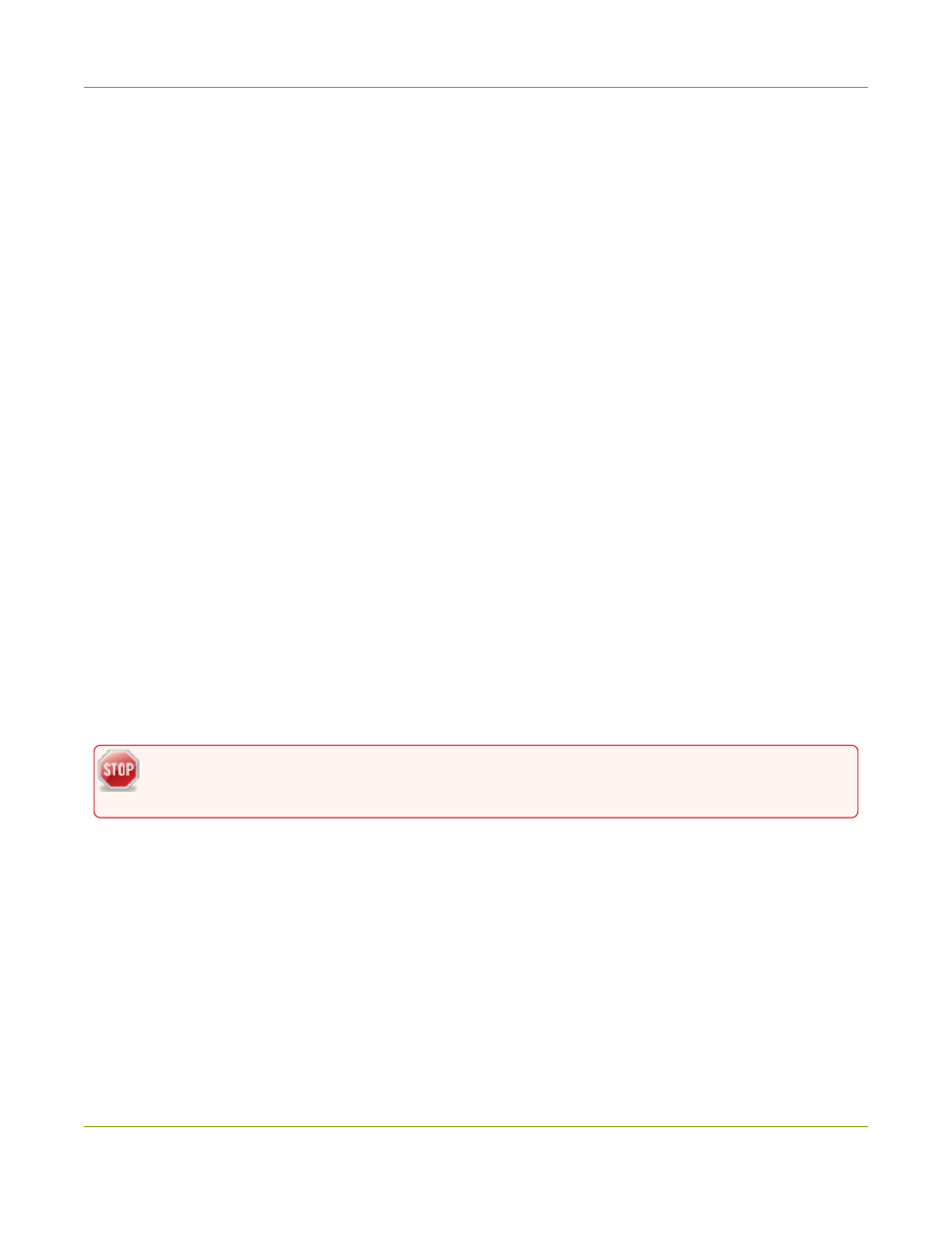
Pearl Mini User Guide
SD card installation and file management
To create a program channel with custom layouts using the custom layout editor that you can switch, see
What is
a channel?
For instructions on how to live switch, see:
l
Switching and mixing using the touch screen
l
Switching / mixing using Epiphan Live
l
Switching / mixing using the Admin panel
SD card installation and file management
Pearl Mini comes with a standard SD card slot on the front panel. An SD card is needed when recording video. If
you're only switching video or live streaming, then you don't need to install an SD card.
We recommend using a minimum class 10 (C10) SD card that's at least 64 GB capacity but does not exceed 512
GB; however, most SD cards that are at minimum a C10, a UHS class 1 (U1), or a video speed class 10 (V10)
should work. We've tested various SD cards with Pearl Mini, including:
l
Kingston 16 GB U1 / C10
l
Sony 32 GB U3 / C10
l
SanDisk 64 GB U1 / C10
l
PNY 256 GB U3 / C10
l
AData 128 GB U3 / V90
If you're using Pearl Mini with a Content Management System (CMS), we recommend using large capacity SD
cards such as 256 GB or more, see
CMS recording and webcasting control
.
When the SD card is full, new recordings overwrite the oldest recordings. Do not eject the SD card while
recording is in progress as that may corrupt the SD card.
The SD card must be EXT4 formatted for the Ubuntu operating system. You can format the SD card from the
touch screen or using the Admin panel, see
Format the SD card
.
The Ubuntu formatted SD card cannot be used to transfer files to iOS or Windows systems. Any
content that's contained on the SD card is lost when the SD card is formatted.
For important considerations when setting the maximum file size limit and recording to the SD card, see
About
recording
.
Quick start
After you've unpacked your Pearl device, you're ready to get started. This quick start uses the default settings
where possible so you can quickly start using your Pearl device.
BETA DRAFT - 15
