Epiphan Pearl Mini Live Video Production System with 512GB SSD (NA/JP) User Manual
Page 208
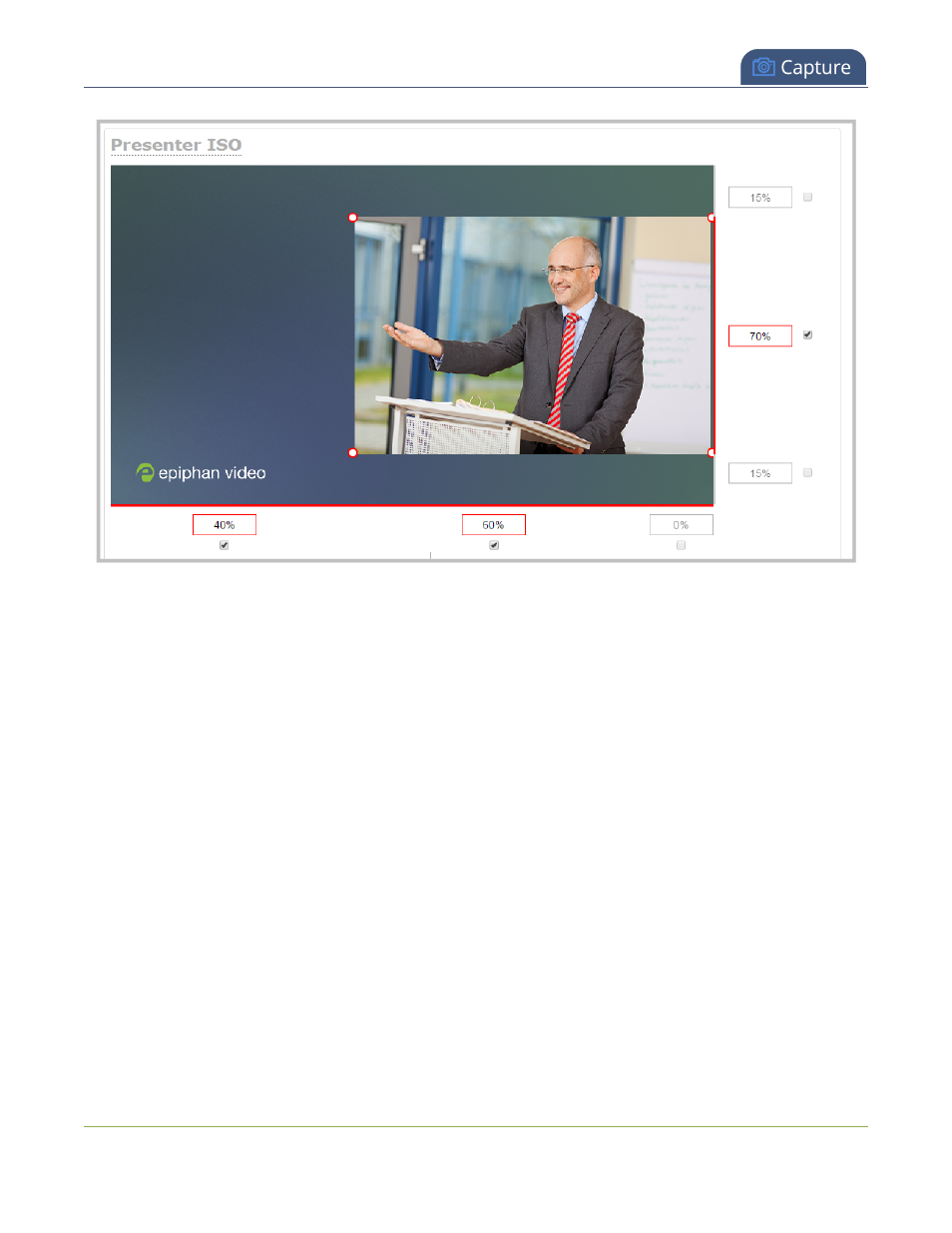
Pearl Mini User Guide
Resize and position items using percents or pixels
In the example, the video source is resized to 60% of the layout's width and 70% of the layout's height (with
aspect ratio maintained). (Alternatively, pixels could be used to resize the layout item in a similar fashion.)
An important consideration when resizing layout items
Your item will resize automatically if both left and right (or top and bottom) adjustment boxes contain values
(percents or pixels) that exceed the total of 100% (if using percents), or maximum pixel count (if using pixels) for
the corresponding horizontal (or vertical) axis.
For example, if you originally set the width of an item to 50% of the layout area (or 960 pixels, assuming your item
has a maximum width of 1920 pixels in this example) with no values entered in the left and right adjustment
boxes (i.e. the left and right boxes are deselected), the item automatically centers itself in the layout area with the
left and right percents at 25% each (remember – percents are used by default in the layout editor, even if pixels
are used in adjacent boxes). Combined with the 50% (960px) width of the image, these two 25% (480px) values
total 100% (1920px) of the layout's horizontal axis.
If you instead decide to enable the left and right percent boxes and change their values to 30% each (instead of
the current 25%), then the image's width shrinks from 50% (960px) to 40% (750px) to accommodate the change
and maintain a total layout width of 100% (1920px).
197
