Epiphan Pearl Mini Live Video Production System with 512GB SSD (NA/JP) User Manual
Page 433
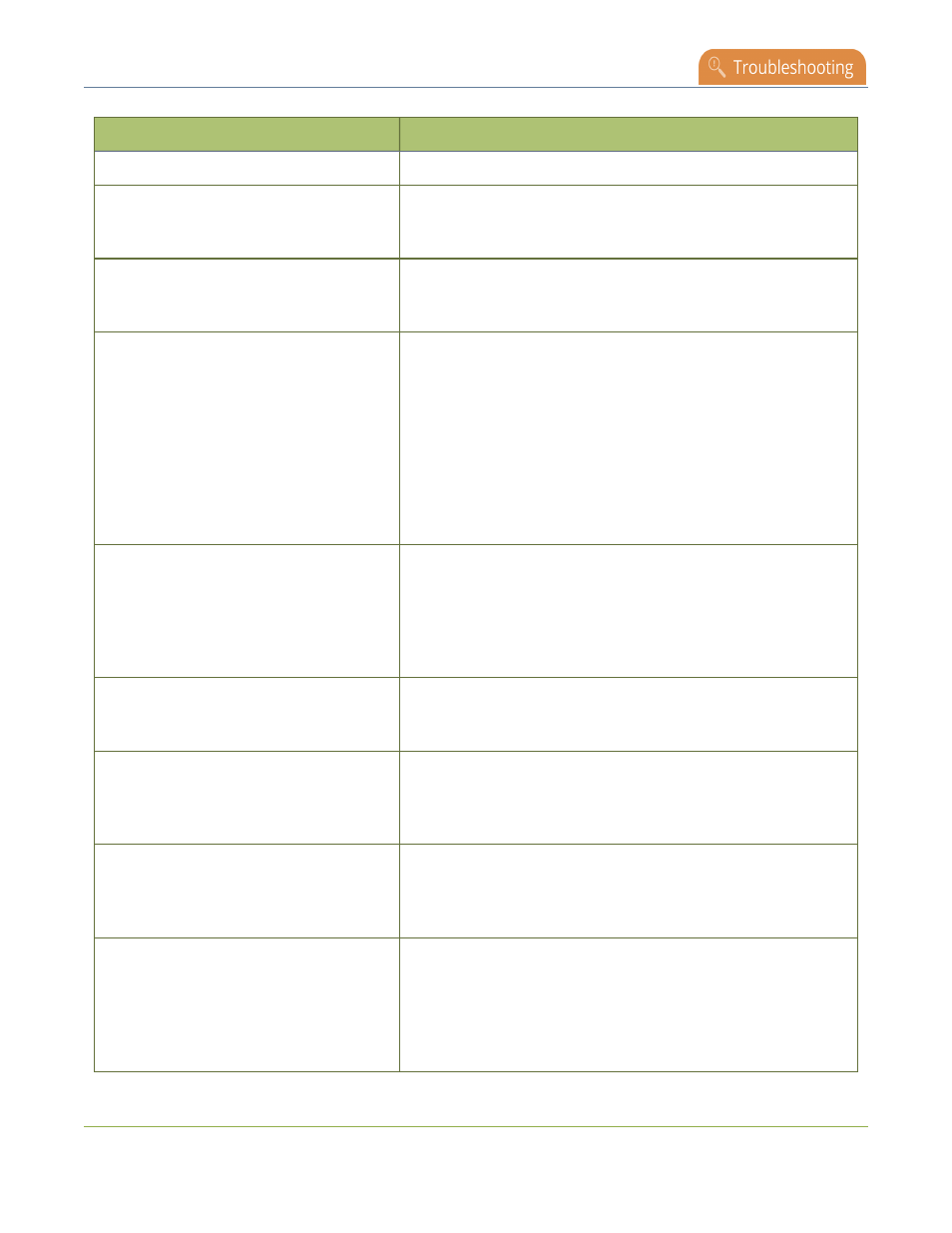
Pearl Mini User Guide
Troubleshooting Quick Reference
Problem
Action(s) to Resolve
source, see
Configure a time server
.
My NDI|HX source keeps connecting &
disconnecting.
The timecode sent from the source may not be stable. Set the
Ignore timecode parameter for the connected NDI source, see
Connect an NDI|HX source
.
My NDI|HX source won't connect.
The NDI source may not send a timecode. Set the Ignore
timecode parameter for the connected NDI source, see
Connect
an NDI|HX source
.
My NDI|HX source isn't detected.
Pearl Mini supports different versions of NDI|HX depending on
the firmware version. There may be an incompatibility between
Pearl Mini and your NDI |HX source. Contact Epiphan support to
determine which version of NDI|HX your Pearl Mini currently
supports. Then check with the manufacturer of your device to see
which version of NDI|HX it supports. Some NDI|HX devices using
version HX 1 may use non-standard discovery protocols and you
may need to use other mechanisms to discover their existence,
such as manually adding the IP address or using an
NDI Discovery Server if the device supports that.
My RTSP (or SRT) video source isn't
detected.
Hardware encoding is the default setting for a channel and is the
recommended encoding for use with Pearl Mini. However, if you
are ingesting an RTSP (or SRT) stream as a video input for a
channel and Pearl Mini does not recognize the signal, switch to
using software encoding for that channel, see
Configure video
encoding
.
There's an audible clicking noise in
recordings and live streams of my RTSP
video source
Remove the RTSP source using the Admin panel and recreate it
to resolve the issue.
Too much noise is present in the audio
output.
Check the input level of the audio source to make sure it's the
correct level, see
Selecting an audio source for Pearl Mini
.
Modify the input gain if necessary, see
Adjust audio gain and
delay
.
Video playback is fine, but when I play the
clip in Adobe Premiere Pro the audio and
video are out of sync.
Adobe Premiere Pro has a known issue handling video that is
recorded using a variable frame rate. Convert the clip to a
constant frame rate using a third-party software, such as
Handbrake, before editing in Adobe Premiere Pro.
Adobe Premiere Pro won't load my .mp4
recording from Pearl Mini.
Check if the selected recording format in Pearl Mini is MP4-
Fragmented. Adobe Premiere Pro does not currently support
fragmented .mp4 files. Before editing in Adobe Premiere Pro,
convert the clip to progressive .mp4 format. Run the file through
ffmpeg or a third-party software such as Handbrake to preserve
both audio and video output.
422
