Adjust latency and view the srt stream status – Epiphan Pearl Mini Live Video Production System with 512GB SSD (NA/JP) User Manual
Page 276
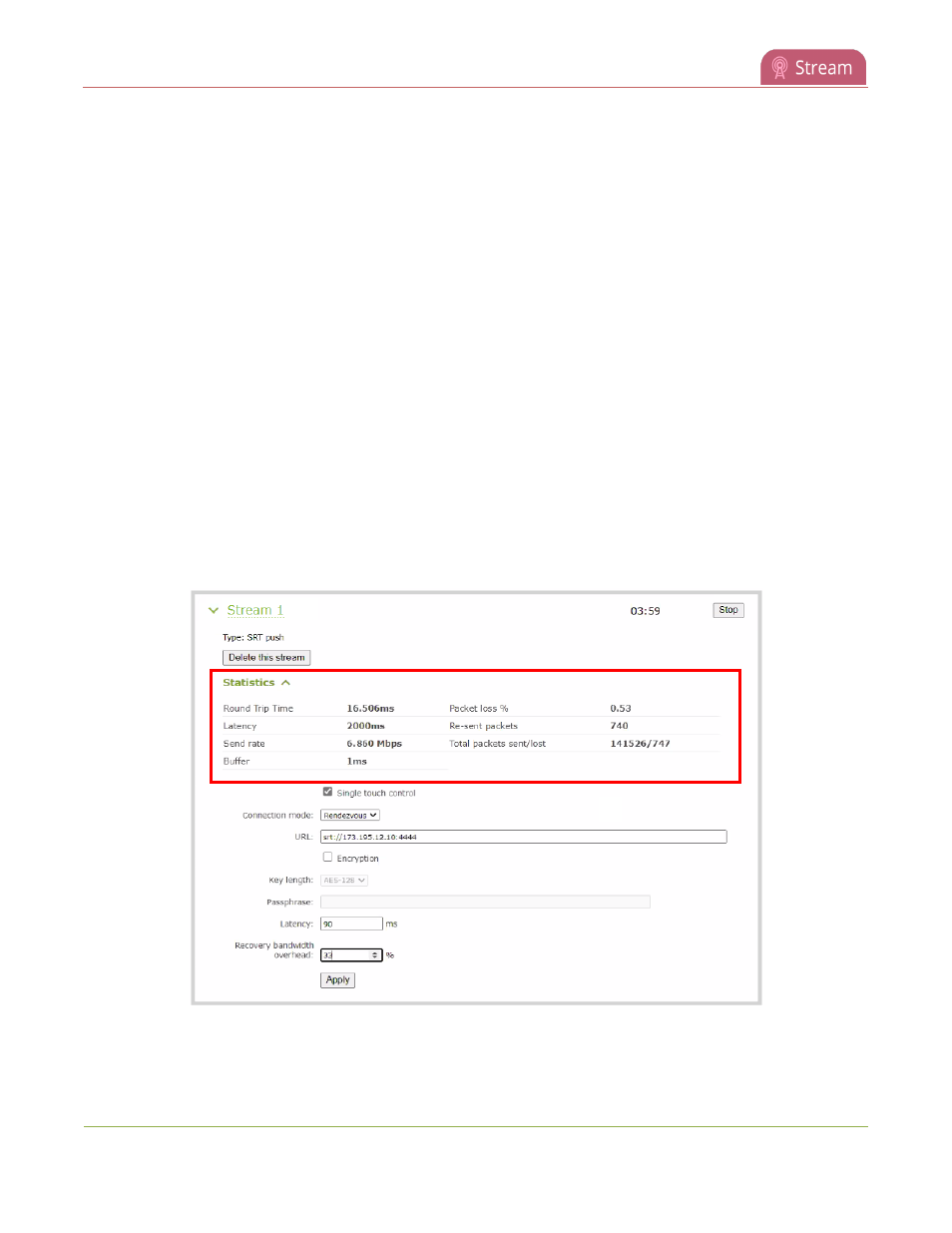
Pearl Mini User Guide
Adjust latency and view the SRT stream status
12. Click Apply.
13. When your ready to start streaming, click Start
What's next?
If you also need to set up Pearl Mini as an SRT destination and ingest an SRT stream from a remote source, you
must add the SRT stream as a input, see
Connect an SRT stream as an input
.
Adjust latency and view the SRT stream status
Secure Reliable Transport (SRT) achieves high-quality, low-latency streaming across unreliable Internet
connections via UDP packets. If packets are lost in transit to the SRT destination, a request to retransmit the lost
packets is sent back to Pearl Mini. Using the Admin panel, you can adjust the latency to improve the Quality of
Service (QoS) of the stream and reduce the number of dropped packets.
During the SRT stream, you can view the stream statistics using the Admin panel and adjust the amount of
latency based on the packet loss % and Round Trip Time (RTT). SRT stream statistics are provided on the
streaming configuration page for a channel when Pearl Mini is configured as an SRT source. If Pearl Mini is
configured as an SRT destination with an SRT input, then SRT statistics are available on the SRT input
configuration page.
The following example shows SRT statistics for an SRT stream. The statistics section appears only while an SRT
stream is active. It takes about 30 seconds for the statistics to appear after the SRT connection is established.
You can add from 80 ms to 8000 ms of latency to the SRT stream. Increasing latency gives more time to buffer
packets and resend any that got lost in transit to the destination. If the latency value set for the stream is too low
265
