About the touch screen, Beta draft - 33 – Epiphan Pearl Mini Live Video Production System with 512GB SSD (NA/JP) User Manual
Page 44
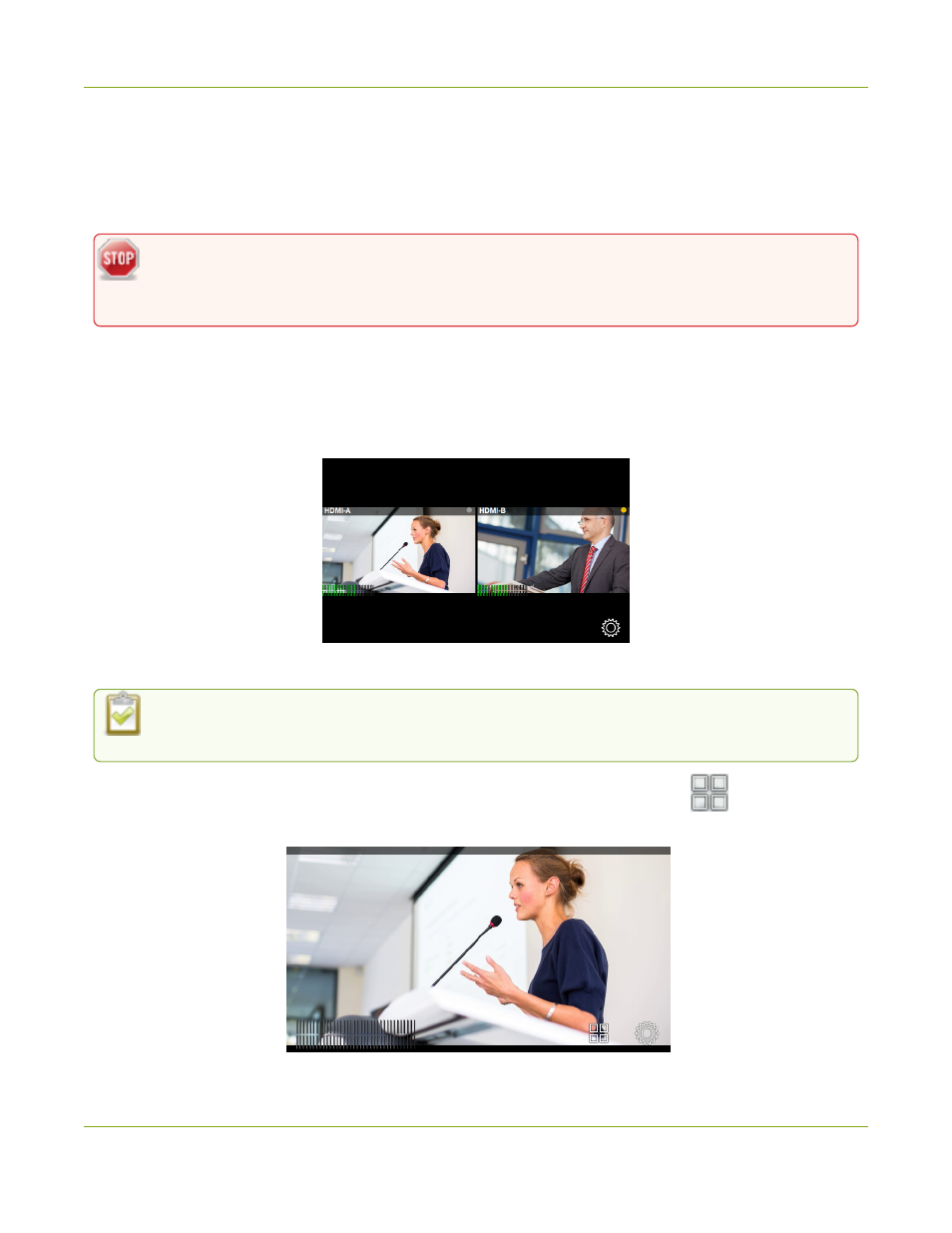
Pearl Mini User Guide
About the touch screen
About the touch screen
The touch screen has many uses, including confidence monitoring, basic configuration and diagnostics, one-
touch streaming and recording control, easy start/stop of scheduled events, and authentication with a Content
Management System (CMS) to create unscheduled ad hoc recordings and webcasts.
The touch screen is capacitive. Use your finger or a specially designed soft-tipped capacitive stylus
with firm but gentle pressure. Pressing too hard or using something other than a fingertip or
capacitive stylus can result in damage to the screen.
When you power on the Pearl device, a grid view appears. The grid view displays all channels that are
configured for your system. If you haven't created any channels yet, the grid view shows the two HDMI input
ports by default (Auto-A and Auto-B on Pearl-2).
In this example, the grid view shows two video sources, which are plugged into HDMI video input ports A and B
on the Pearl device.
If no video sources are connected, or your sources aren't sending a signal, the grid view shows no
signal images.
Tap a channel on the grid view to select it and go to that channel's view. You can tap the
Grid icon to return
to the grid view. Tap the gear icon at any time to go to system settings.
BETA DRAFT - 33
