Update a configuration preset – Epiphan Pearl Mini Live Video Production System with 512GB SSD (NA/JP) User Manual
Page 174
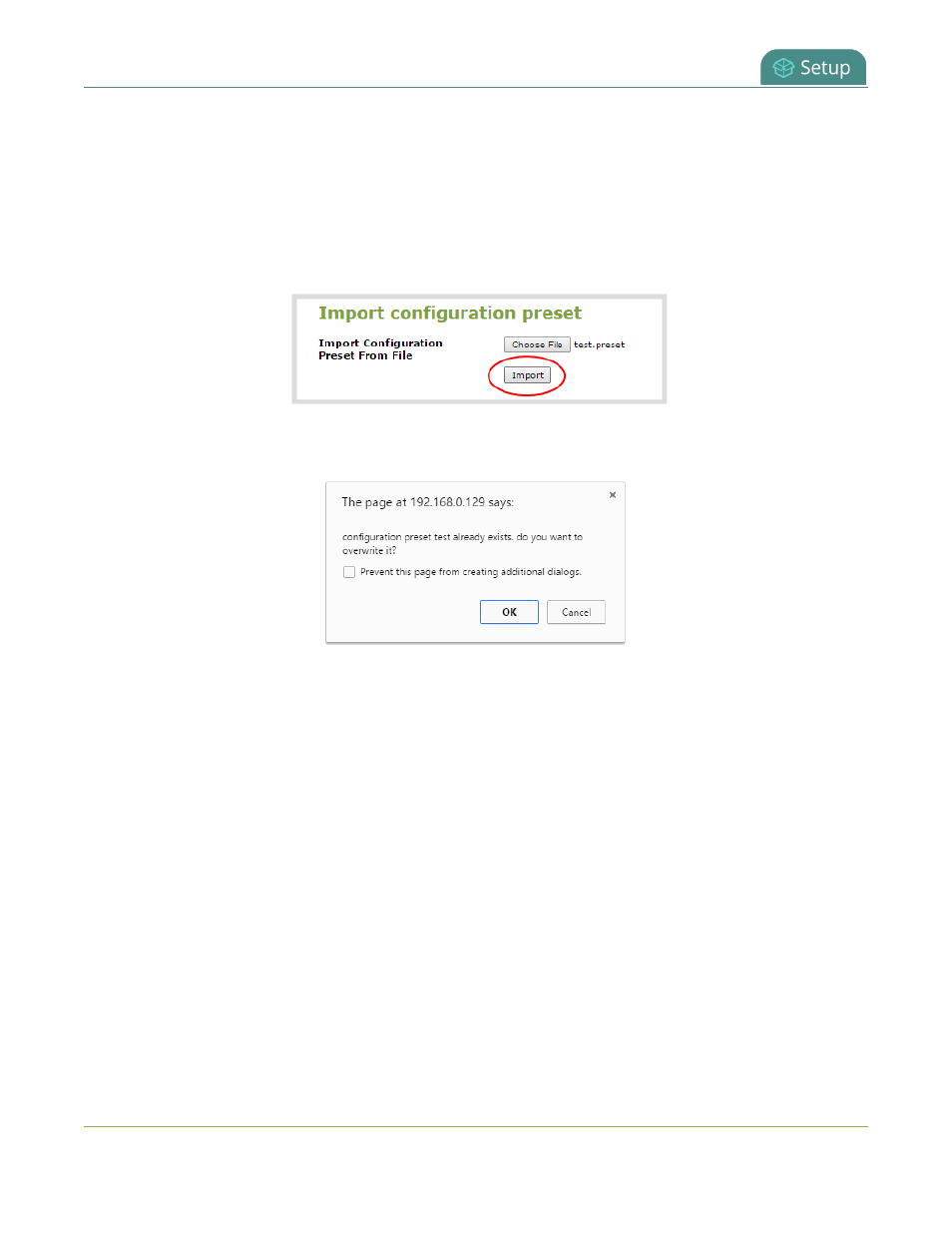
Pearl Mini User Guide
Update a configuration preset
Import a configuration preset using the Admin panel
1. Log in to the Admin panel as admin, see
Connect to the Admin panel
.
2. From the Configuration menu, click Maintenance. The maintenance page opens.
3. In the Import configuration preset section, click Choose file and select the file you want to upload (with
the extension
.preset), then click OK.
4. Click Import.
5. If your system already has a configuration preset with the same name as the one you're loading, a
warning is shown. Click OK to overwrite the existing preset or Cancel to cancel the upload.
What's next
After you upload a configuration preset file, you must apply the configuration preset to Pearl Mini. To apply the
configuration preset, see
Apply a configuration preset using the Admin panel
or:
l
Pearl -2 and Pearl Mini -
Apply a configuration preset using the touch screen
Update a configuration preset
To update a configuration preset, or add/remove different configuration groups from the preset using the Admin
panel, use the following procedure:
Update a configuration preset using the Admin panel
1. Log in to the Admin panel as admin, see
Connect to the Admin panel
.
2. From the Configuration menu, click Maintenance . The maintenance page opens. All existing
configuration presets are listed in the Configuration presets section.
3. Copy the name of the preset you want into the Name field and select the configuration groups to include,
163
