Custom layout configuration, About the custom layout editor, Multiple layouts on pearl-2 and pearl mini – Epiphan Pearl Mini Live Video Production System with 512GB SSD (NA/JP) User Manual
Page 202
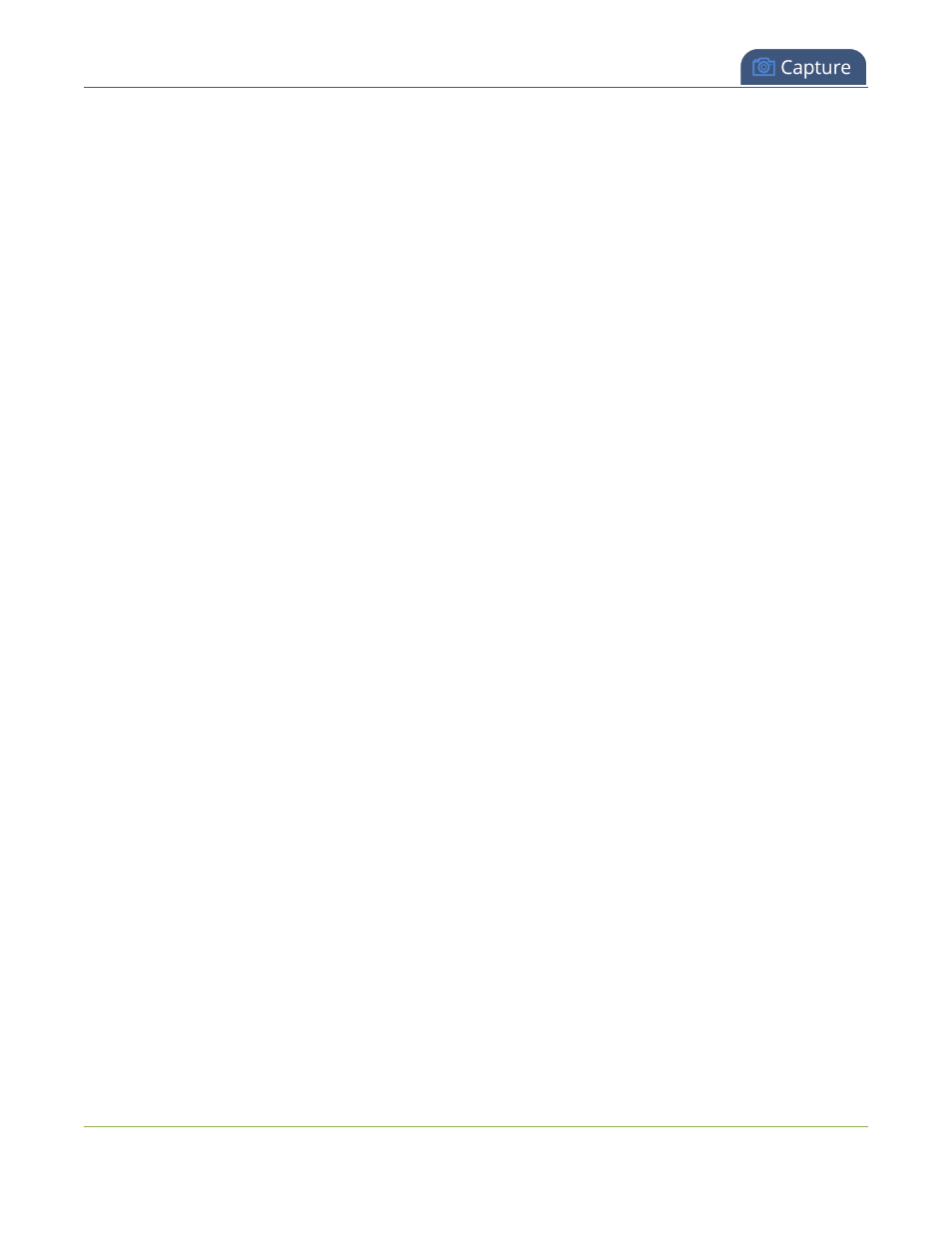
Pearl Mini User Guide
Custom layout configuration
Using this process, you can again use the same video you’re recording on Channel 2, and stream it at a different
bitrate and frame size.
For alternative ways to set up multi-publishing, see
Streaming to a CDN, multicasting, and streaming to multiple
destinations
.
Custom layout configuration
Using the custom layout editor, you can create completely different looks for your channel - like picture in picture
or side-by-side video sources. You can add media like transparent images and custom backgrounds to a layout,
then resize and arrange all the different media elements the way you want.
Topics include:
l
About the custom layout editor
l
Resize and position items using percents or pixels
l
Open the custom layout editor for a channel
l
Configure a custom layout for a channel
l
Rename a layout
l
Delete, move, or duplicate a layout
l
Set the background color
l
Add an image to a layout
l
Upload or remove an image or video file using the Media page
l
Add a text overlay
l
Custom system variables for text overlays
l
Crop a video source
Multiple Layouts on Pearl-2 and Pearl Mini
When you add multiple layouts to a channel, you can switch between the different layouts for a more interesting
and dynamic presentation. Each layout you add to your channel adds overhead to Pearl-2 and Pearl Mini, and
more complex layouts consume more of the system's resources. So, it's a good idea to delete any layouts you're
not using.
About the custom layout editor
The custom layout editor gives you full control of the size and position of images, video sources, and text
overlays.
Access the custom layout editor using the Admin panel when you select your channel from the Channels menu
and click Layouts.
191
