Connect a usb status light, What's next – Epiphan Pearl Mini Live Video Production System with 512GB SSD (NA/JP) User Manual
Page 148
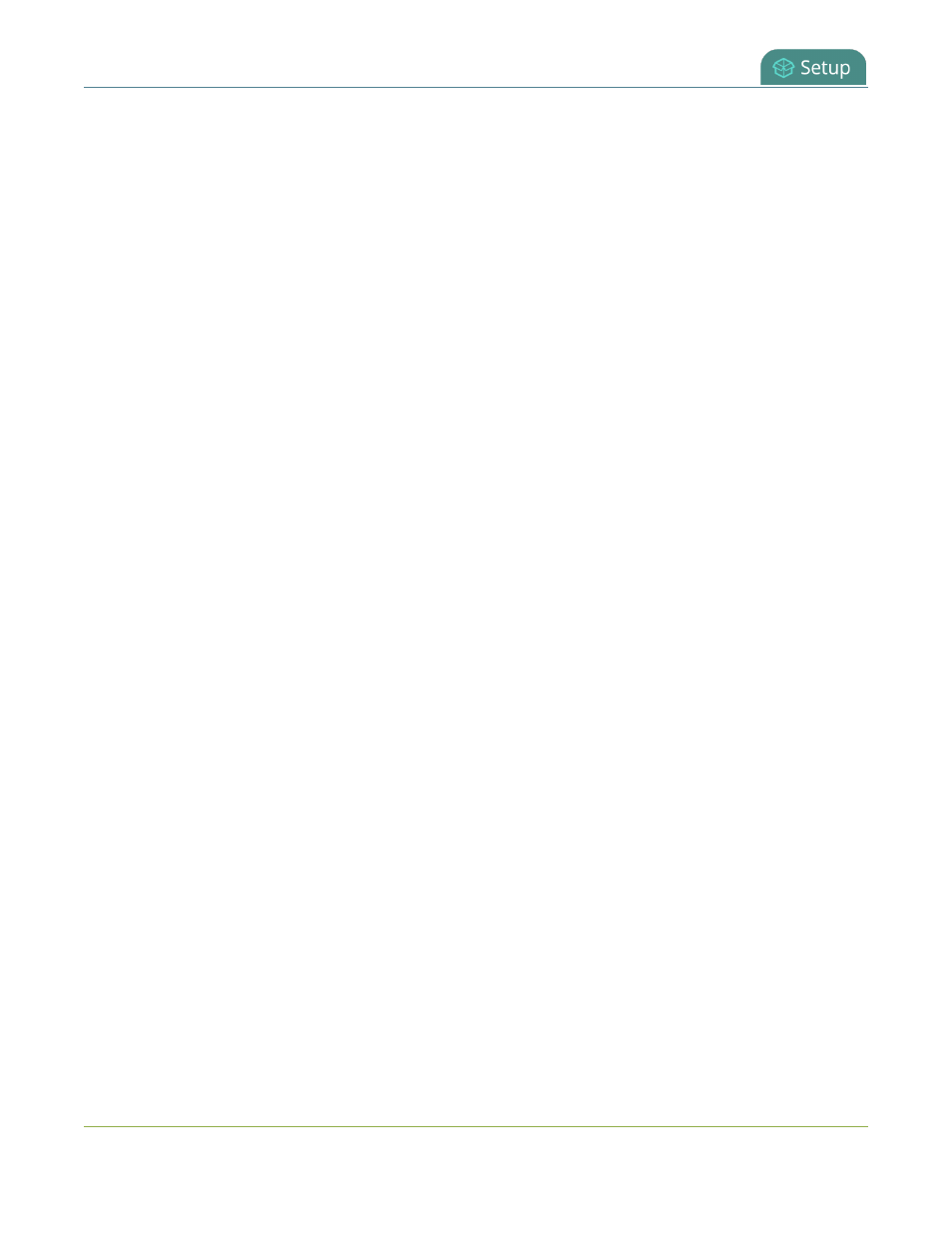
Pearl Mini User Guide
Connect a USB status light
l
French
l
German
l
Italian
l
Netherlands
l
Norwegian (Bokmal)
l
Portuguese (European)
l
Spanish (Spain)
l
Swiss
l
Russian
When an external keyboard is connected to the USB port, the Lock Caps key on the external keyboard controls
both the external keyboard and the virtual keyboard.
Enable the external keyboard feature using the Admin panel
1. Login to the Admin panel as admin, see
Connect an external keyboard
.
2. From the Configuration menu, select External keyboard. The External keyboard configuration page
opens.
3. In the Keyboard application drop-down menu, select Touch screen.
4. (Optional) Check a different keyboard language layout or multiple language layouts. The default layout is
American English.
5. (Optional) Choose the keyboard key combination to toggle between keyboard layouts if multiple
languages are selected: Ctrl+Shift or Alt+Shift.
6. Click Apply.
What's next?
Learn about keyboard shortcuts, see
External keyboard shortcuts
.
Connect a USB status light
Pearl devices support connection of an external USB status light to visually indicate the status of recording and
streaming. You can connect a USB status light directly to a USB port on the Pearl device.
The following USB status lights are supported:
l
Kuando BusyLight models: UC Alpha and UC Omega
l
Delcom Products USB HID single color and multi-color signal indicators
The status light is activated as soon as it is connected to a USB port on the Pearl device and flashes once.
137
