Epiphan Pearl Mini Live Video Production System with 512GB SSD (NA/JP) User Manual
Page 351
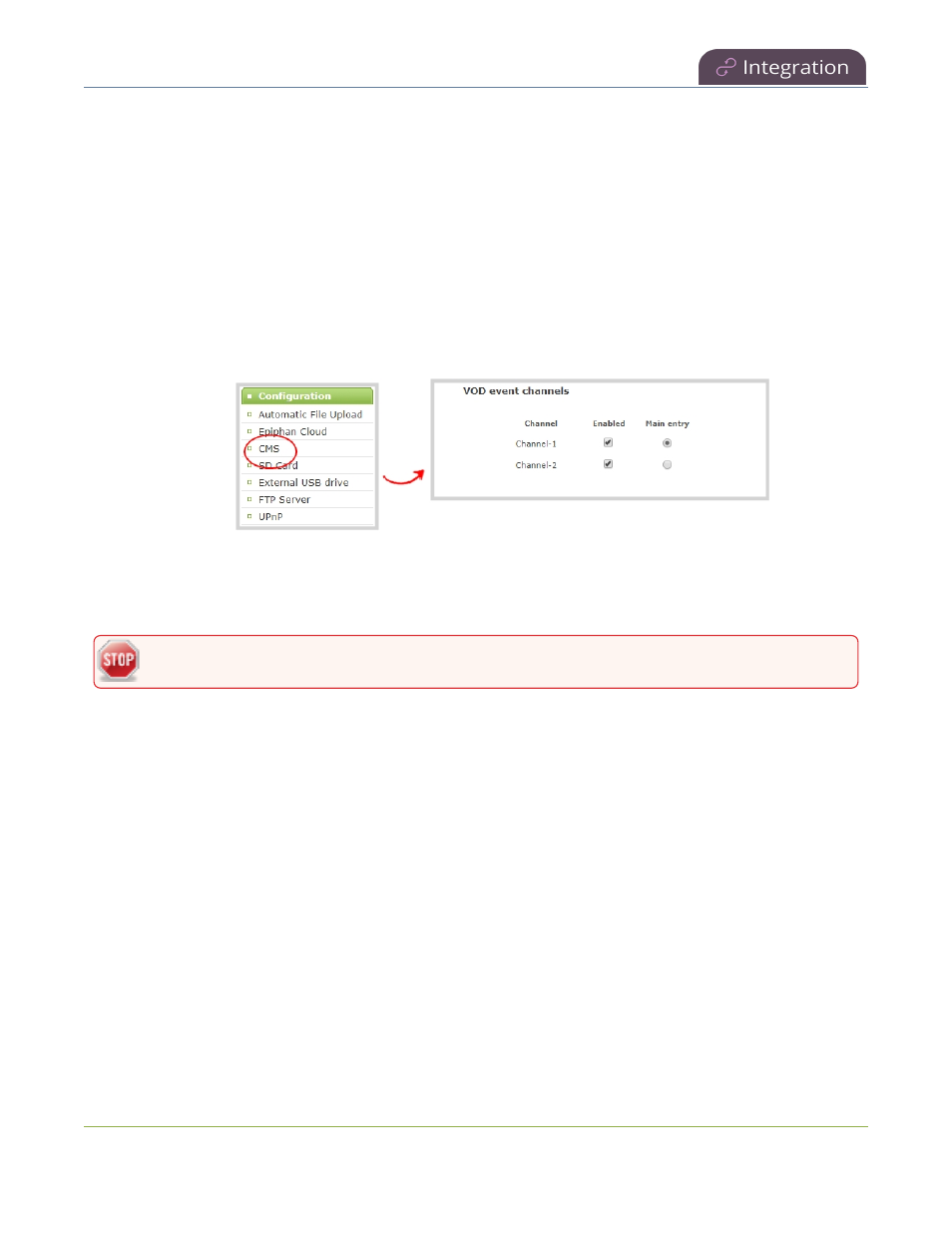
Pearl Mini User Guide
Select a channel and URLs for Kaltura webcasting
events
The main entry is the default view that people see when they are watching, as well as the main view (i.e. the large
screen) for PiP. The main view, VOD metadata, and edits like trimming the VOD can be done later in Kaltura
after the recording has uploaded.
Important consideration
l
Ensure that all the same audio sources are selected for each channel if a multi-view event with multiple
channels is configured.
Select channels for Kaltura VOD events using the Admin panel
1. Log in to the Admin panel as admin, see
Connect to the Admin panel
.
2. From the Configuration menu, click CMS. The Content management system configuration menu opens.
3. Under VOD event channels, check the channels to include.
4. (Optional) Select a different Main entry channel for multi-view recordings.
5. Click Apply at the bottom of the page.
Failing to apply the changes could result in recording unwanted channels.
Select a channel and URLs for Kaltura webcasting events
You can select which Pearl Mini channel is used for scheduled and ad hoc webcasting events. Optionally, you
can stream the event to a secondary backup stream URL.
When a webcasting event is scheduled in Kaltura or started from Pearl Mini as an unscheduled ad hoc event, the
stream URL and other event settings are sent to Pearl Mini. The Kaltura ingestion settings are applied
automatically to Pearl Mini.
When you create a Kaltura webcasting event on Pearl Mini, you have the option to use the primary and backup
URLs supplied by Kaltura for the stream or to choose a stream destination that is created locally for the channel
on Pearl Mini. Alternative streaming destinations must already be configured for the channel being webcast.
Select the Auto option to use the primary and backup URLs supplied by Kaltura. Auto is the default setting.
340
