Epiphan Pearl Mini Live Video Production System with 512GB SSD (NA/JP) User Manual
Page 379
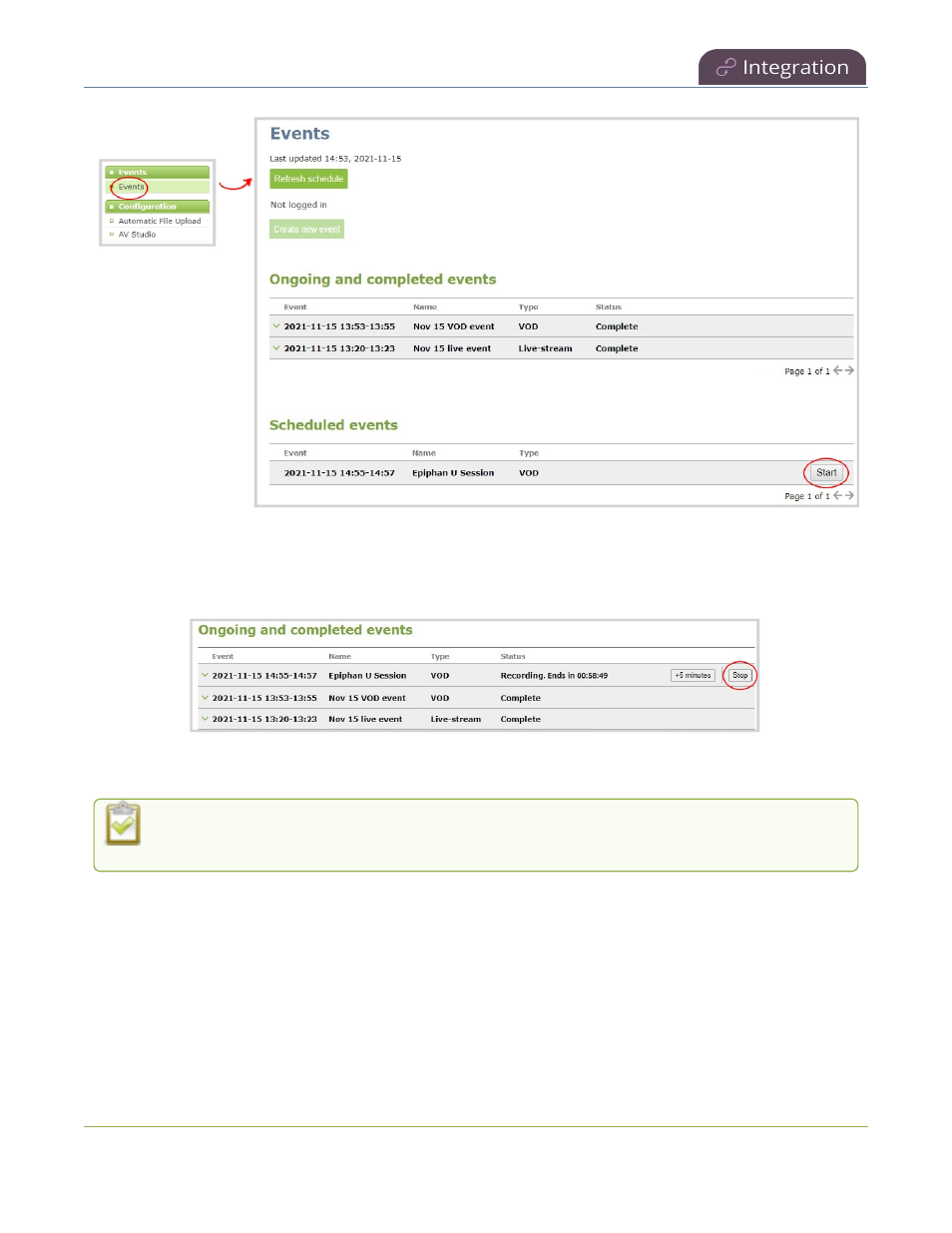
Pearl Mini User Guide
Stop/start scheduled CMS events using the touch
screen
Stop a scheduled CMS event using the Admin panel
Under Ongoing and completed events, a Stop button appears beside the event while the event is recording.
You can select that to stop the event before the scheduled end time.
TIP: In the Admin panel, you can click Refresh schedule at any time to manually update the events listed on the
Events page.
After the event ends, it may take a while for content to show up in Kaltura's media lists, depending on
how busy the Kaltura CMS system is at the time.
Stop/start scheduled CMS events using the touch screen
You can use Pearl 2 or Pearl Mini's touch screen to manually start scheduled events up to thirty minutes before
the scheduled start time. A calendar icon appears when CMS is set up on the Pearl device.
From the touch screen, tap the calendar icon to display the Events screen or wait for the Events screen to appear
automatically about five minutes before the event starts.
368
