Kaltura recording and webcasting setup – Epiphan Pearl Mini Live Video Production System with 512GB SSD (NA/JP) User Manual
Page 345
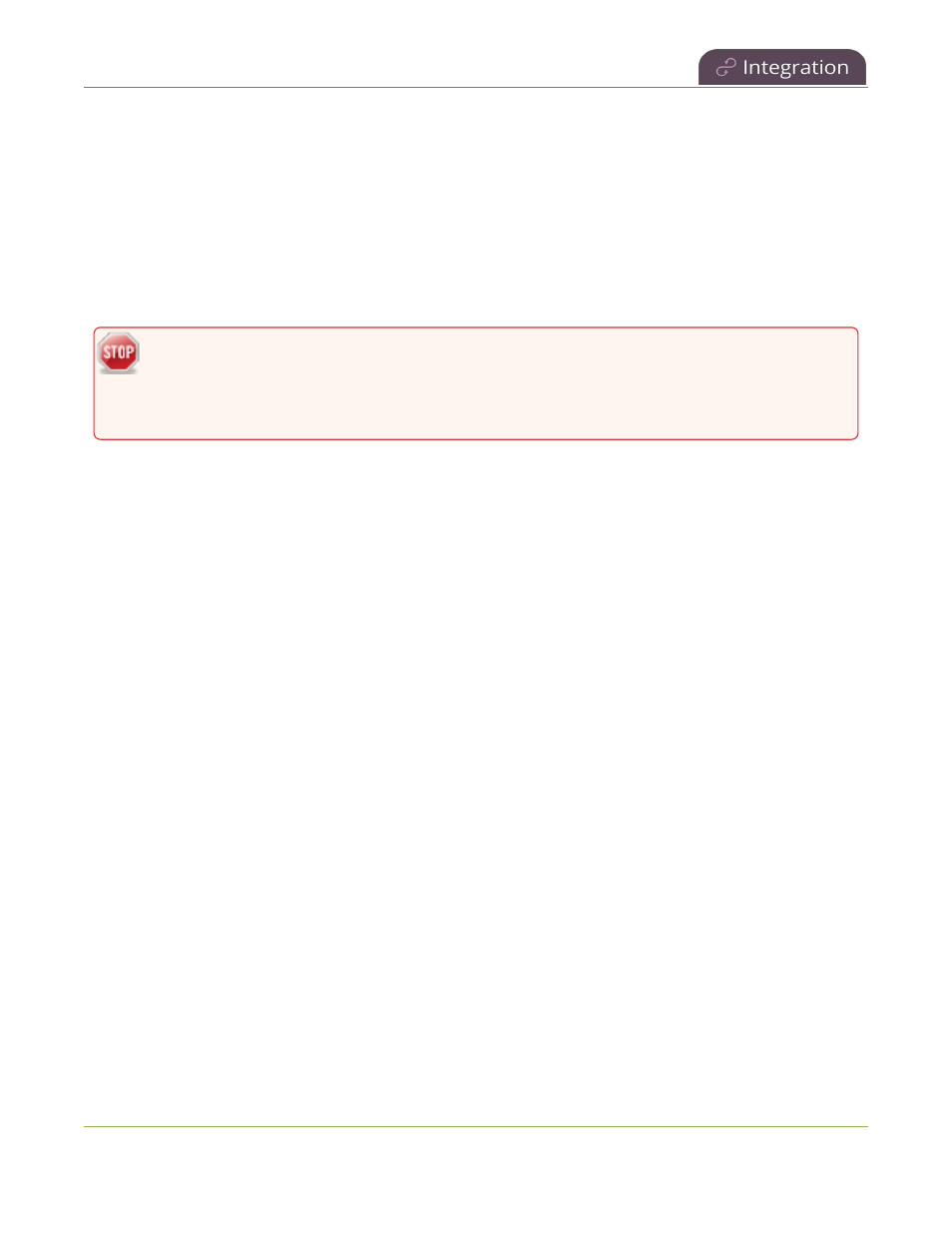
Pearl Mini User Guide
Kaltura recording and webcasting setup
l
If more than two other resources are already registered with the same resource name in Kaltura,
registration fails. You're prompted to choose a different resource name and to try registering Pearl Mini
again.
This works well when you want to change the encoder in a room but retain all the existing schedules and
recordings that are associated with the encoder for that room.
Alternatively, you can avoid having to register the replacement Pearl Mini with Kaltura. If you apply a
configuration preset to set up the replacement Pearl Mini with the settings from the currently registered Pearl
Mini, the replacement Pearl Mini assumes the identity of the registered resource. For more information about
configuration presets, see
About configuration presets
.
Using a configuration preset can result in two Pearl Mini resources with the same identity, which can
effect recording and the content that's uploaded to Kaltura for scheduled events. Power down,
disconnect from the network, and consider performing a factory reset on one of the Pearl Mini
resources to remove the possibility of having duplicate resources.
If you've performed a factory reset that resulted in an orphaned Kaltura resource registration, you can perform
this procedure to reregister your Pearl Mini using the same resource name to take over the resource instance
that is still registered in Kaltura.
Before you begin, you should already have:
l
A Kaltura instance created
l
Access to the Kaltura Management Console (KMC)
l
Your Kaltura partner ID
l
Your Kaltura administrator secret
Enable Pearl Mini as a resource and register with an existing resource name using the
Admin panel
1. Login to the Admin panel as admin, see
Connect to the Admin panel
.
2. From the Configuration menu, click CMS. The Content management system configuration menu opens.
3. From the Choose CMS drop down, select Kaltura and then click Apply.
4. Enter your Partner ID and Administrator secret that you got from Kaltura.
5. Change the Resource name to the resource name of the Pearl Mini you are replacing and click Register
device.
6. When you're prompted to take over the events from the existing resource with that same name, click Yes.
Kaltura recording and webcasting setup
Your Pearl device appears as an available resource as soon as the device is registered with Kaltura. Connect
multiple audio and video sources directly to the Pearl device and assign them to separate channels. Each
channel you configure on the Pearl device is treated as a separate video source.
334
