Stretch the image – Epiphan Pearl Mini Live Video Production System with 512GB SSD (NA/JP) User Manual
Page 439
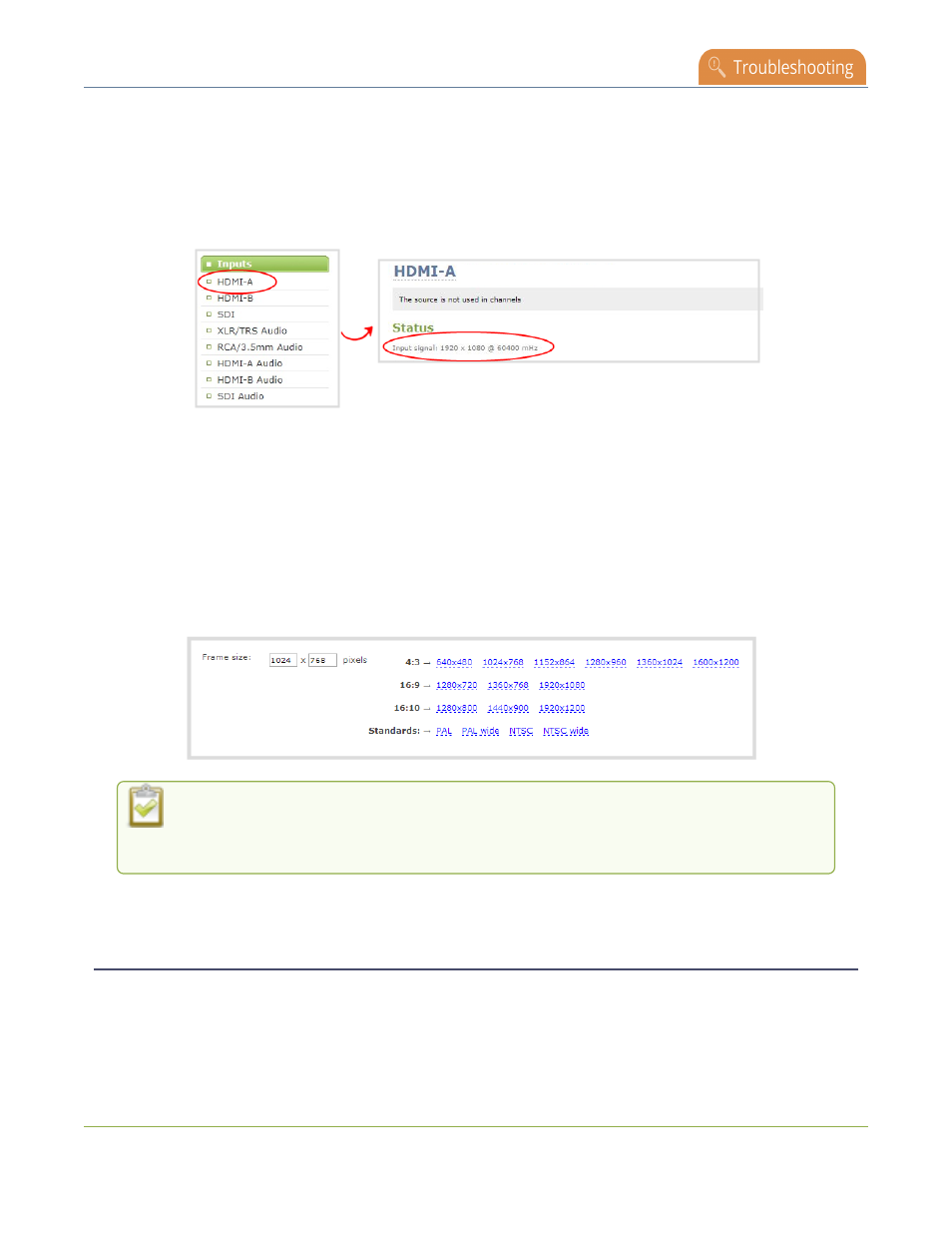
Pearl Mini User Guide
Remove black bars (matte) from the video
1. Connect to the Admin panel and login as admin, see
Connect to the Admin panel
.
2. To determine the input port name of the video source that's used in the channel, select the channel from
the Channels menu and click Layouts. The custom layout page opens.
3. Once you have determined the name of the video input source , select the input port for that video source
under Inputs menu.
4. Make note of the input signal resolution.
5. From the Channels menu, click Encoding for the channel. The Encoding page opens.
6. You can either check Use current signal resolution as frame size or you can choose the frame size
resolution from the list.
a. If the source resolution appears in the list, you can choose any resolution that's listed on the same
line (i.e. with the same aspect ratio).
b. If the source resolution doesn't appear in the list, calculate the source resolution and enter it in the
Frame size fields.
TIP: Temporarily check Use current signal resolution as frame size to see the frame size
listed in the Frame size fields, then uncheck that check box and manually enter the value in
the Frame size fields.
7. Click Apply.
Stretch the image
You can remove the matte (black bars) by stretching the image to fit your output frame size using the custom
layout editor.
1. Log in to the Admin panel as admin, see
Connect to the Admin panel
.
428
