Connect an rtsp source – Epiphan Pearl Mini Live Video Production System with 512GB SSD (NA/JP) User Manual
Page 232
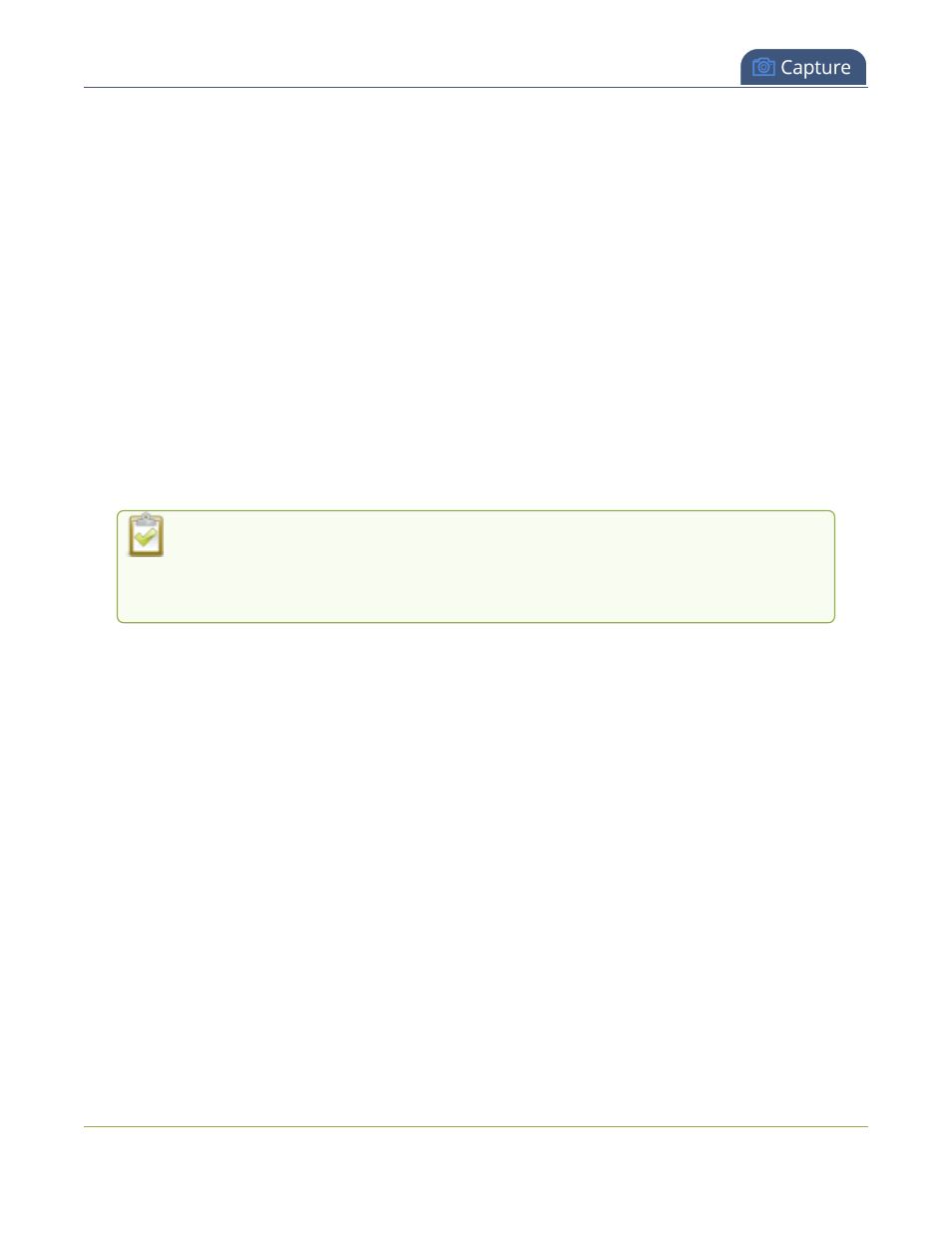
Pearl Mini User Guide
Connect an RTSP source
Connect an RTSP source
You can connect an RTSP source (such as an IP camera or another Pearl device) to Pearl Mini over a network
using the Admin panel.
For a list of tested cameras and their URL syntax, see
Tested RTSP-based IP cameras
.
RTSP video encoding is supported with H.264 video codec and MP3 or AAC audio formats. We recommend
using the hardware acceleration option for improved performance (enabled by default).
Important considerations
l
If an RTSP source is connected but unused in any channel, only key frames are encoded to preserve CPU
resources.
l
Pearl Mini and Pearl Nano - Only one RTSP source can be used with Pearl Mini and Pearl Nano.
l
Pearl Mini - Supports connection of a USB source or an RTSP source, but not both at the same time.
l
To synchronize timestamps between your RTSP source and Pearl Mini, the same time synchronization
server should be used for both. We recommend that you configure an NTP server on your Pearl device
and use it as a time synchronization server for your RTSP source. see
Configure a time server
.
The timestamps of an RTSP source and Pearl device tend to gradually go out of sync. If
there's a 2500 –3000 ms difference between the timestamp of your RTSP source and the
Pearl device, a "no signal" image displays and your RTSP source won't stream audio. Re-
connect your RTSP source to reset any time synchronization issues.
Connect an RTSP source using the Admin panel
1. Login to the Admin panel as admin, see
Connect to the Admin panel
.
2. From the Inputs menu, click Add input, and then click Add RTSP input The RTSP input page opens.
3. Enter the Input URL, Username and Password for your RTSP source and select either UDP or TCP as
the Preferred transport. If you're using another Pearl device as an RTSP source, see
Share a live
broadcast stream (HTTP, HTTPS, or RTSP)
.
4. (Optional) Select Use hardware acceleration for improved performance (default).
5. (Optional) Rename the RTSP source, see
Rename an input port
.
6. (Optional) Configure a custom "No signal" image, see
Add a custom No Signal image
.
7. Click Apply to save your settings and connect your RTSP source.
After your RTSP source is connected, you can view basic video and audio signal information and packet loss
statistics for the source under the Status header at the top of the page. Any warnings or errors associated with
your RTSP stream are also displayed on this page.
221
