Epiphan Pearl Mini Live Video Production System with 512GB SSD (NA/JP) User Manual
Page 299
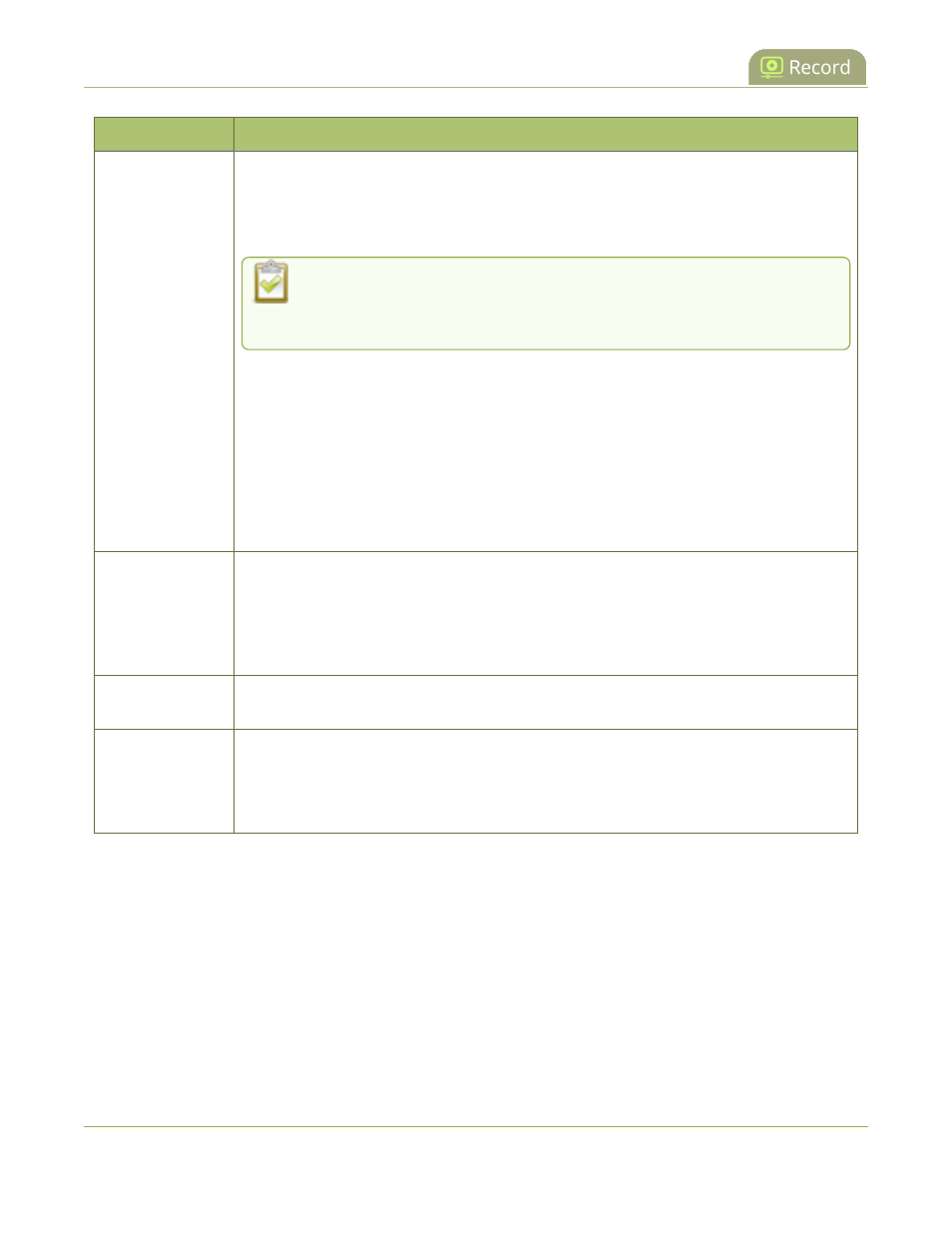
Pearl Mini User Guide
Configure recording settings, file size, and type
Label
Description / Options
l
AVI: Generally used for playback on Windows.
l
MP4: A progressive version of MP4. Select MP4 for the best compatibility with
most video players and editors. Progressive MP4 files are initially recorded as
MP4-Fragmented and are converted when the recording ends.
If the recording is stopped while in progress or during conversion, the files
remain in fragmented MP4 format. You can run the file through ffmpeg or
another transcoder to convert to the progressive format.
l
MP4-Fragmented: A newer MP4 format. Fixed 10 second intervals. Select MP4-
Fragmented for the same file format as releases 3.15.x. Some applications, like
Adobe Premiere Pro, don't yet support fragmented MP4.
There's no way to tell the difference between MP4 files and MP4-Fragmented files
from the file name because both use the .mp4 extension.
l
MPEG-TS:Does not support PCM audio encoding.
l
MOV: A progressive version of MOV. Generally used for playback on Mac OS.
This type of MOV has the best compatibility with video players and editors.
Filename prefix
Specifies how the recordings are named. Recording files start with the given prefix
followed by the date and time of the recording, which is set by the system. The channel or
recorder name is used if no prefix is given. Allowed characters: A-Z, a-z, 0-9, _, , #, -, [], ().
Avoid using spaces in recording file names. Use underscores or hyphens to separate
words instead.
Automatic file
upload
Select this if you want this channel or recorder to be part of any scheduled automatic
uploads. See
Automatic file transfers
for information on automatic uploads.
Single-touch
control
(Pearl-2 and Pearl
Mini)
Record using Single Touch control on Pearl-2 and Pearl Mini
Change the recording configuration using the Admin panel
1. Login to the Admin panel as admin, see
Connect to the Admin panel
.
2. From the Channel(s) menu, select Recording. The recording page opens.
3.
l
Pearl-2 and Pearl Mini - Open the Recording page. Do one of the following:
l
For a channel, select Recording from the Channels menu.
l
For a recorder, select a recorder from the Recorders menu.
288
