Select channels for kaltura vod events, Upload schedule, Advanced – Epiphan Pearl Mini Live Video Production System with 512GB SSD (NA/JP) User Manual
Page 350
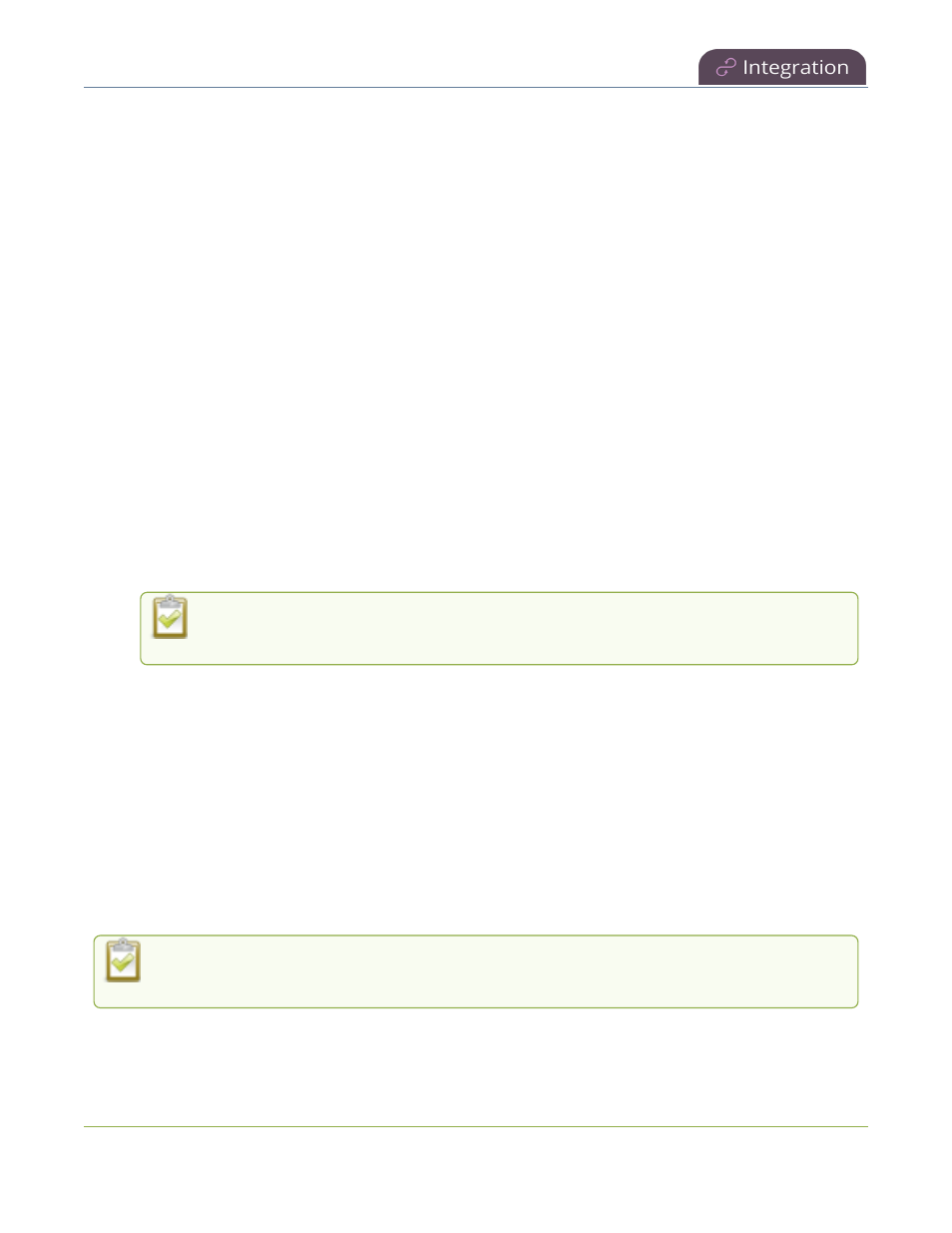
Pearl Mini User Guide
Select channels for Kaltura VOD events
l
Duration - Assign a default duration for ad hoc events. This value can be changed when an ad hoc event
is created.
l
Automatically logout - Automatically logs out the ad hoc event creator when the ad hoc event ends. This
is disabled by default.
l
For the Pearl 2 and Pearl Mini, automatic logout only works if the touch screen was used to create
the ad hoc event.
Upload schedule
These settings are optional - they are not required for deployment.
l
File upload schedule - Select the check box to enable scheduled file uploads.
l
Start upload - Select a start time for file uploads
l
Stop upload - Select a finish time for file uploads.
Click Apply when you have configured your upload settings.
Advanced
These settings are optional - they are not required for deployment.
l
Kaltura groups -Provide Kaltura admin owner privileges to members of a Kaltura group for any Kaltura
events created on this device. Now when you create a new event, you can select a Kaltura Group as an
Admin owner, so the group will have Kaltura admin owner privileges to the uploaded file.
Pearl admin will only display groups created prior to this login session. If groups were created
during the login session, log out and log in again to refresh the groups.
l
Kaltura monitoring dashboard - Select to allow Pearl devices to be visible in Kaltura's My Dashboard.
For more information on Kaltura's My Dashboard feature, contact your Kaltura administrator.
Select channels for Kaltura VOD events
You can select which Pearl Mini channels are included in scheduled and ad hoc recordings using the Admin
panel. Each channel that is configured on Pearl Mini is treated as a separate video source for all VOD events.
Using multiple channels is how you record multiple views for a scheduled or ad hoc VOD event.
For example, if you have a main camera and a presentation laptop that you want to capture as a multi-source
recording, you'd create two channels on Pearl Mini: one for the main camera and another one for the
presentation laptop.
Set up your channels before performing this task. To learn how to create a channel, see
Create a
channel
.
339
