Add video sources or a channel as a source – Epiphan Pearl Mini Live Video Production System with 512GB SSD (NA/JP) User Manual
Page 183
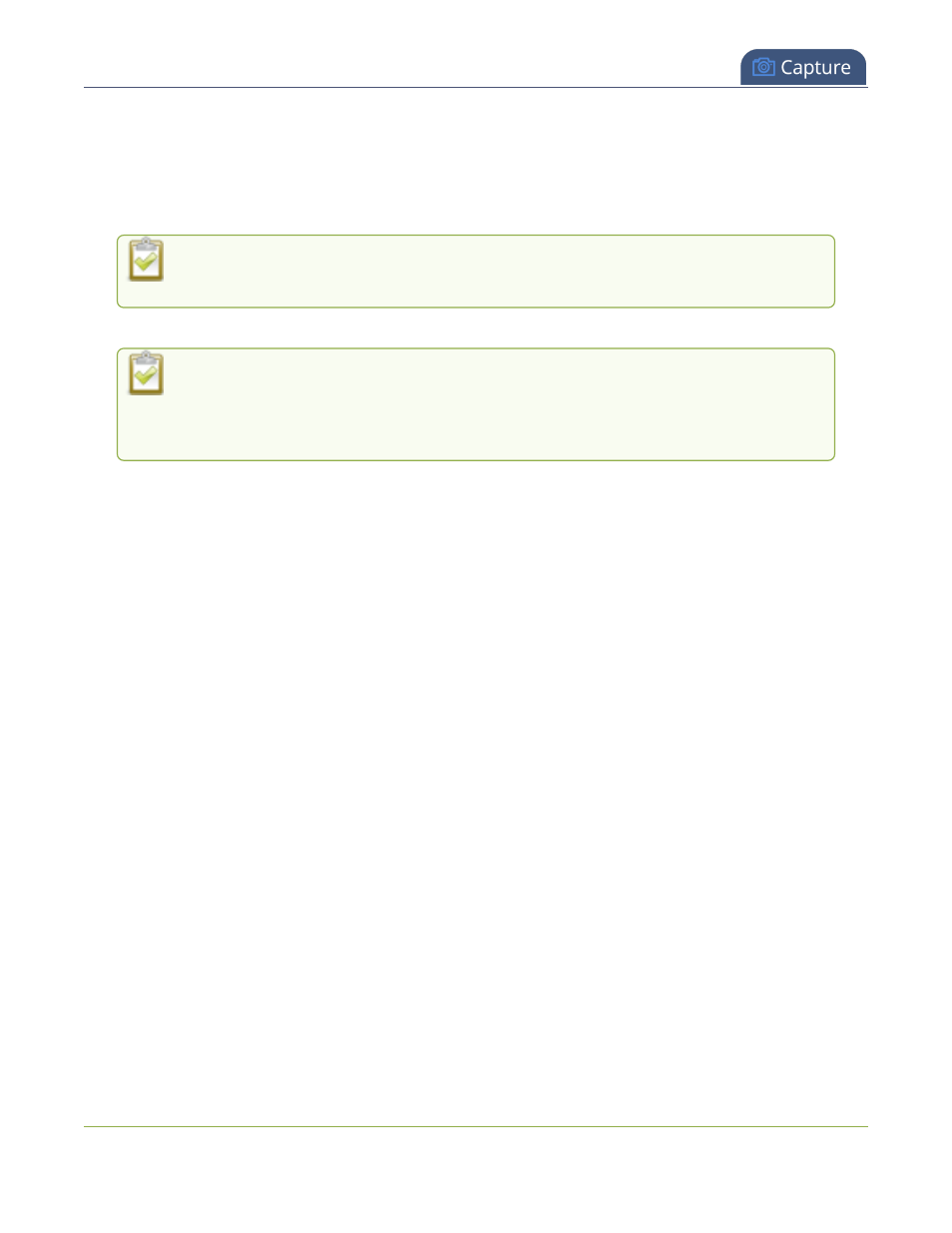
Pearl Mini User Guide
Add video sources or a channel as a source
5. Click and drag the red and white handles on the corners of the source to re-size it in the layout editor area.
For a single source channel, it should fill the entire layout area. Alternatively, you could enter a percentage
or pixel value in the boxes that are along the side and bottom of the layout editor area to resize the
selected source.
6. Select an audio source from the list of audio sources.
If a channel is selected as a video source, the corresponding audio for that channel is
selected by default.
7. Click Save. Your channel is ready for basic streaming and recording.
Because this is a single-source channel with only one layout, the channel's name is updated
to display the source’s name next time you view the channel. Click the channel name in the
Channels menu to refresh. Rename the channel and choose a custom name if you don't want
the channel name to change, see
Rename a channel
.
What's next?
The default channel encoding setting should work fine in most cases. To check the encoding settings for the
channel, see
Configure encoding
. There are a lot of creative things you can do next with your channel, including
creating more layouts, adding multiple video and audio sources, and customizing layouts to add images and
backgrounds, see
Custom layout configuration
.
Add video sources or a channel as a source
Pearl-2 and Pearl Mini
You can add one or multiple video sources to any of the layouts for your channel using the custom layout editor.
You can even add the output from another channel as a video input source.
When you add a channel as a video source in another channel, whatever is displaying live in that channel also
displays in the other channel. This is useful when you need to stream the same switched program to multiple
destinations that have different encoding settings. That's because the encoding settings are set at the channel
level.
For example, to stream your switched program to YouTube at 1920×1080 and to Facebook at 1280×720, you
could:
1. For Pearl Mini, set up HDMI-A as Channel 1 and HDMI-B as Channel 2. For Pearl-2, continue to step 2.
2. Set up Channel 1 as your switched program channel. Add all your custom layouts to Channel 1 and
stream this channel to YouTube at 1920×1080.
3. Set up Channel 2 as your Facebook streaming channel. Configure Channel 2 with a single layout that
uses Channel 1 as the video source, and then stream Channel 2 to Facebook at 1280×720.
For instructions to set up multi-encoded channels using the channel as a source feature, see
Multi-encoding and
channel as a source
.
172
