Epiphan Pearl Mini Live Video Production System with 512GB SSD (NA/JP) User Manual
Page 198
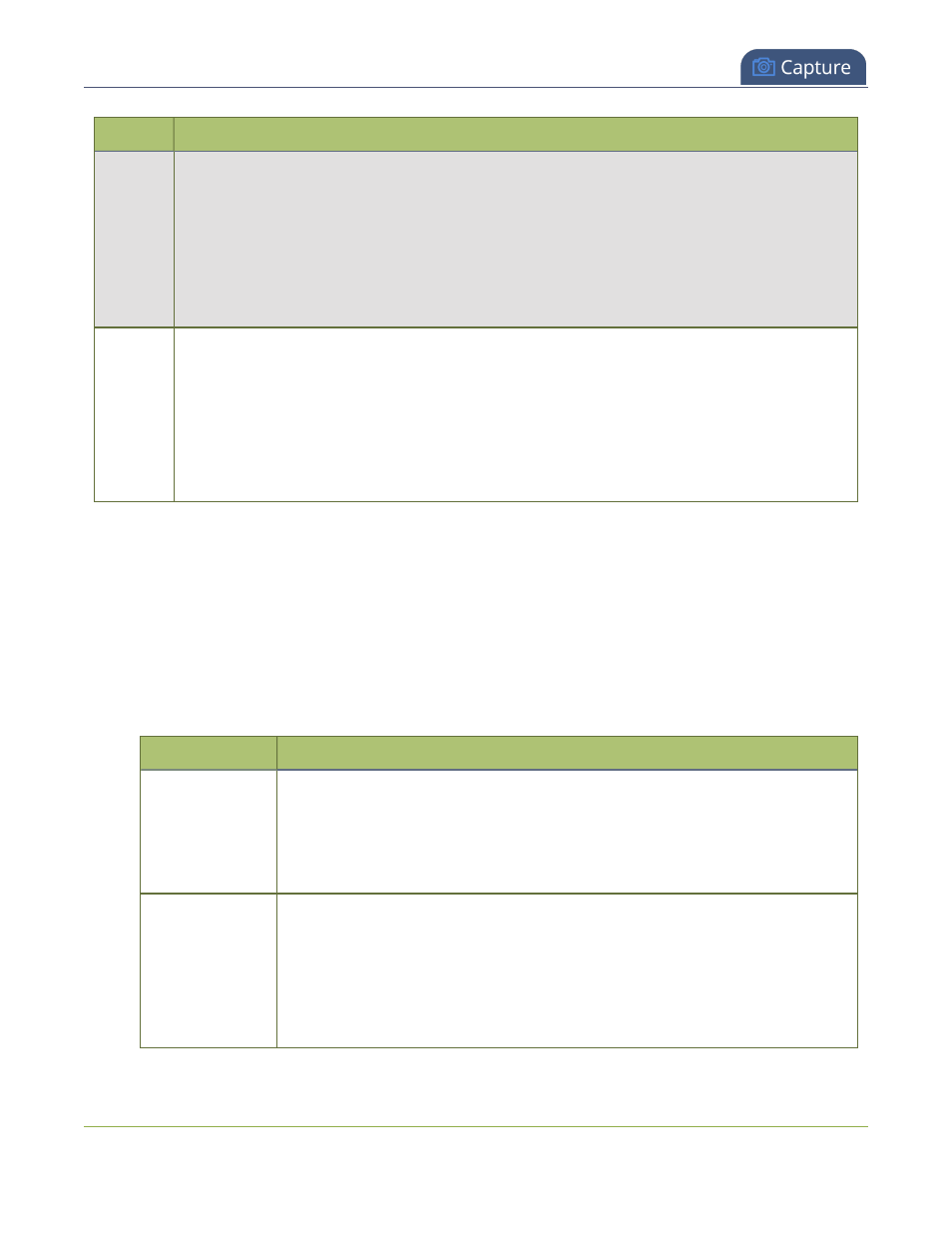
Pearl Mini User Guide
Configure video encoding
Setting
Description
l
overall system load affects the ability for the device to process pixels;
l
available network bandwidth;
l
the source and stream frame size (resolution);
l
the type of motion that is captured; and
l
number of users accessing the stream.
When adjusting the frame rate, you may need to try different values to achieve the best outcome.
Bitrate
In general, higher bitrates mean higher image quality, but more bandwidth is needed for streaming
and video recordings are larger. You can set the bitrate to improve the image quality (this does not
work with Motion JPEG encoding).
For example, an HD Blu-ray video is typically in the range of 20 Mbps, whereas a standard-
definition DVD is usually 6 Mbps.
If you're unsure what bitrate value to use, start at 5000 kbps (slightly less than a typical DVD) and
test to see how this looks for your viewers.
Configure video encoding for a channel using the Admin panel
1. Log in to the Admin panel as admin, see
Connect to the Admin panel
.
2. From the Channel(s) menu, select the channel and click Encoding. The encoding configuration page
opens.
3. Select a video Codec and do one of the following:
l
If H.264 is selected, select a Video encoding preset and a Video encoding profile.
l
Pearl-2 and Pearl Mini - If Motion JPEG is selected, click Page refresh time and enter a time in
seconds.
Item
Options
Video encoding
preset
Hardware Accelerated: This is the default H.264 encoding preset. Choose this
setting for best performance.
Software: This matches the default from previous generations of Epiphan products.
Only select this if you need software encoding or X.264 encoding to match results
created with previous generations of Epiphan products or firmware
Video encoding
profile
Baseline: Choose this option when streaming to an application that requires
robustness and cannot tolerate data loss, for example video-conferencing.
Main: Choose this option for standard-definition broadcasts.
High: This is the default. Choose this option when video is viewed for broadcast
and disk storage applications, particularly for high definition television application
such as Blu-ray disk storage format and HDTV broadcast service.
187
