Affecting video output ports, Affecting usb devices affecting cms integrations – Epiphan Pearl Mini Live Video Production System with 512GB SSD (NA/JP) User Manual
Page 449
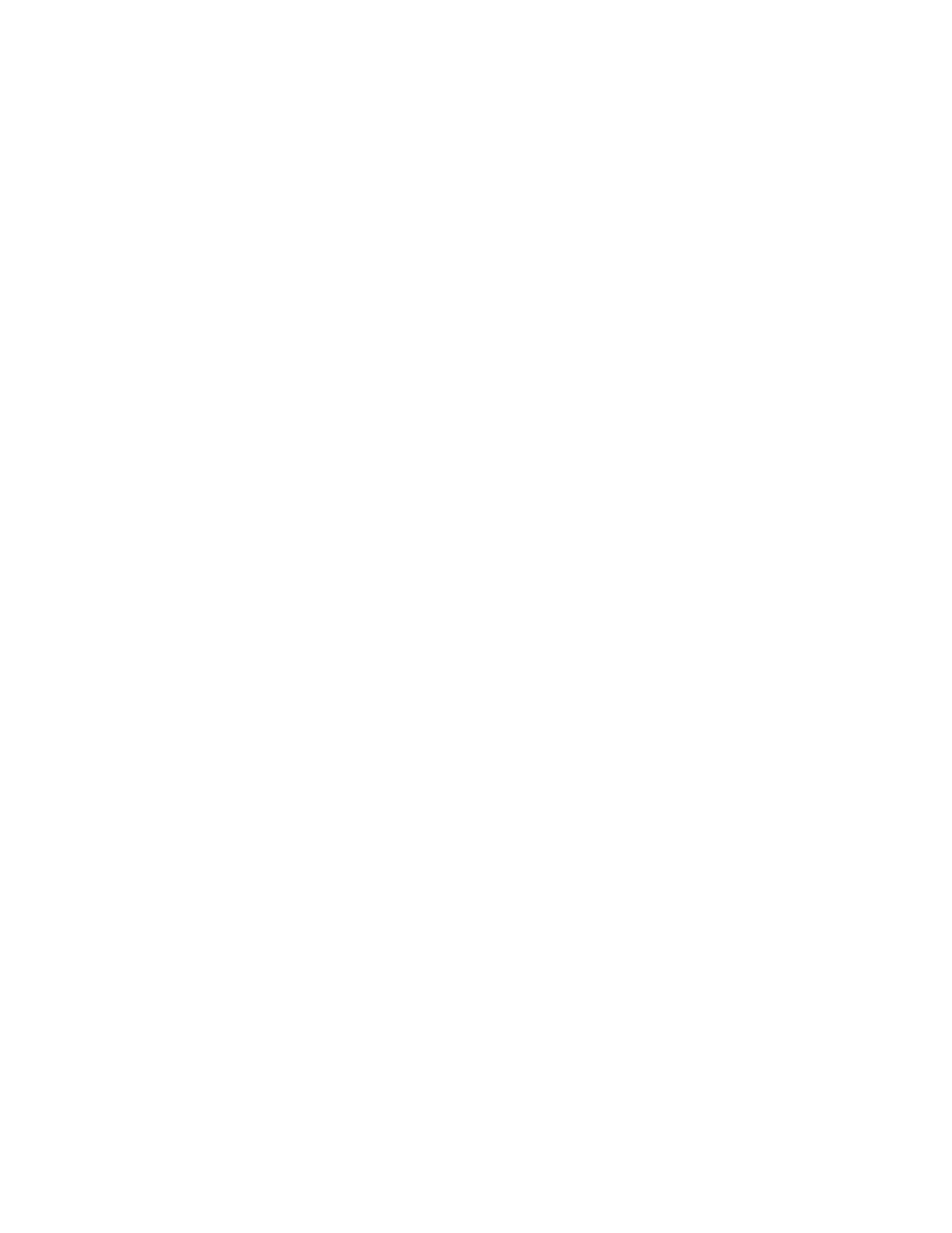
l
When a HDMI output assigned to a Dashboard preview panel has its source changed, the preview panel does not
automatically update to reflect the change.
Workaround: Refresh the Epiphan Live Dashboard in your web browser to update any changes in your preview
panels.
Affecting video output ports
l
When setting up the video output ports on Pearl Mini, the video input source's frame rate as set for the channel is
used by default for the video at the output. The Frame rate field in the video output port settings does not change
the frame rate of the video at the output port or change the frame rate of the connected display device.
Workaround: Ignore the Frame rate field in the video output port settings.
Affecting USB devices
Affecting CMS integrations
l
When configuring the primary channel and audio sources for a Pearl Mini remote recorder in Panopto, choosing a
Pearl Mini channel that has no audio as the primary video source without choosing a primary audio source from
another channel can cause the remote recorder's preview to not display properly in Panopto.
Workaround: Choose a primary audio source from one of the other channels.
l
If no Pearl Mini channels are selected when setting up the Pearl Mini remote recorder in Panopto, you can still
create an ad hoc event using Pearl's Admin panel or touch screen; however, the ad hoc event isn't actually
created on Pearl Mini or recorded.
Workaround: Enable the channels for the Pearl Mini remote recorder in Panopto.
l
The hyper linked Panopto name and logo that appears at the top of the login screen when creating an ad hoc
event from the touch screen opens a page that cannot be navigated.
Workaround: Select Back in the upper left corner to return to the login screen.
l
If the SD card is removed while a recorded event is uploading to Panopto, uploading is interrupted and the file
does not upload; however, the event in Panopto appears as upload complete. If the SD card is immediately re-
inserted, Pearl Mini must be rebooted before Pearl Mini will detect it.
Workaround: Wait a minimum of 5 minutes before re-inserting the SD card and rebooting Pearl Mini if the SD card
is ejected while files are uploading to Panopto.
l
In multi-view recordings, different Kaltura players (such as the KMC and MediaSpace ) can playback audio
differently, where the KMC plays audio from the channel selected as the "main entry".
l
If you modify a particular recurring lecture capture plus live webcasting event (e.g. a VOD + Live Stream event in a
recurring series), Kaltura excludes that event from the recurring series and the webcast doesn't stream. That's
because the RMTP URLs for the modified event looses it's mandatory tokens. However, the recurring Kaltura
event does record as scheduled and other events in the series are not affected.
Workarounds: To regenerate the RTMP tokens for a live event, go to MediaSpace, find the modified live event
entry and uncheck the Live event checkbox - and save. Then re-check it and save the event again. Alternatively,
you can go to the Kaltura Management Console (KMC), find the modified live event entry and then, in the Live
stream tab, click Re-generate Stream Token.
l
Pearl Mini starts a Panopto VOD event without warning that an SD card is not installed and no recording is
uploaded after the event ends. Workaround: Ensure that Pearl Mini has the appropriate storage medium installed
before use.
l
On the create new ad hoc event screen, the keyboard shortcut shift+Tab does not move to the previous input field
or control, but moves to the next input field or control.
Workaround: Press Tab repeatedly until the field you want is highlighted.
