Grass Valley XtenDD v.4.2.4 User Manual
Page 352
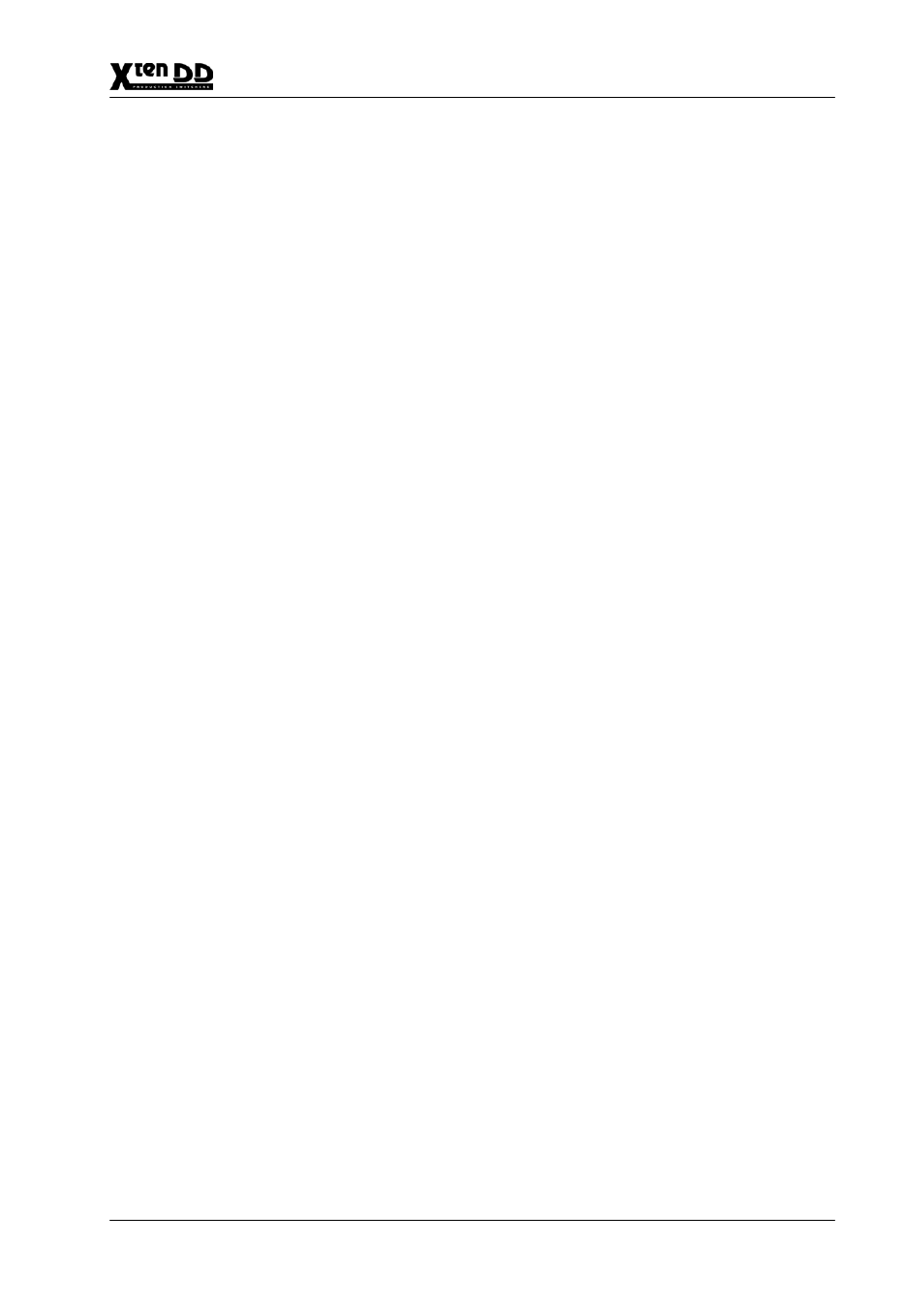
3. Menu Operation
3 – 205
Operating Instructions – Rev. 1 / 7.2002
The bar diagram shows the timing of the input source relatively to the autophasing
range. All sources should be timed between the two marker lines in the middle area
of the bar. The right line (with the rspective switcher type name) marks the earliest
mixer input (latest timing of the sources). The left line marks the earliest timing of
the sources. The bar is displayed black, if the timing is in the phasing range or yel-
low, if the timing is outside the phasing range.
How to adjust the Genlock Phase:
D
Make sure that the switcher is set to the same standard as the external refer-
ence and the sources.
D
The video standard of the switcher can be modified by selecting the parameter
Video Standard in the Install E-Box menu. Then push Modify to open an
overlay with the selection modes Auto Detect (default), 625Lines/50Hz,
525Lines/60Hz. Confirm the selected mode with OK.
D
Select a video source on Aux1. To adjust the genlock phase select Genlock
Phase. Pressing Modify opens an overlay and delegates the digipots to adjust
the phase.
At first make a coarse adjustment that the display shows Vert: 0 Lines (For a
quick adjustment the bar in the overlay can be dragged with the mouse.)
If Vert: 0 Lines the display shows the horizontal offset. This offset should be
for all inputs in the range of 0 ... –41us. This phasing range is also displayed
in the horizontal bar. For a correct adjustment the bar should be black.
D
Select all inputs on Aux1 and correct the timing if necessary.
D
Finally all inputs should be in the range of 0 ... –41us
Note:
The sources on Aux1 (Timing index card) can also be selected by
clicking with the mouse on Aux1 and selecting a source from the
overlay. Adjusting the genlock phase may cause disturbances on
monitors especially during coarse adjustment.
