Grass Valley XtenDD v.4.2.4 User Manual
Page 149
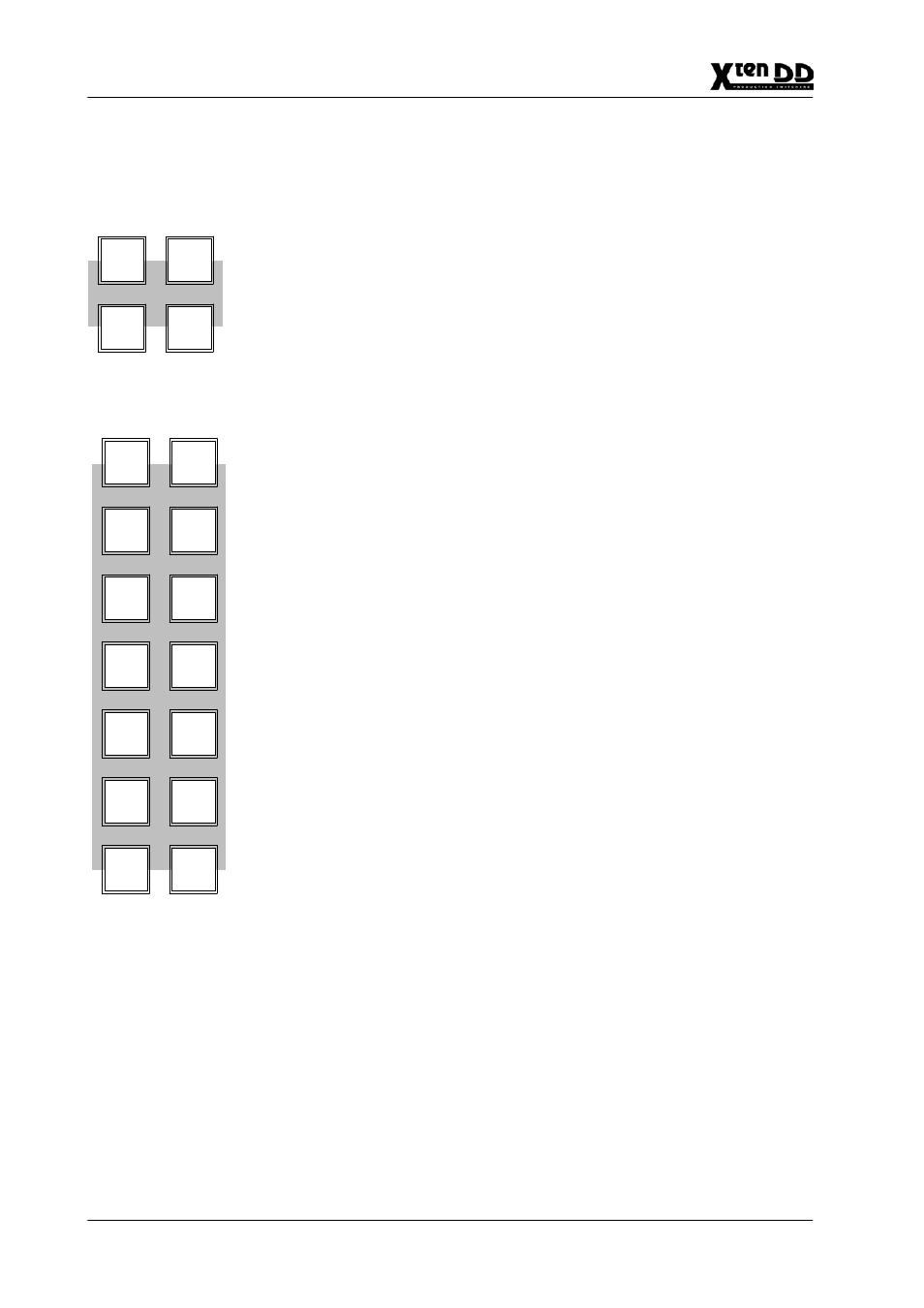
3. Menu Operation
3 – 2
Operating Instructions – Rev. 1 / 7.2002
3.1.1
MENU BUTTONS
18 additional menu buttons are located on the left and 2 special function buttons
(Help, Exit) on the right side of the panel.
The menu buttons on the sidepanel keyboard provide direct selection of specific
menus. Pressing the menu button of a menu group that has submenus and/or more
than one associated hardware resource, performs the following actions depending
on the actual condition.
D
If a menu of another group is active: The menu button selects the last used sub-
menu of the last used hardware resource of the menu group.
D
If this menu for another hardware resource is active: The menu button selects
the next hardware resource (e.g. M/E1, M/E2, ... Key1, Key2, ...) and the same
sub-menu. If this sub-menu is irrelevant, the Top-menu is selected.
If nothing was used before, the Top-menu of the first hardware resource is se-
lected. The lamp of a menu button is on, if the corresponding menu or sub-menu
is active. If the sub-menu has its own menu button, only the lamp of the sub-menu
button lights.
The menu buttons User Menu 1 and User Menu 2 are programmable. The users
can select which menu or sub-menu is called by pushing these buttons. For pro-
gramming, please press the button 2 seconds. The actual menu will be stored.
Startup
Install
Config
Perso-
nality
Status
Key
TiM/E
M/E
Wipe
Video
Corr
Remote
Media
User
DVE
User
Store
Memo
Mont
Proc
Color
BGD
Player
Menu1
Menu2
