Using variable speed record – Grass Valley Aurora Edit v.7.0 User Manual
Page 99
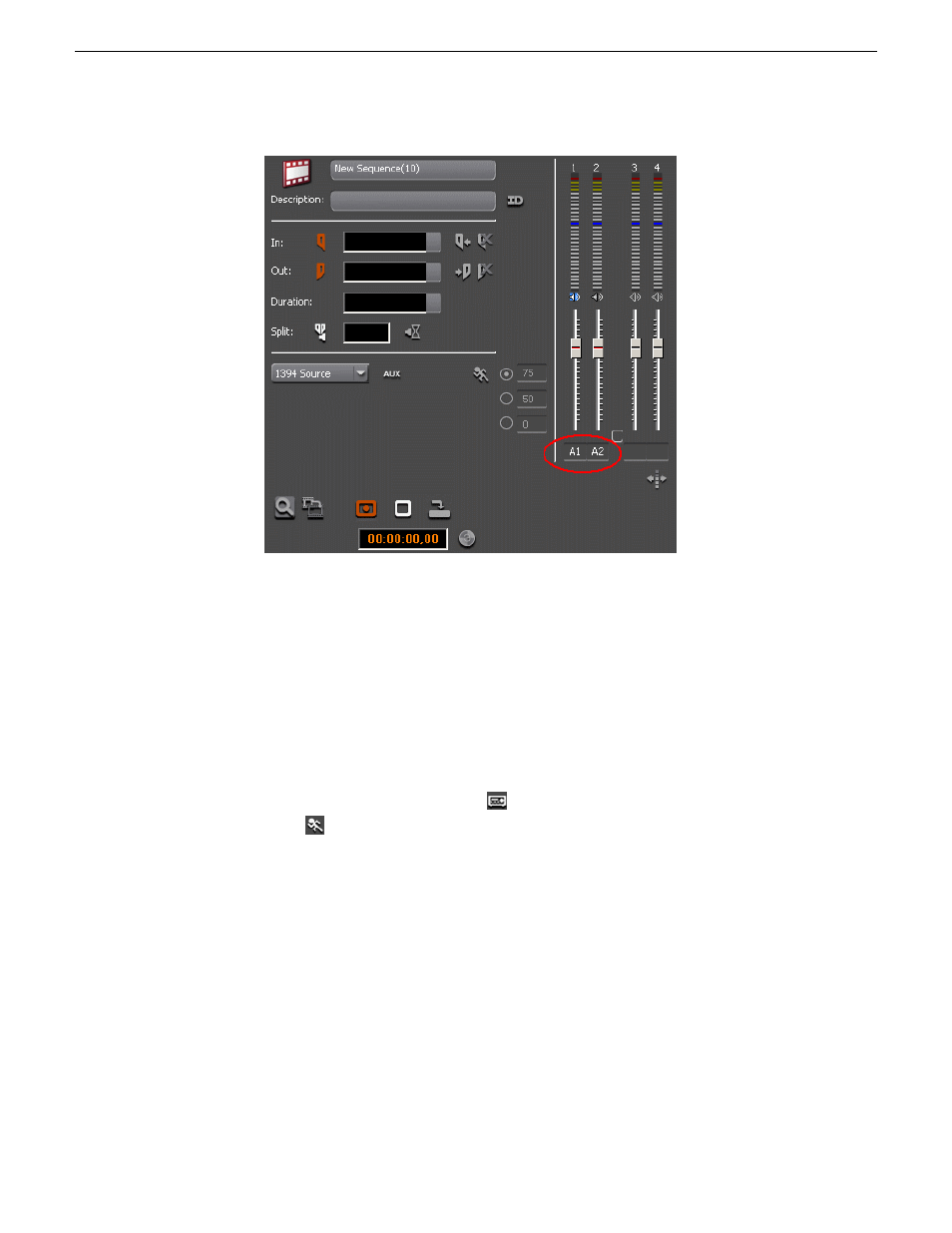
3. Select the new audio track location from the drop-down list.
Using variable speed record
Aurora Edit lets you take advantage of the Dynamic Motion Control on most tape
decks and create a slow-motion or fast-motion record on the fly.
In the Source Tool, you set the speed in percentages and click them when you want a
change in speed. The default speeds are 75%, 50%, and 0, which you use to create a
freeze frame. Variable speed record also works with clip sources.
1. Press
2
on the keyboard or click
Source Tool to select the Source Tool.
2. Click
Enable variable speed controls
.
The percentage windows become active.
3. Choose one of the three default speeds or enter a new percentage.
You can enter positive or negative numbers, as your deck allows.
4. Press
F12
to record your clip.
The clip records to the Timeline with the speed you chose.
NOTE: If you are using a deck source, you can change the speed while recording the clip
by clicking one of the other percentage fields.
08 April 2010
Aurora Edit User Guide
99
Preparing to edit
