Playing a sequence – Grass Valley Aurora Edit v.7.0 User Manual
Page 121
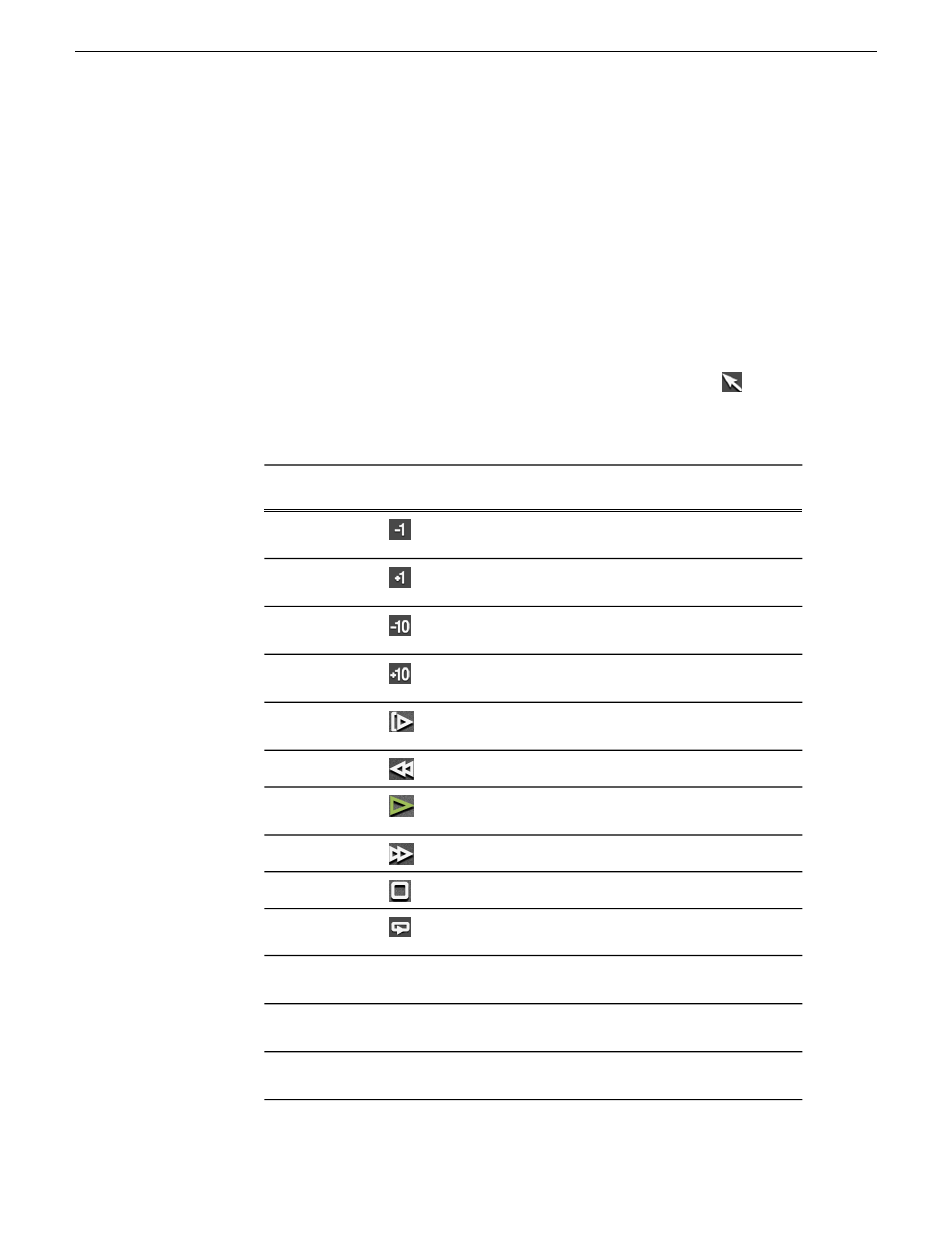
3. Press the
spacebar
to stop recording immediately, or press
O
on your keyboard to
stop recording after adding Out handles.
4. Play the sequence.
5. Repeat these steps for each additional clip in your sequence.
Playing a sequence
As you create a sequence, you may want to review the progress. With Aurora Edit,
you can play the sequence as part of the editing process in the Timeline.
1. Select the Timeline Tool by pressing
1
on the keyboard or clicking
Timeline
Tool.
2. Select one of these commands to play or work through the sequence:
Description
Keyboard
Key
Icon
Command
Moves the position indicator one
frame to the left.
A
Back 1 Frame
Moves the position indicator one
frame to the right.
S
Forward 1
Frame
Moves the position indicator ten
frames to the left.
D
Back 10 Frames
Moves the position indicator ten
frames to the right.
F
Forward 10
Frames
Starts playing from the beginning
of the sequence.
Q
Play From Start
Rewinds the sequence.
E
Rewind
Starts playing from the position of
the cursor.
W or
Spacebar
Play
Fast Forwards the sequence.
R
Fast Forward
Stops playing the sequence.
Spacebar
Stop
Plays the sequence in a continuous
loop.
--
Loop Playback
Shuttles left in increments of -50%,
-75%, -1x, -2x, -3x.
Left arrow
N/A
Shuttles right in increments of
+50%, +75%, +1x, +2x, +3x.
Right arrow
N/A
Resets shuttle speed to default,
which is 200%.
Up arrow
N/A
08 April 2010
Aurora Edit User Guide
121
Working in the Timeline
