Moving a clip or sequence, Renaming bins and media files, Deleting clips and sequences – Grass Valley Aurora Edit v.7.0 User Manual
Page 57: Changing master clip properties
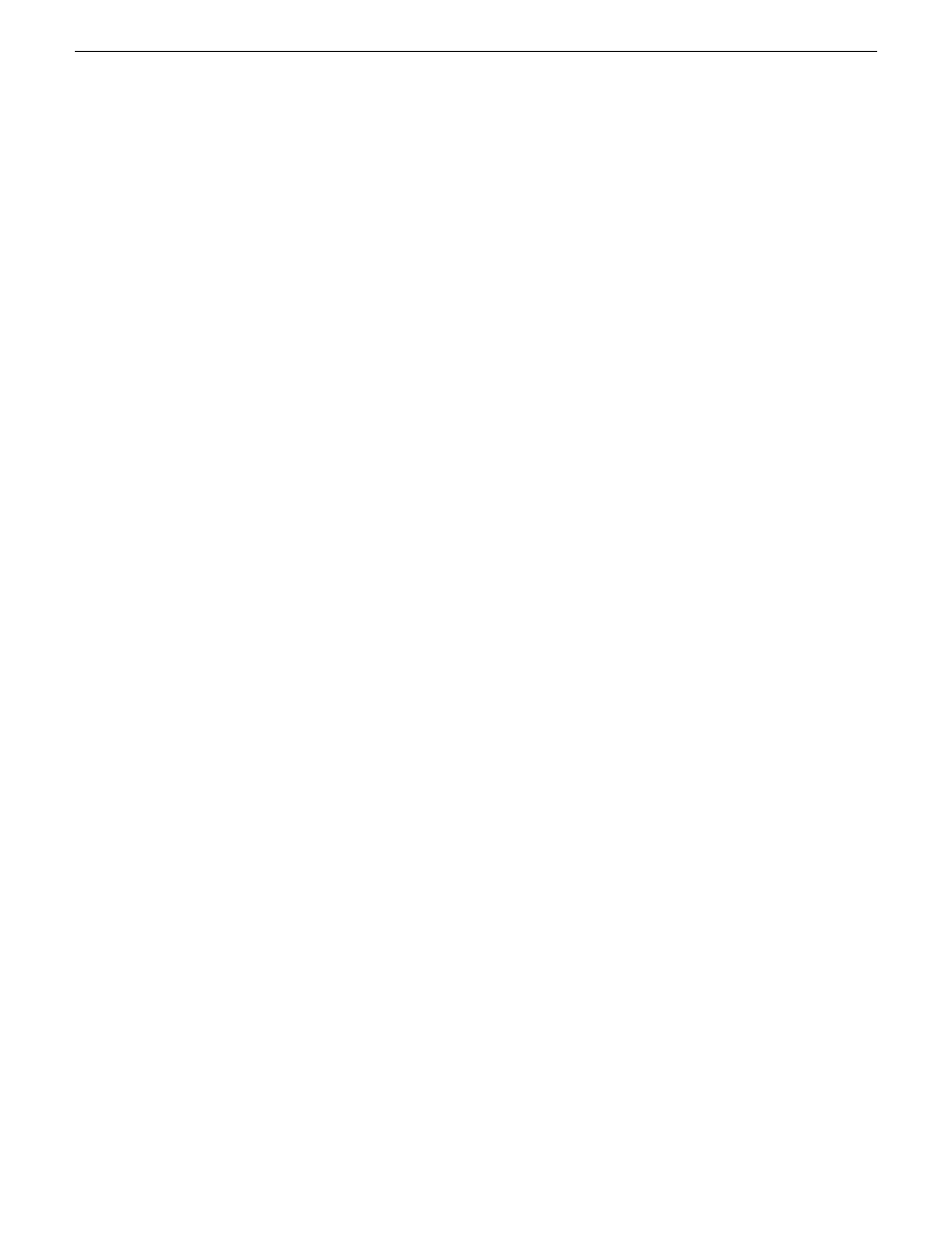
If you copy a master clip, Aurora Edit pastes it as a subclip.
1. In the Bin, select the item you want to copy.
2. Right-click on the item and choose
Copy
.
3. Open the bin where you want to paste the item.
4. Right-click and choose
Paste
.
Moving a clip or sequence
You can move clips or sequences from one bin to another.
1. Choose
View | Bins
to open a second Bin window.
2. In the second Bin window, navigate to the destination bin.
3. Drag the sequence or clip from the first Bin window to the second.
Renaming bins and media files
You can change the name of any bin, clip or sequence.
1. Select the item you want to rename.
2. Choose
Edit | Rename
.
You can also press
Shift + R
on the keyboard or right-click on the item and choose
Rename
.
3. Enter the new name of the item and press
Enter.
Deleting clips and sequences
You can delete unused clips or sequences you no longer need. However, you cannot
delete files if they are being used in any existing sequences or subclips.
1. Select the clip or sequence you want to remove. Hold down the
Ctrl
key to select
multiple items.
2. Press
Delete
on the keyboard.
A dialog box prompts you to confirm the deletion.
3. Click
Yes
to delete the file.
Changing master clip properties
You can change the video aspect of a master clip, add a description and keywords,
and view file information.
08 April 2010
Aurora Edit User Guide
57
Working in the Bin
