Moving orad mos objects into aurora edit – Grass Valley Aurora Edit v.7.0 User Manual
Page 225
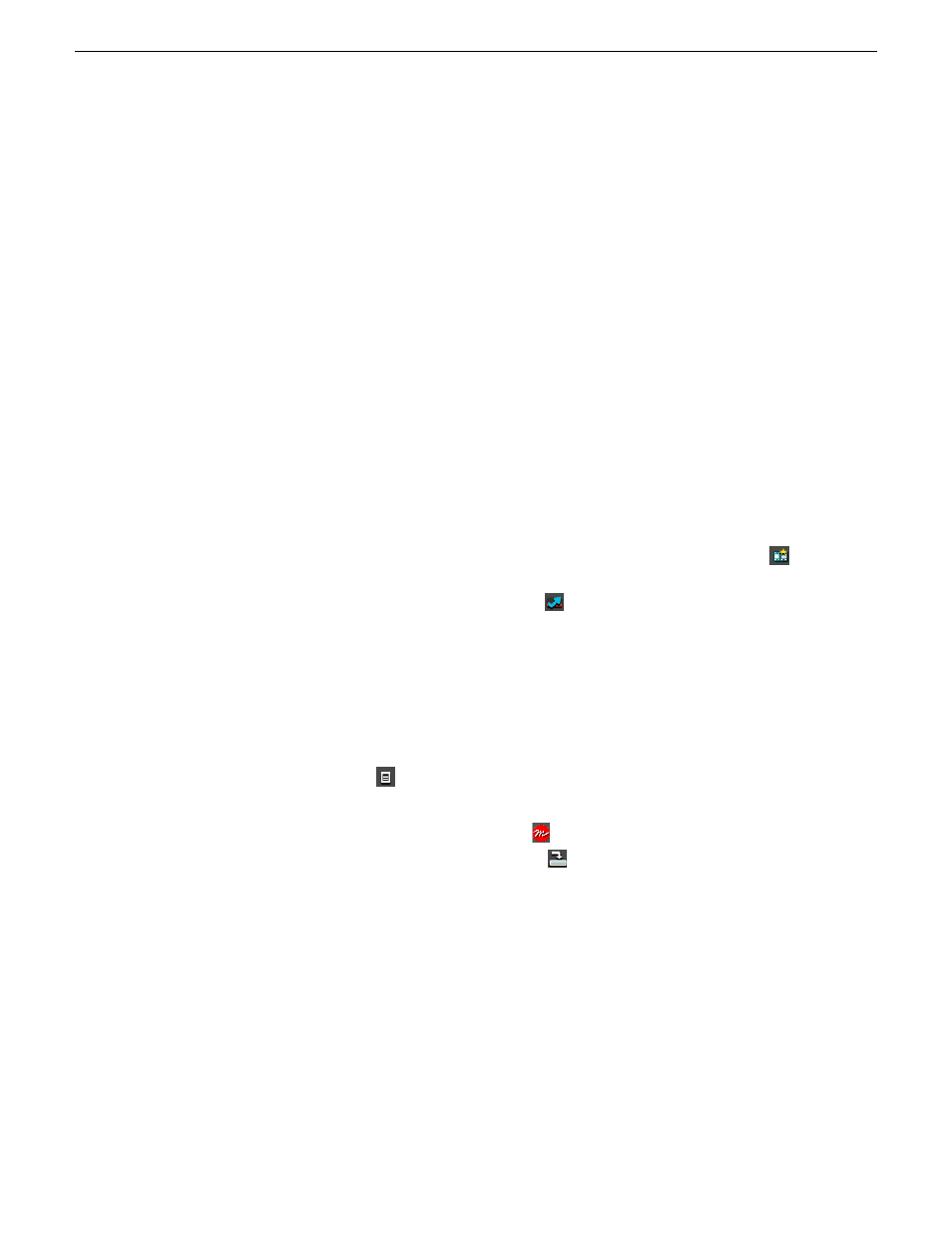
•
The
Graphic MOS ID
field must match the currently configured Orad MOS ID that
is found in the newsroom computer system.
•
The
Initial Duration
field is provided for when a graphic is saved to the Timeline
and no mark in or mark out has been set for the graphic, it will default to the duration
set here.
•
The
Play Out
duration is the command from Orad telling when a graphic is on-air
and it has an animation to come off the screen this is the typical duration. Every
animation will have a play in and a play out. The play in is known (by the Inititial
duration) and the play out is determined by the Graphics department.
Refer to the Aurora Edit and Aurora Edit LD Installation Manual and the Aurora Edit
and Aurora Edit LD Release Notes and for more detailed instructions for installing
and configuring this option.
Moving Orad MOS objects into Aurora Edit
Once a graphic object in Orad has been saved and tagged to a story, it becomes a MOS
object available for integration into Aurora Edit. This is done by linking to the story
through a new sequence created in Aurora Edit.
1. To link to the story, create a new sequence in Aurora Edit by selecting the
New
Sequence
button in the Bin Contents toolbar.
2. In the New Sequence window, select the
Link to Story
button at the top left.
This will bring up the Aurora Edit Assignment List Manager (ALM).
3. From the Assignment List, select the story you are editing and click
OK
to close
the Assignment List.
The story name gets appended to the sequence title and a unique ID is assigned
from the news service. Click
OK
to close the sequence and open the Timeline.
4. One the Timeline is open, you can preview the script and retrieve the MOS object
by selecting the
Story View
button in the top right main menu bar.
The Story View view opens listing the stories created in Orad. MOS objects
appear on the left side of the list in red
.
5. At the top of the Story View window is a
Copy to Timeline
button. Select it to
move the MOS object onto the open Timeline Graphics track.
08 April 2010
Aurora Edit User Guide
225
Titling and Graphics
