Proc amp video effect, Color correction video effect – Grass Valley Aurora Edit v.7.0 User Manual
Page 208
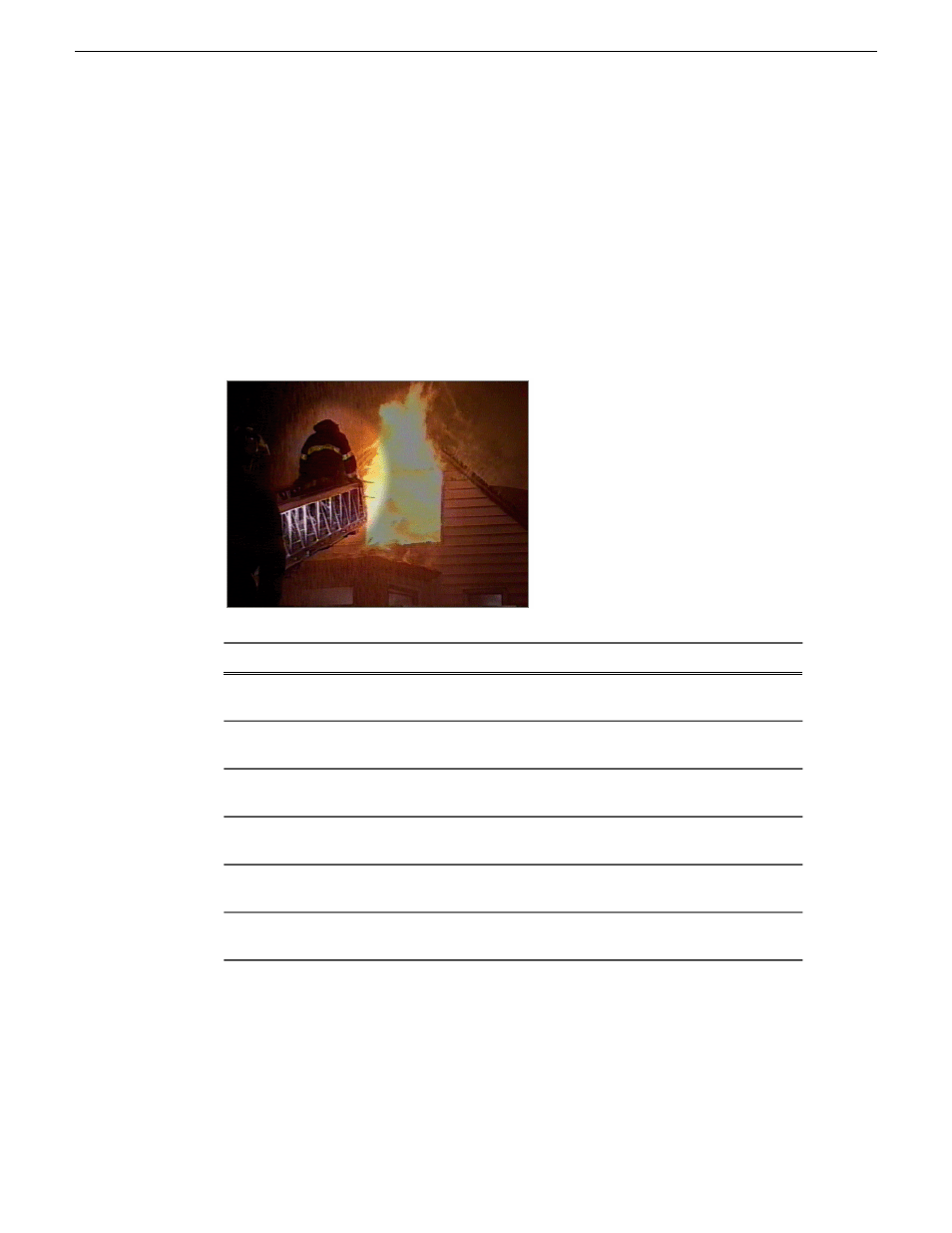
Proc Amp video effect
You adjust video levels using the Proc Amp effect. You use this effect either as a
standalone effect or in conjunction with the Resize or Key Shape effects.
You use four controls — Gain, Chroma, Setup, and Hue — to alter the entire image
or part of the video image.
One way to use the Proc Amp effect is to spotlight an image. You create a key shape
within a single track of video, check the Background checkbox, and increase the Gain
in order to bring out the spotlight within the video image.
Description
Range
Option
-100 appears black and +100 washes out with brightness.
0 is the default.
-100 to +100
Gain
-100 appears black and white while +100 boosts the color
scheme. 0 is the default.
-100 to +100
Chroma
-100 crushes the black levels while +100 increases the
brightness. 0 is the default.
-100 to +100
Setup
Sweeps from -180 to 180 cycles through the entire
spectrum of colors altering the image.
-180 to +180
Hue
Gives a film negative look to the image by inverting all
of the colors within the video image.
On or Off
Invert
Within a Resize or Key Shape effect, lets you adjust the
background video layer.
On or Off
Background
Color correction video effect
You adjust the colors in a video image using the Color Correct effect.
For a quick color correction, just use the White Balance parameter. For a complete
color correction, use the parameters in this order for best results:
208
Aurora Edit User Guide
08 April 2010
Video effects
