Selecting and deselecting tracks, About editing modes – Grass Valley Aurora Edit v.7.0 User Manual
Page 97
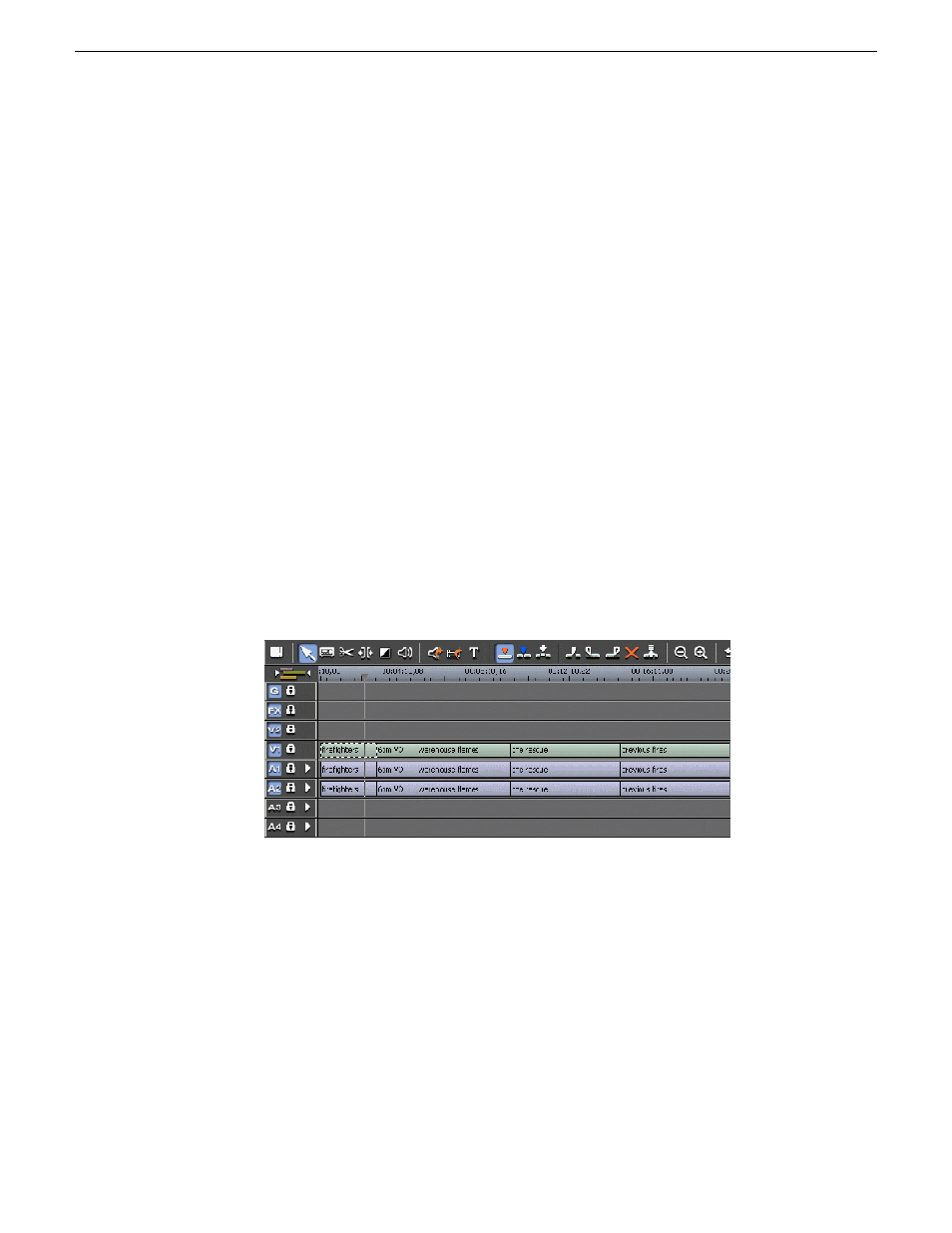
play twice as fast, but they could also appear corrupt). The reverse is also true.
When the progressive clip on the interlaced timeline gets transcoded the captions
will not be preserved.
•
The conform process will preserve ANC data on sends from Aurora Edit LD.
NOTE: Due to the nature of closed captioning, editing a clip with closed captions
can result in error prone closed captioning data due to crucial commands/characters
being removed.
Related Links
on page 94
Selecting and deselecting tracks
You can select which tracks you want to record to in the Timeline.
Aurora Edit lets you work with two video tracks and up to eight audio tracks. You
can edit from any source audio track onto any record track in the Timeline.
•
Click once in the track indicator on the Timeline for each track you want to select
or deselect.
Selected track buttons are blue; deselected tracks are light gray.
About editing modes
The Timeline has three editing modes — Overwrite mode (the default), Splice mode,
and Fit to Fill, a special mode for creating motion effect clips.
For the first edit and for adding one clip after another, you can use either Overwrite
or Splice mode. The difference between these modes is important when you revise
and fine tune your sequence, as described in the table below.
08 April 2010
Aurora Edit User Guide
97
Preparing to edit
