Blur & mosaic video effects, Blur video effect – Grass Valley Aurora Edit v.7.0 User Manual
Page 205
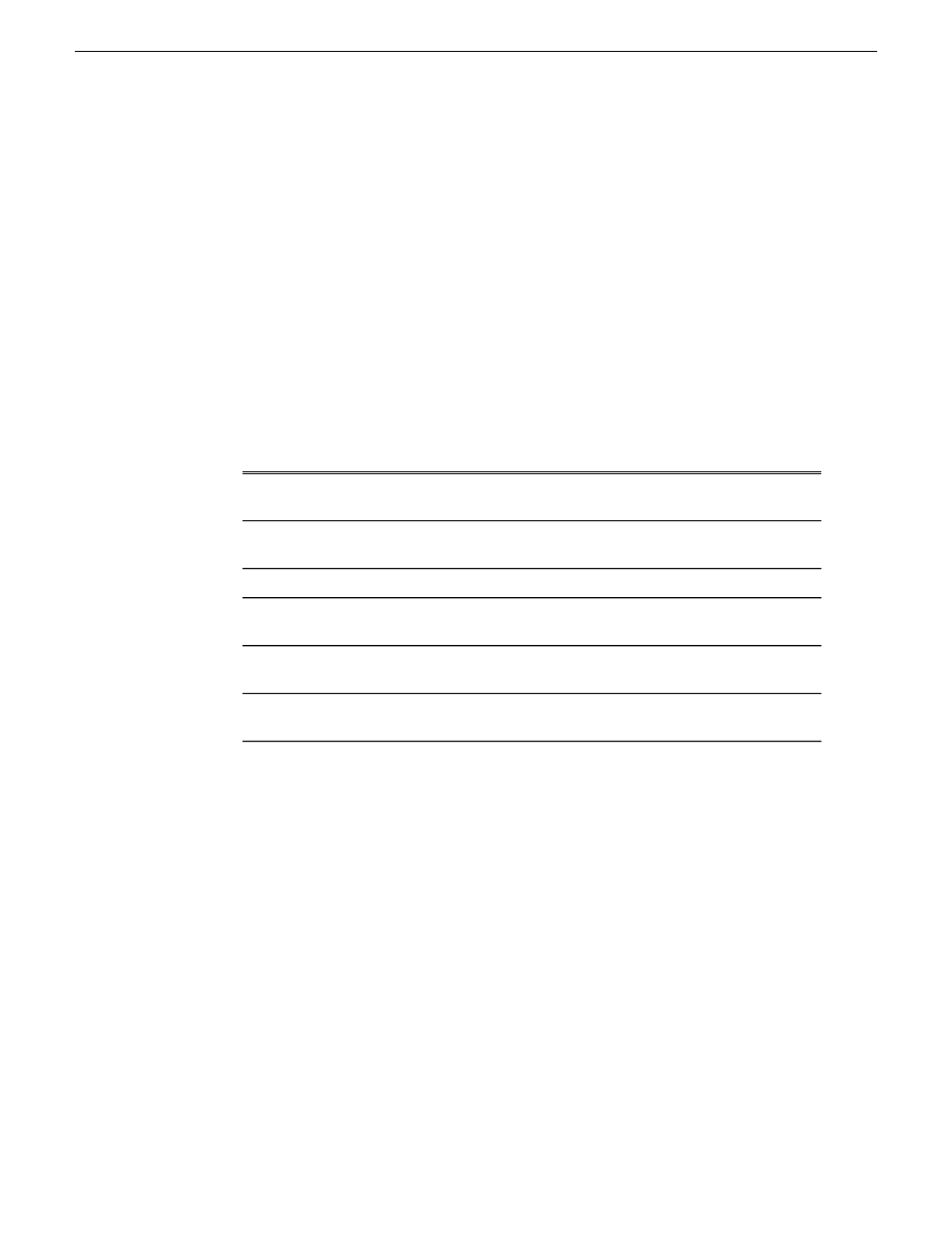
When you use a Key Shape effect with one video track, you can create a variety of
effects. You can apply a Blur or Mosaic effect in conjunction with the key shape to
block out a face. You can also use this effect for other purposes, including creating a
highlight with Proc Amp and bringing up the gain of the video image through a small
hole, adding a gray blotch if the Blur and Mosaic effects aren’t sufficient, or creating
a spotlight effect.
You use two video tracks with the Key Shape effect in much the same way as you use
a PIP. However, a Key Shape effect only provides the shape instead of resizing the
image. In order to see the key shape image, you need to choose V2 to be over V1 in
the Video Effects Tool (Select
V2/V1
from the Track drop-down box in the Effects
tab). The key shape appears to “punch a hole” through V1 with the V2 image displaying
in the key.
To position a Key Shape effect, drag the image in the Video Window or use the Left
and Right arrow keys on the keyboard.
Description
Range
Option
Moves the key shape left or right.
-32 to +32 (4:3)
-128 to +128 (16:9)
X-Position
Moves the key shape up or down.
-24 to +24 (4:3) -72
to +72 (16:9)
Y-Position
Moves the key shape closer or farther away.
0 to 4
Size
Stretches or shrinks the key shape from the left and
right.
0 to 4
X-Aspect
Stretches or shrinks the key shape from the top and
bottom.
0 to 4
Y-Aspect
Change the shape of the Key Shape effect by clicking the
Change
button on
the Effects tab, selecting a new shape, and clicking OK.
Shape
Blur & mosaic video effects
Blur video effect
You use the Blur effect to cover up an image that needs to be protected or disguised.
When you select the Blur effect, the Key Shape effect automatically turns on. This is
because you need the Key Shape effect to select the size, shape, and position of the
blur. You cannot create a Blur effect without using the Key Shape effect as well.
When covering up an image throughout a clip, you probably have to move the blur
effect several times in order to cover the image as the clip plays. You can do this
quickly using the keyboard keys.
08 April 2010
Aurora Edit User Guide
205
Video effects
