Saving the bin position, Working in shared or local mode – Grass Valley Aurora Edit v.7.0 User Manual
Page 52
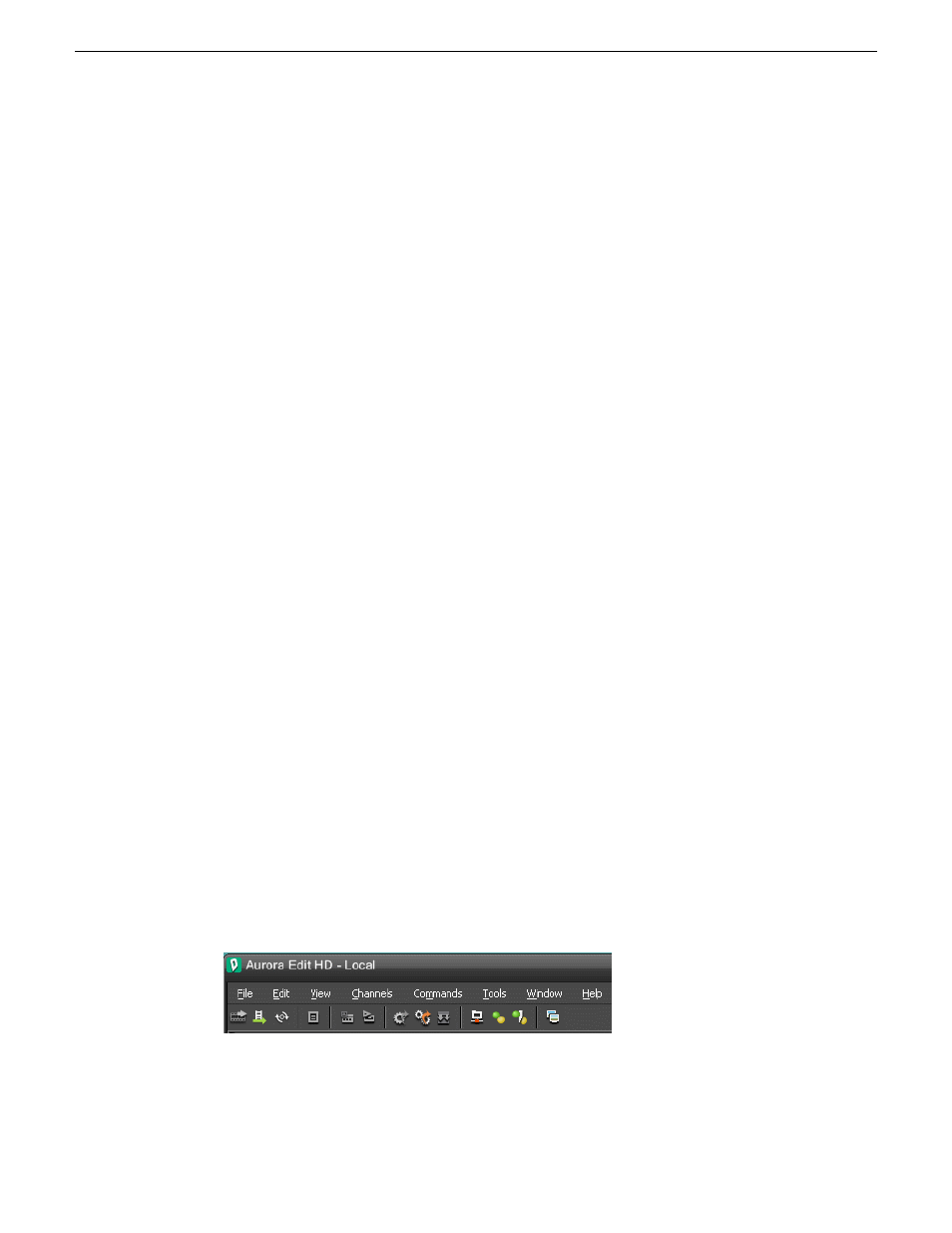
It is also important that, within each day of the week, you create another bin with the
title of the specific project you are working on. This helps to keep the bins organized,
especially with more than one editor working on the same Aurora Edit system.
Aurora Edit automatically monitors your bins and refreshes the display if anyone
places a file in one of your bins. For instance, as a breaking story develops, station
staff can place the latest footage in a given directory. It then appears in your Bin where
you can use it in your sequence.
NOTE: In order to create directories, an Aurora Edit LD client must be able to
connect to the storage volume. This may be on the hi-res storage or proxy storage.
If access is denied, an asterisk will appear next to the bin.
Saving the Bin position
In Aurora Edit, you can create a workspace that remains each time you open and close
the application.
•
Choose
Window | Save Bin Postions
.
Your Bin position is saved. Each time you open Aurora Edit, the Bin opens in this position.
Working in shared or local mode
Aurora Edit lets you use a shared media database or your computer's storage and a
local database.
You can use Aurora Edit either in shared or local mode.
Uses a shared media database. All Aurora Edit workstations access
the same bins; the bins are locked so two editors can’t make
changes to the same file at the same time.
Shared mode
Uses your computer’s local disk storage and a local media
database. Each Aurora Edit workstation has its own Bin on the
Local mode
Aurora Edit machine, and cannot share the Bin. In order to use
someone else’s files, you need to import them into your Bin.
Aurora Edit indicates your current mode at the top of the window.
52
Aurora Edit User Guide
08 April 2010
Working in the Bin
