Effects & what they do, How video effects work together, Understanding video effects and keyframes – Grass Valley Aurora Edit v.7.0 User Manual
Page 202: Video effects, The video effect exports as a .vef file, Importing video effects on page 193
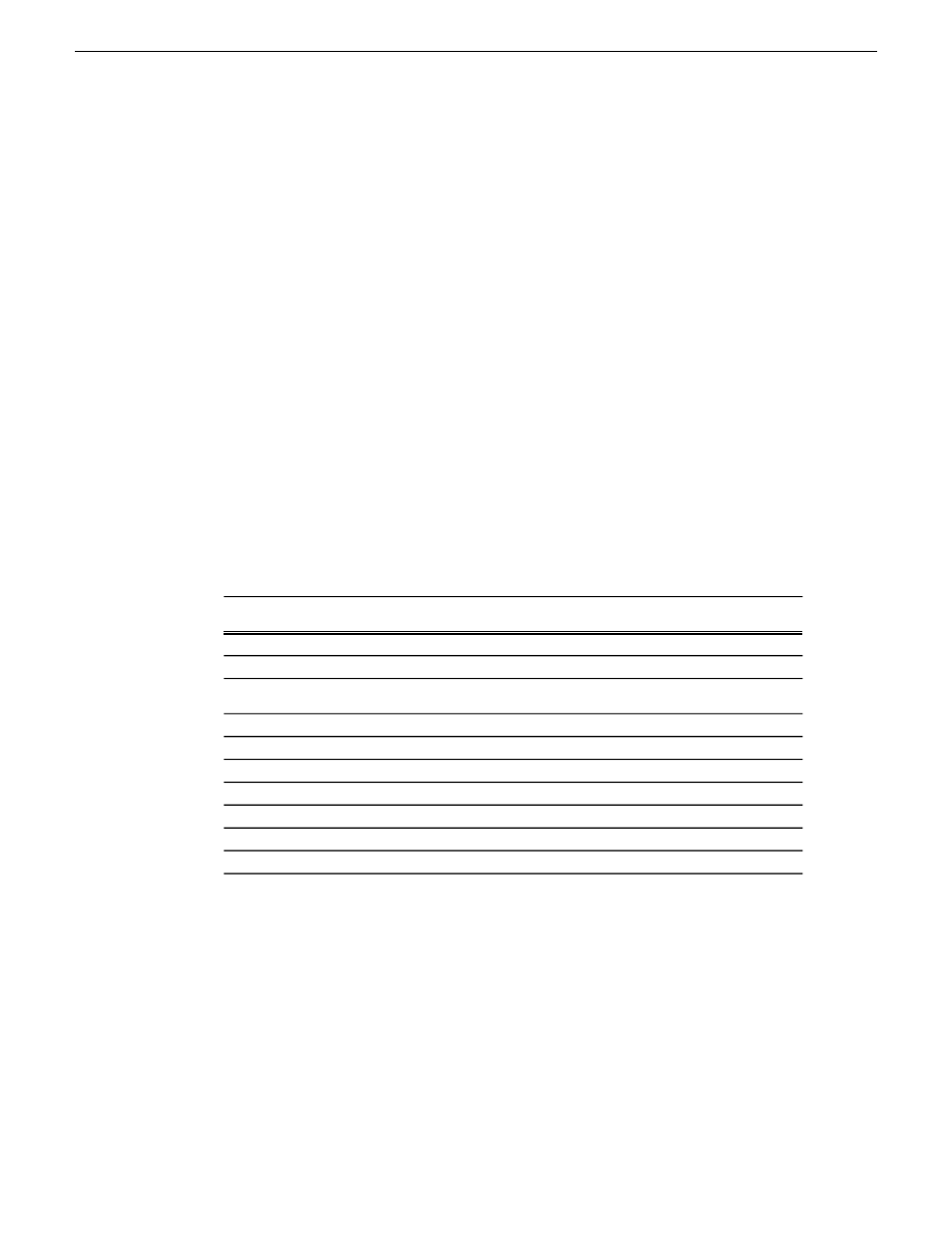
1. Highlight the effect you want to export from the Bin or on the Timeline.
2. Choose
File | Export | Effect.
The Export Effect window appears.
3. Select a location for the effect and click
Save
.
The video effect exports as a .vef file.
Related Links
on page 193
Effects & what they do
How video effects work together
Most video effects can be used alone or in conjunction with other effects to create a
different, more complex effect. The Blur effect is the only effect that cannot be used
alone; you must combine it with the Key Shape effect.
This table shows which video effects can be combined within Aurora Edit.
Luma
Key
Mirror
Horiz
Mirror
Vert
Color
Invert
Color
Correct
Proc
Amp
Color
Effect
Mosaic
Blur
Key
Shape
Resize
Effects
X
X
X
X
X
Resize
X
X
X
X
X
X
X
X
Key Shape
X
X
Blur (see
Note)
X
X
Mosaic
X
X
Color Effect
X
X
X
X
X
X
Proc Amp
X
Color Correct
X
X
X
X
X
X
Mirror Vert.
X
X
X
X
X
X
Mirror Horiz.
X
X
X
Luma Key
NOTE: You can only use the Blur effect in conjunction with the Key Shape effect.
Understanding video effects and keyframes
Within the Video Effects Tool, some parameters are keyframeable and some are not.
That is, if a parameter is keyframeable, the parameter can change from one keyframe
to the next. If a parameter is not keyframeable, that parameter is used for the entire
effect and cannot change across keyframes.
202
Aurora Edit User Guide
08 April 2010
Video effects
