Resize video effect, Key shape video effect, Resize video effect key shape video effect – Grass Valley Aurora Edit v.7.0 User Manual
Page 204
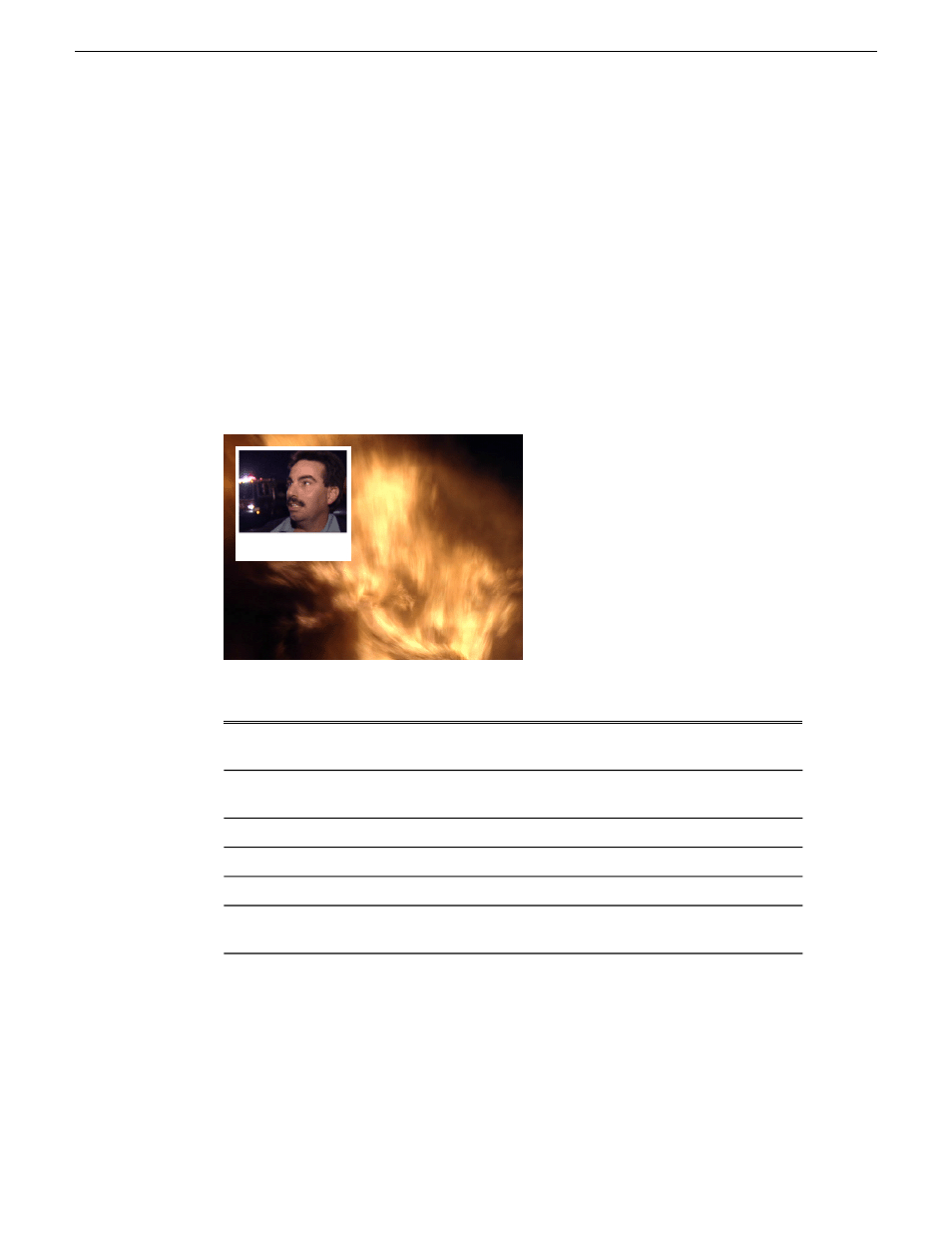
Resize video effect
With the Resize video effect, you can enlarge the video image or create a Picture-In
Picture (PIP).
You can use the Resize effect with a single video track or with both video tracks (V1
and V2). You can also use a Resize effect in conjunction with the Proc Amp, Color
Invert, Mirror Vertical, and Mirror Horizontal effects. When you use resize with one
video track, you are generally enlarging the image. Enlarging lets you zoom in on a
still image, remove a logo, or highlight print. When you use resize with two video
tracks, you create a Picture-in-Picture (PIP) with V2 in the foreground and V1 in the
background.
To resize an image, use the slide control or adjust the dials.
Description
Range
Option
Moves the image left or right.
-32 to +32 (4:3) -128 to
+128 (16:9)
X-Position
Moves the image up or down.
-24 to +24 (4:3) -72 to
+72 (16:9)
Y-Position
Moves the image closer or farther away.
0 to 4
Size
Adjusts the image width left to right.
0 to 4
X-Aspect
Adjusts the image height top to bottom.
0 to 4
Y-Aspect
Change the shape of the Key Shape effect by clicking the
Change
button on
the Effects tab, selecting a new shape, and clicking OK.
Shape
Key Shape video effect
You can use the Key Shape effect with a single video track or with both video tracks
(V1 and V2). You can also use a key shape effect in conjunction with these effects:
Blur, Mosaic, Color Effect, Proc Amp, Color Invert, Mirror Vertical and Mirror
Horizontal.
204
Aurora Edit User Guide
08 April 2010
Video effects
