Using files from removable media – Grass Valley Aurora Edit v.7.0 User Manual
Page 81
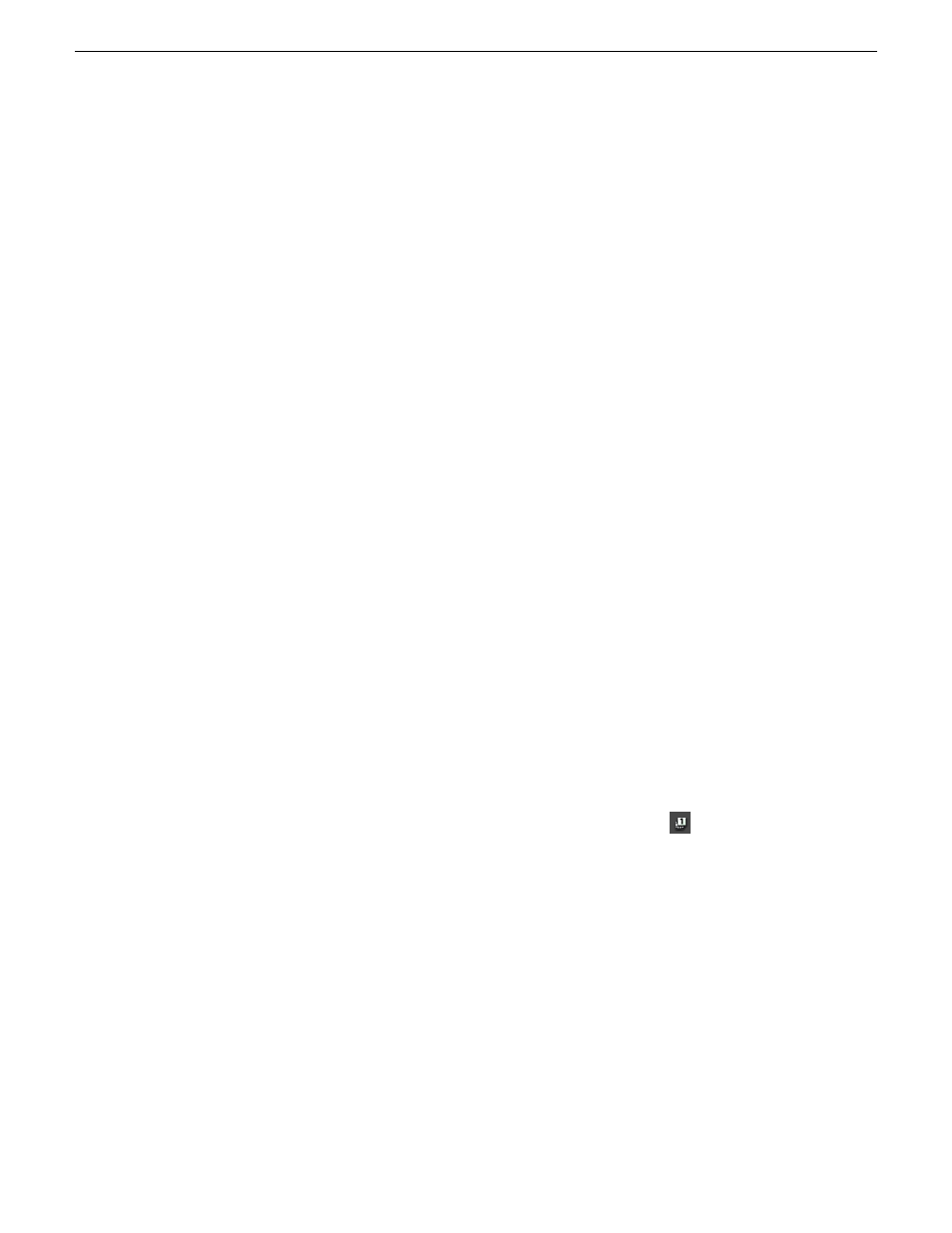
8. When you are done recording, press the
space bar
to stop, or press
O
on the keyboard
to stop recording after adding Out handles.
If you marked an Out point, recording stops at that point. Aurora Edit
automatically saves the clip into the selected bin.
9. Close this window by clicking the
X
in the upper right corner.
Related Links
on page 98
Using files from removable media
Aurora Edit can import and use files from three types of removable media—Panasonic
P2 cards, Sony XDCam Professional Disks (SD,HD, and EX), and REV
®
Pro USB
drive disks.
When previewing media, HD XDCam files always use the low-resolution proxy. With
SD files, you have the option of using proxies or high-resolution media.
Aurora Edit supports shot status for P2 and XDCam. In addition, if a unique title was
given to a clip in P2 or XDCam, Aurora Edit will recognize that title and display the
modified name.
JVC also has the ability to encode in the XDCAM EX format. These files import
correctly with both Aurora Edit and RMI.
1. Make sure you have the appropriate removable media driver(s) installed on your
Aurora Edit machine.
The drivers are located on the Aurora Suite CD-ROM.
2. Insert the removable media into the drive.
3. In Aurora Edit, select
View | Removable Media Bin
.
The Bin opens and operates the same as the Aurora Edit Bin.
4. If you want to pre-cache proxies for quicker preview, click
Cache All Proxies
.
Otherwise, proxy files are cached when the file is opened. Once cached, status
is updated, represented by a yellow triangle in Thumbnail View or listed in the
status column in Details View.
NOTE: While proxies are being cached, you cannot playback video. You can,
however, continue to edit high-resolution media that is already stored on your
system.
5. Import the files into Aurora Edit using one of the following methods:
•
Double-click on a file to open it in the Trimmer, mark In and Out points to
select the footage you want, and either create a subclip or copy to the Timeline.
08 April 2010
Aurora Edit User Guide
81
Acquiring media
