Opening an aurora edit clip on final cut pro – Grass Valley Aurora Edit v.7.0 User Manual
Page 185
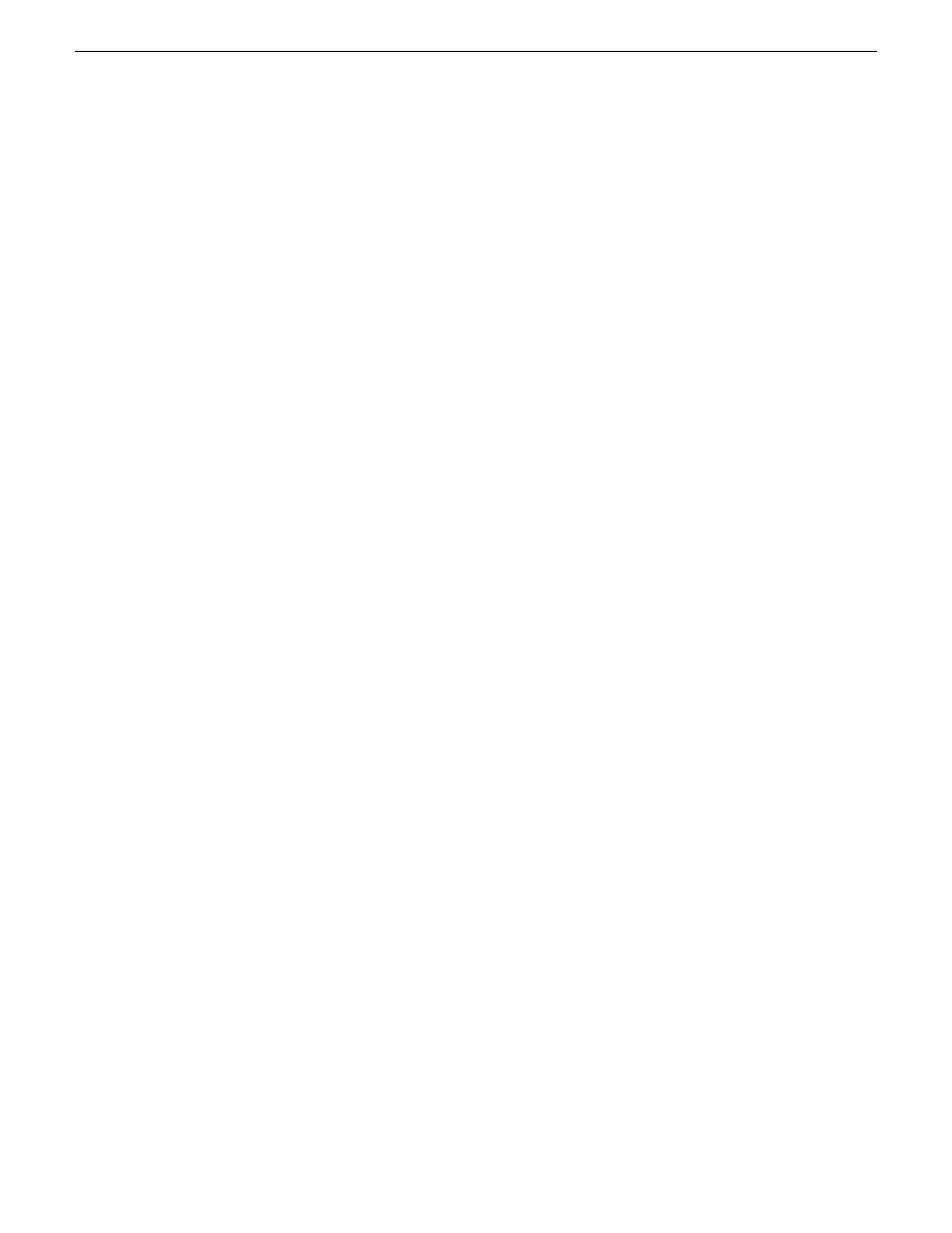
Converting existing Aurora Edit files to .mov format
Any clip on a Network Attached Storage (NAS) System automatically includes a .mov
file as one of its components. This allows you to bring an Aurora Edit sequence into
Final Cut Pro for additional editing.
1. Go to
C: | Program Files | Grass Valley | Aurora Edit
and select
MediaServicesTestApp
.
2. Choose
Utility | Create MOV from VMF
.
3. Enter the name of the database server where you want to convert the files and click
OK
.
4. Select the bin that you’d like to convert and click
OK.
The files begin converting. This process may take a while, depending on how many
files you are converting.
Opening an Aurora Edit clip on Final Cut Pro
You can also open an Aurora Edit clip on Final Cut Pro instead of importing the entire
sequence.
1. In Final Cut Pro, select
File | Open Grass Valley
.
The Grass Valley Import window appears.
2. Select the clip and click
Open
.
The clip opens in Final Cut Pro and is available for editing.
08 April 2010
Aurora Edit User Guide
185
Advanced editing
