Exporting a final cut pro edl – Grass Valley Aurora Edit v.7.0 User Manual
Page 246
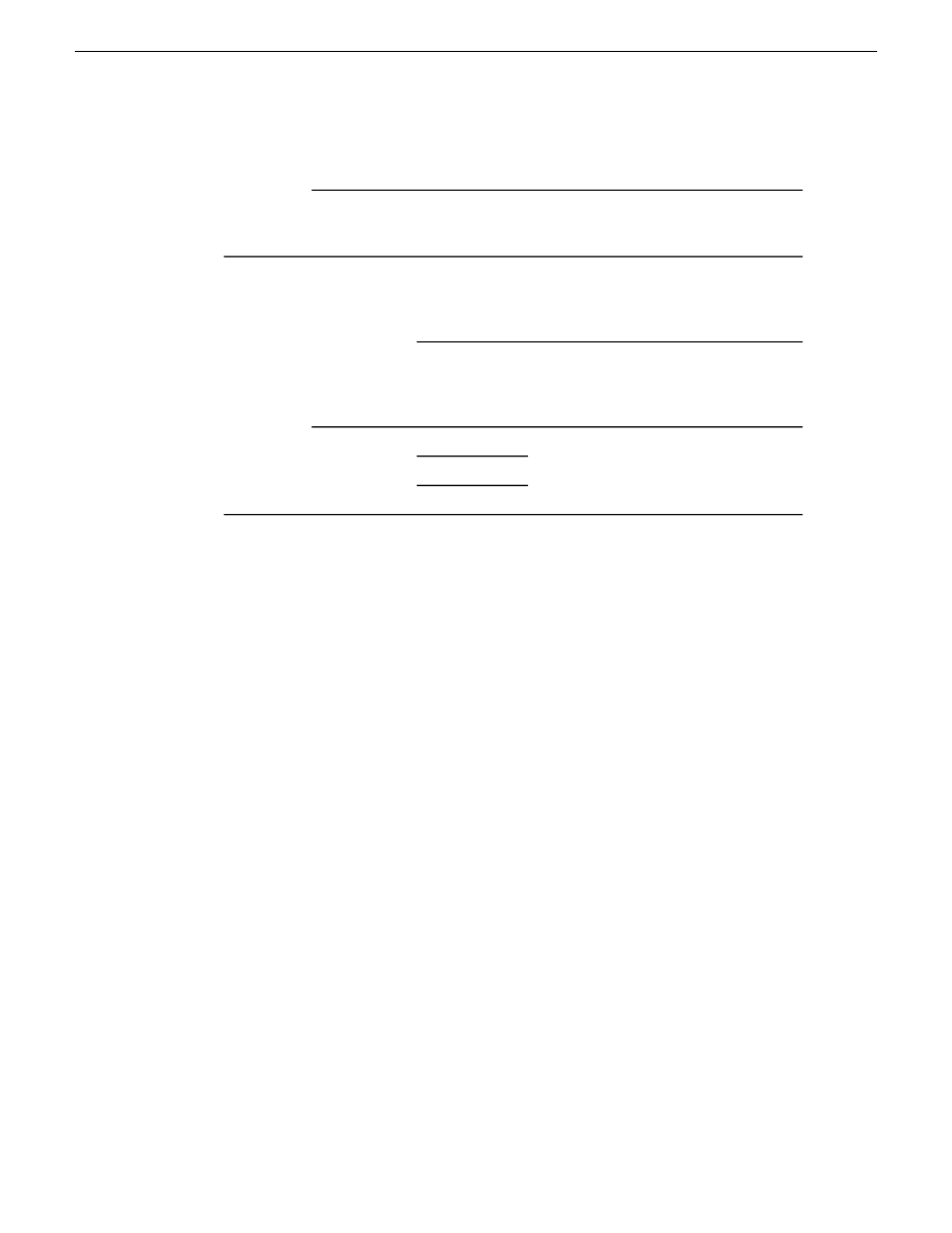
media.Consolidate and embed are the
default settings.
If you selected an option that includes copying or consolidating the media,
click Set Export Path and select where the copied or consolidated files are
saved.
Exports the actual Timeline length, with
the export handle length included. This
Consolidated
Media
Media
Options
OMF Files
option has a faster transfer time.This is the
default setting.
The entire clip is maintained, including
footage that has been trimmed. This option
Full Media
requires a longer transfer time, but
provides you with extra handle material.
Select which post-production audio tool
you are using.
Pro Tools
Compatibility
Nuendo
Fairlight
Exporting a Final Cut Pro EDL
With Aurora Edit, you can bring sequences into Apple's Final Cut Pro application for
additional editing and refinement.
Aurora Edit supports these formats for exporting as a Final Cut Pro EDL:DV25, DV50,
DV100, XDCAM, and LGOP
Files are transferred using Aurora Edit's XML EDL format and Apple's XML
interchange format. These components of the sequence are transferred:
•
Clips
•
Rendered effects and titles
•
Dissolves (other wipes are converted to a dissolve)
•
Varispeed
•
Fit To Fill
•
Audio voice disguise (but not EQ)
1. Choose
File | Export | Final Cut Pro EDL
.
The Export Final Cut Pro EDL window opens.
2. In the
Save in:
drop-down list, select the location where you want to export the
files.
3. Name the sequence you are exporting.
4. Click
Save
.
The sequence saves as an .XML file.
You can now import this XML file into Apple's Final Cut Pro application for further
refinement and editing.
246
Aurora Edit User Guide
08 April 2010
Sending and exporting output
