Grass Valley Aurora Edit v.7.0 User Manual
Page 22
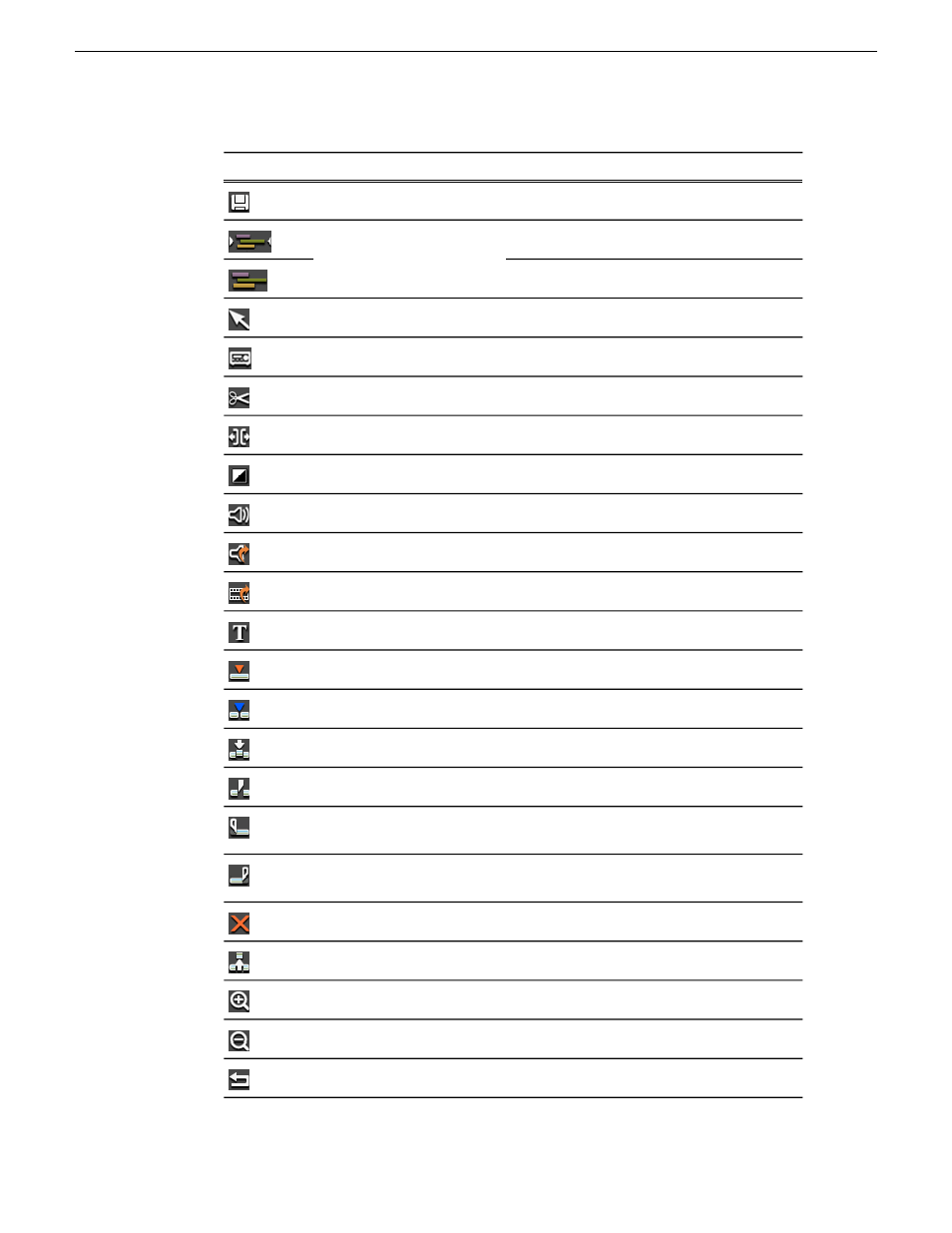
Description
Name
Button
Saves your sequence in the Bin
Save
Timeline Auto-Scale is on
Auto-Scale On/Off
Timeline Auto-Scale is off
Selects the Timeline Tool
Timeline Tool
Selects the Source Tool
Source Tool
Selects the Trim Tool
Trim Tool
Selects the Cut Point Edit Tool
Cut Point Edit Tool
Selects the Transition Tool
Transition Tool
Selects the Audio Mixer Tool
Audio Mixer Tool
Selects the Audio Effects Tool
Audio Effects Tool
Selects the Video Effects Tool
Video Effects Tool
Selects the Title Tool (option)
Title Tool
Selects Overwrite Edit Mode
Overwrite Mode
Selects Splice Mode
Splice Mode
Activates Fit To Fill
Fit To Fill
Splits a clip at the cursor point
Split Clip
Trims the top of the selected clip on the
Timeline
Cut Mark In
Trims the tail of the selected clip on the
Timeline
Cut Mark Out
Deletes selected clips
Delete Selected
Lifts selected clips off the Timeline
Lift
Zooms in on the view in the Timeline
Zoom In
Zooms out on the view in the Timeline
Zoom Out
Undoes the latest action
Undo
22
Aurora Edit User Guide
08 April 2010
Introducing Aurora Edit
