Grass Valley Aurora Edit v.7.0 User Manual
Page 19
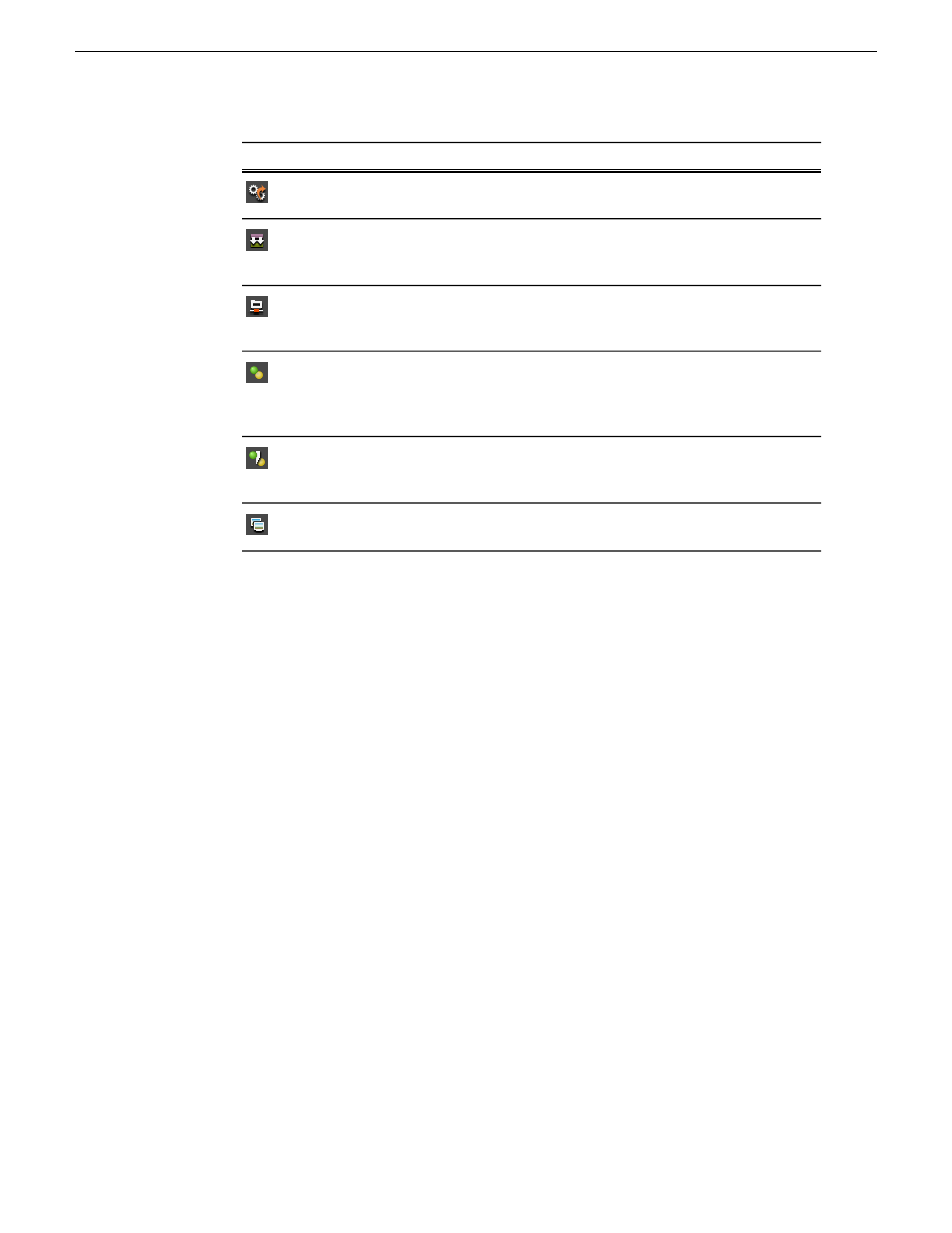
Function
Name
Button
Renders all unrendered transitions and effects in
the current sequence
Render All
Collapses a video effect into the video track below
it, allowing you to apply another effect to the same
clip
Mix Down
Invokes a hi-res restore in a sequence where offline
lo-res media from archived assets has been added
to the active timeline and edited
Restore Sequence
Assets
A syncronization button that allows the user to
manually replace the lo-res media with the hi-res
Synchronize
Restored Assets
version making the story ready to render or be sent
to playout
Unlinks restored assets on the timeline back to
proxy references while preserving the timeline for
preview, future restore
Unlink Restored
Assets
Allows you to view the video window on a second
computer monitor
Second Monitor
Bin
The Bin is a database where clips and sequences are stored and organized.
The top-level Bin appears by default when you start Aurora Edit. You create additional
bins to organize your media. You can also customize the information about each clip
and then search specific fields in the database.
If you are using MediaFrame, you have more searching and organizing capabilities.
08 April 2010
Aurora Edit User Guide
19
Introducing Aurora Edit
