Saving a search, Working with searches, Saving a search working with searches – Grass Valley Aurora Edit v.7.0 User Manual
Page 66
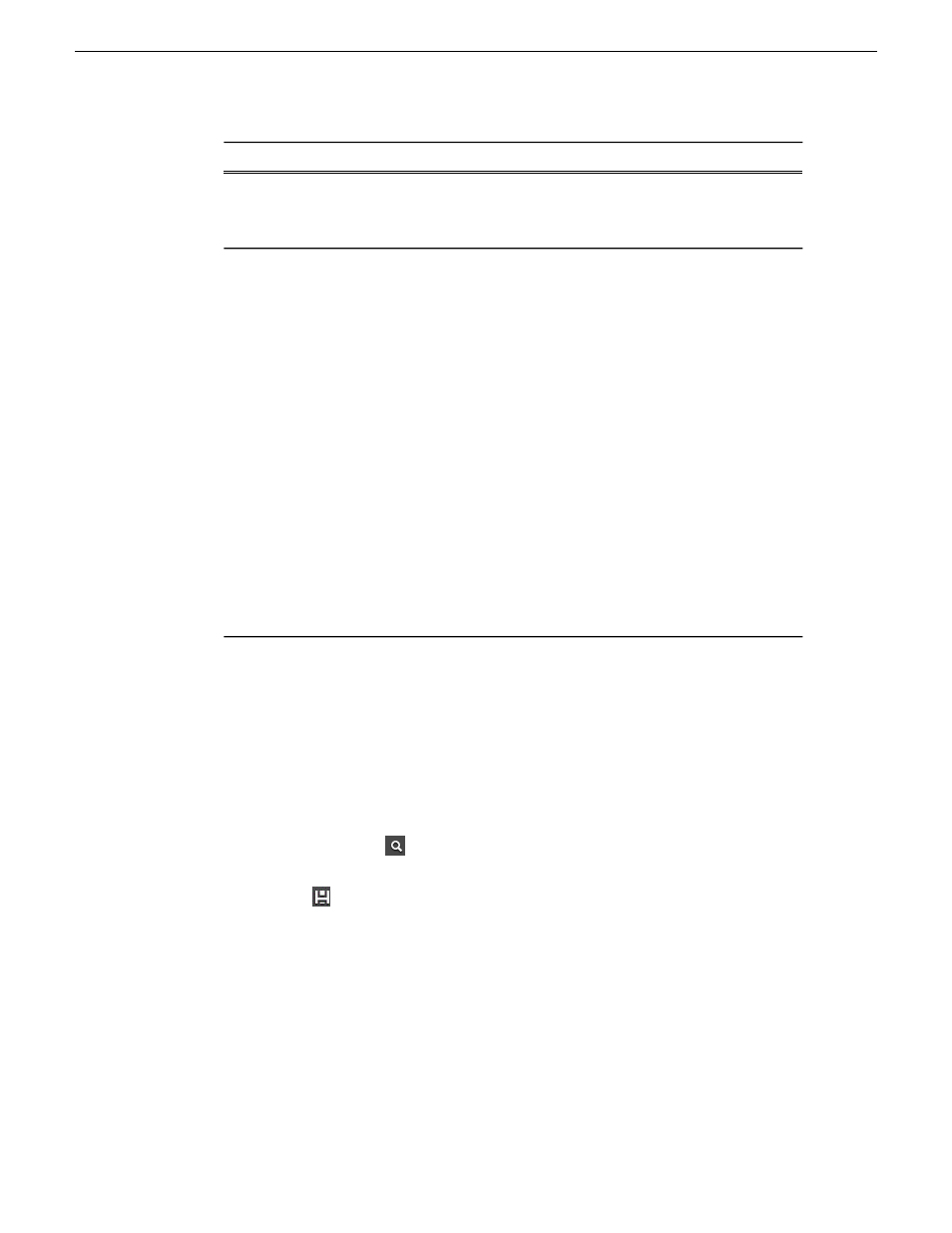
Follow these steps...
To search...
or number, is treated like a "noise" word and is
ignored. To search for a single number in the
metadata, create a filter.
Certain "noise" words or characters are automatically
ignored in a search in the Asset Metadata text field.
Examples include:
With noise words
•
Prepositions or articles (such as "after",
"before", "the", "an", etc.)
•
Single characters or numbers ("a", "z", "0",
"9"," $", "_", etc.)
•
Pronouns ("who", "him", "mine", etc.)
Common verbs (such as "will", "said", "want",
etc.)
To search for noise words, create a filter containing
the word or words you want to search for.
If you have administrator privileges, you can
modify the SQL file containing the noise words.
Modifying this list might affect expected execution
times.
Saving a search
You can create a customized search that searches specifically for particular text or
properties.
Searches can be saved globally for universal access, or locally for your access only.
Global changes are saved to the server when you close the Aurora Edit application.
Other users need to reopen Aurora Edit before they can see the changes.
1. In the Bin, click the
Search
icon.
2. Enter your search criteria.
3. Click the
Add Saved Search
icon.
4. Name the search, and if desired make the search accessible globally.
You cannot give a search the same name as one of the default searches (indicated
by a lock icon).
Working with searches
With Aurora Edit and MediaFrame, you can specify how searches are organized and
saved.
66
Aurora Edit User Guide
08 April 2010
Using MediaFrame to manage media
