Imported media formats – Grass Valley Aurora Edit v.7.0 User Manual
Page 85
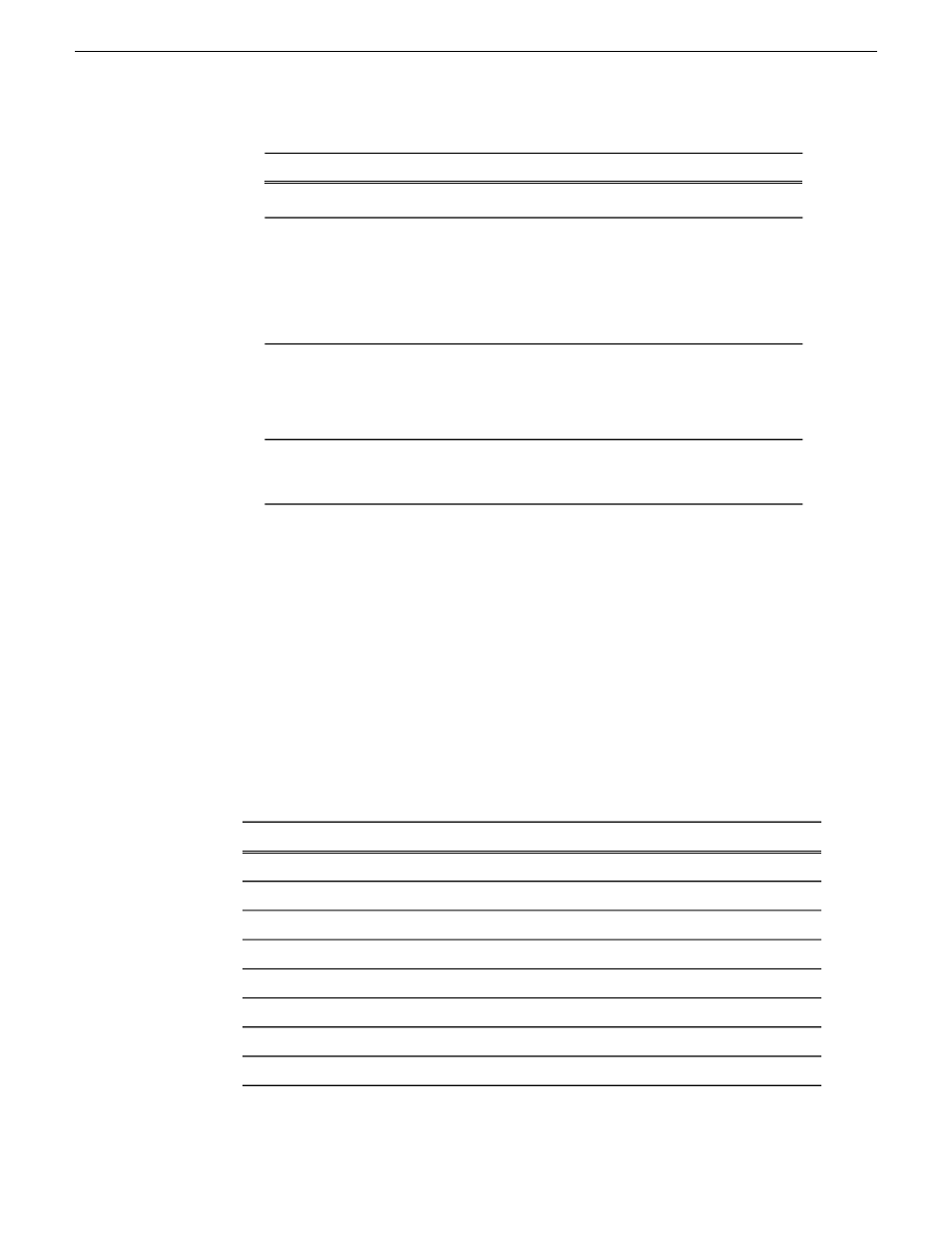
Description
Options
Setting
16:9 for High Definition (HD).
Select which ratio option is appropriate.
Pillar Box
Half Pillar Box
Aspect Ratio
Option
Zoom
Stretch
Select which tracks you want to import
into your sequence.
Video and Audio
Audio Only
Tracks
Video Only
Select the Field Order for the selected
files.
Top First
Bottom First
Field Order
5. Click
Open
.
A progress bar indicates the import status.
The imported media appears in the Bin as a Master Clip; you can bring it onto the
Timeline to use in your sequence.
You can also export graphics to enhance or tweak it and then import the enhanced file
back into your sequence.
Related Links
on page 241
Imported media formats
Aurora Edit supports these media types for importing:
File Extension
Type of File
.avi
AVI Files
.mpg, .mpeg, .mpe, .m1r, .m2v
MPG Files
.asf, .wmv
WM9 Files
.mov
MOV Files
.avi
MPEG-AVI Files
.cda
CD Audio Files
.mp3, .mp2
MP3 Files
.wav
WAV Audio Files
08 April 2010
Aurora Edit User Guide
85
Acquiring media
