Choosing a video effect, Using video effect options – Grass Valley Aurora Edit v.7.0 User Manual
Page 194
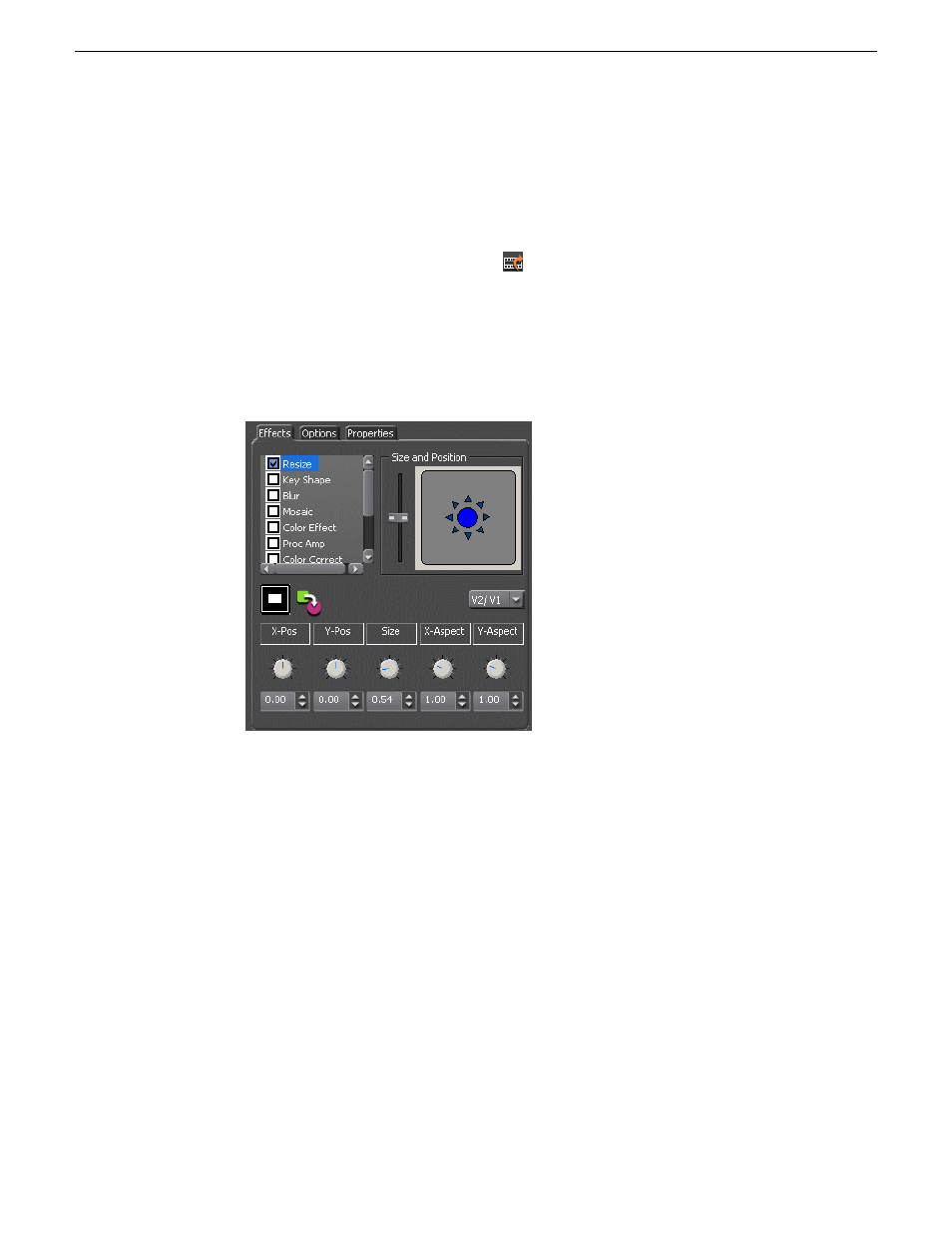
Choosing a video effect
After you add a blank effect to the Timeline, you choose the video effect to create in
your sequence.
1. Press
8
on your keyboard or click the
Video Effects Tool
button on the Timeline
Toolbar.
2. Click the
Add Effect
button, enter the duration of the effect, and click
OK
.
A new blank effect is added to the Timeline.
3. Check the checkbox next to the effect you want to use.
4. Adjust the effect settings as necessary.
Related Links
Creating video effects - overview
Adding a video effect to the Timeline
on page 191
on page 195
on page 197
on page 200
on page 200
Using video effect options
Video effect options let you further customize your effect in Aurora Edit.
194
Aurora Edit User Guide
08 April 2010
Video effects
This manual is related to the following products:
