Using metadata to define clips, About metadata, Adding general information – Grass Valley Aurora Edit v.7.0 User Manual
Page 72: About metadata adding general information
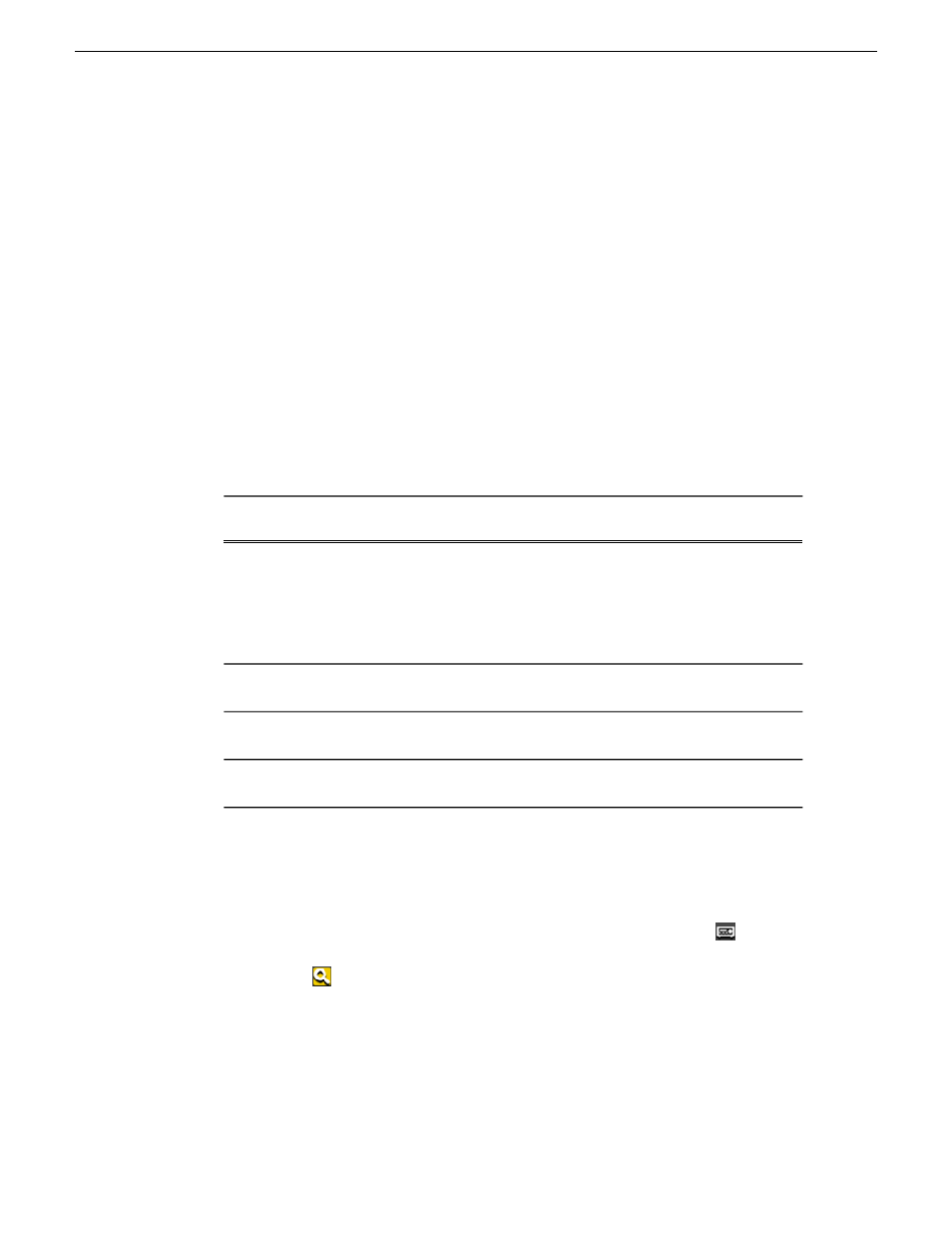
Using metadata to define clips
About metadata
Metadata is data about data; it can include keywords, timecode information, and other
terms that help you find a particular asset.
Metadata adds descriptive information about media assets. An administrator can create
customized, predefined metadata fields to speed selection and avoid errors. You can
enter information in custom metadata fields before, during, or after assets are ingested.
You can also print metadata.
Once metadata has been entered into the Aurora system, it is searchable and you can
use it to locate the specific assets recorded at that time.
The types of metadata featured in Aurora Browse are described in the following table.
Description
Type of
metadata
Certain metadata brought in through Aurora Ingest, such as Name, Creation
Date, Description Field and Keywords appear in Browse with high-resolution
Core
associations. Likewise certain metadata added in Aurora Edit as part of Master
Clips and Sequences also get added to Browse environment for a common
metadata view. An administrator can customize and expand mapping depending
on your workflow requirements.
Metadata in fields that have been created by an administrator. Custom metadata
can include text fields, as well as date, number, or Boolean fields.
Custom
Metadata about a logical asset, that is, metadata about the MediaFrame database
information, physical asset or assets on the server, and proxy assets.
Logical
asset
Metadata about a physical asset, or essence, is metadata about raw program
material, such as video or audio.
Physical
asset
Related Links
Adding general information
1. Select the Source Tool by pressing
2
on the keyboard or clicking the
Source
Tool
button.
2. Click the
View Metadata
button.
The metadata tabs open in the dynamic tool area.
3. Enter information about the clip:
72
Aurora Edit User Guide
08 April 2010
Using MediaFrame to manage media
