Using the conform manager – Grass Valley Aurora Edit v.7.0 User Manual
Page 250
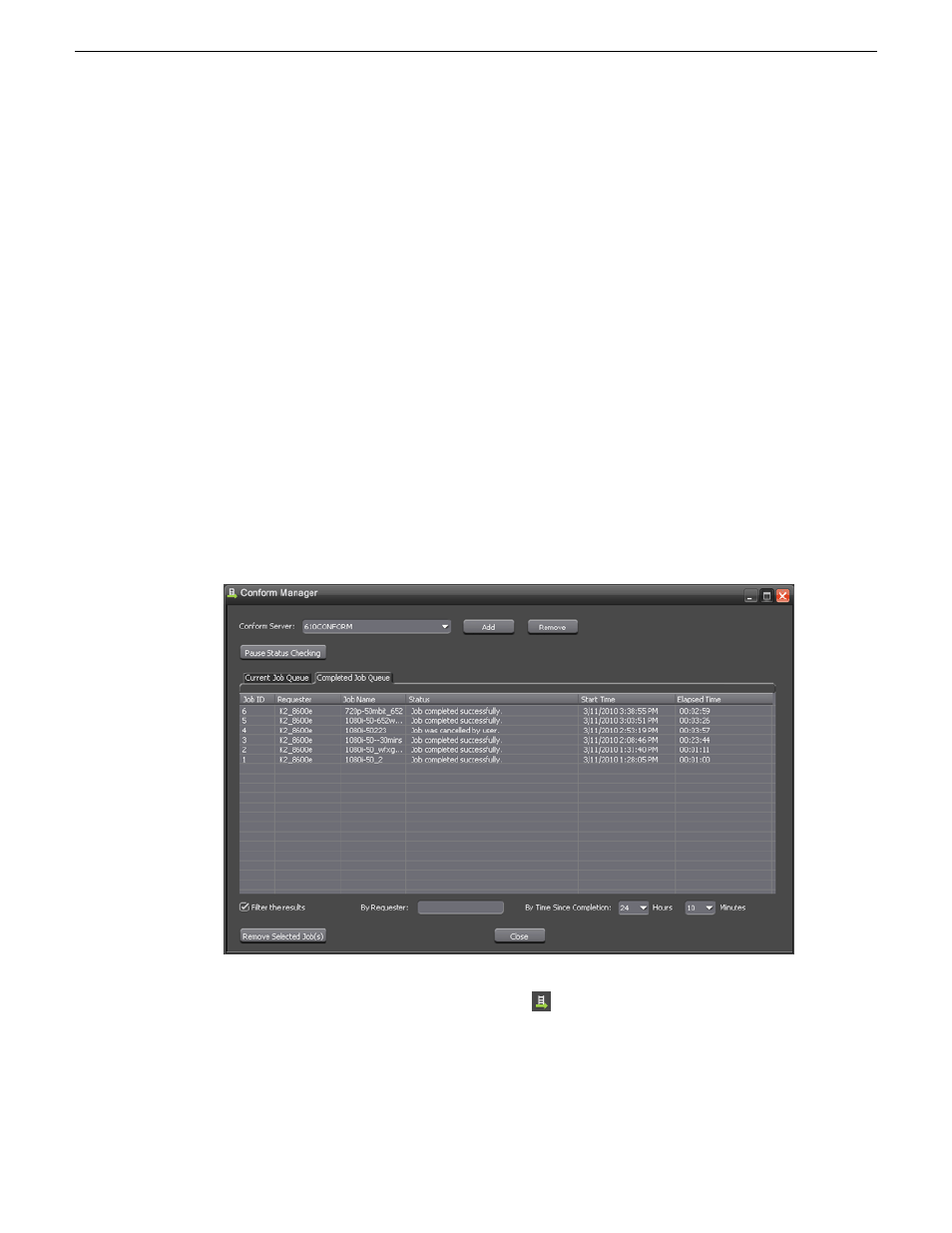
1. Choose
File | Export | Removable Media
.
The Export to Removable Media window opens.
2. In the
Look In
drop-down list, select your removable media device.
3. Click
Save
.
The Export Media window displays showing export progress.
Once written back to the XDCAM disk, the newly created asset is playable within XDCAM
and it will display in the removeable media bin of Aurora Edit and the removable media device
as an item that you can import as if it were originally created from Sony.
Using the Conform Manager
The Aurora Edit Conform Manager tracks the status of EDL files sent to a specified
Conform Server, allowing you to quickly monitor multiple Conform Servers and their
current job queue.
Once an item is in the queue, you can stop the current job if you need to reprioritize
or re-edit a sequence. You can also filter the jobs that display in the Conform Manager,
letting you see only those jobs you need to monitor.
1. In the Aurora Edit main toolbar, click the
Conform Manager
button.
The Conform Manager opens.
2. Click the Current Job Queue or Completed Job Queue tabs to view and control the
progress of sent EDL files.
250
Aurora Edit User Guide
08 April 2010
Sending and exporting output
