Configuring vizrt in aurora edit – Grass Valley Aurora Edit v.7.0 User Manual
Page 229
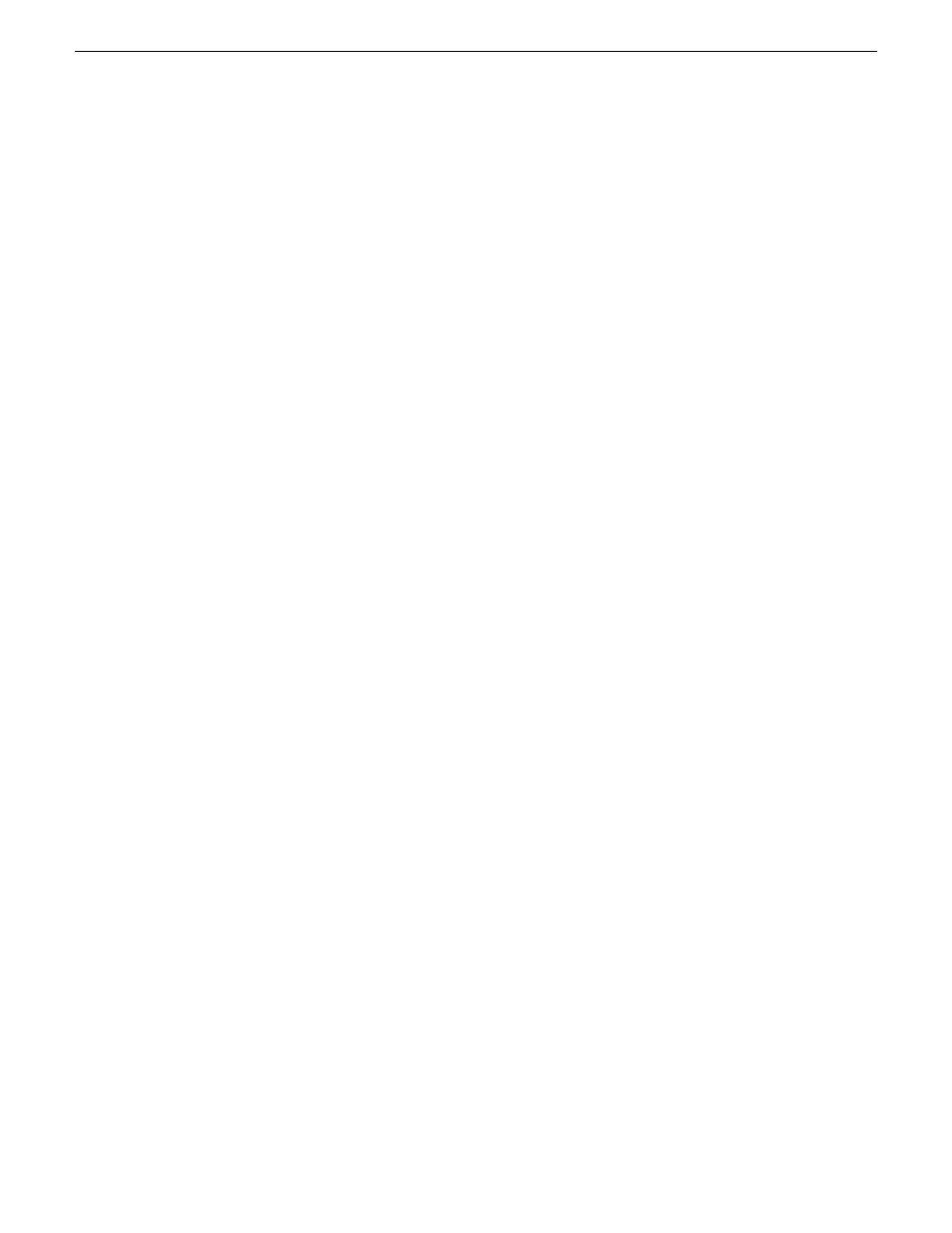
Refer to the VizRT documentation included with your VizRT system for complete
details for using the VizRT plug-in and other VizRT features.
Related Links
Linking to an existing news or sports story
Configuring VizRT in Aurora Edit
Before using The VizRT graphics system, a number of settings must be configured
for proper operation. These configuration settings are normally made during installation.
You can check these settings from your Aurora Edit or Aurora Edit LD application
to make sure they have been set properly.
During installation, the following items must be configured for proper VizRT
integration and operation:
•
Each client must have the correct VizRT plug-in installed on their system in order
to propertly access and present graphics within Aurora Edit and Aurora Edit LD.
NOTE: Refer to the Aurora Edit and Aurora Edit LD Release Notes for the
correct plug-in version to use with this release.
•
You must have set up the VizRT NLE Configuration Tool during installation of
the plug-in and other required components or the configuration tool will open the
first time you try to do a retrieval. If this occurs, refer to the Aurora Edit and Edit
LD Installation Manual for a detailed overview of all setups required.
•
A single AURORA-GFX site license must reside in the location of the configured
License Server dialog box within the
Tools | Option | General
tab in the top menu
bar of the Aurora Edit application.
•
When the Aurora Edit application launches, it checks the license server location
for the presence of the AURORA-GFX license.
NOTE: In the unlikely event that multiple editors launch at the exact same time
and try to access the license, one of the clients will be denied access.
•
In the
Tools | Option | Graphics
tab, the VizRT selection must be active in the
pulldown and the
Enable MOS workflow
checkbox must be checked. This allows
Aurora Edit to link to the script and copy graphics to the Timeline.
•
The
Graphic MOS ID
field will fill in with the standard MOS ID from VizRT.
•
The
Initial Duration
field is provided for when a graphic is saved to the Timeline
and no mark in or mark out has been set for the graphic, it will default to the duration
set here.
•
The
Play Out
duration is the command from VizRT telling when a graphic is on-air
and it has an animation to come off the screen this is the typical duration. Every
animation will have a play in and a play out. The play in is known (by the Inititial
duration) and the play out is determined by the Graphics department.
08 April 2010
Aurora Edit User Guide
229
Titling and Graphics
