Changing playback colors, Modifying playback settings, Exporting files – Grass Valley Aurora Edit v.7.0 User Manual
Page 244
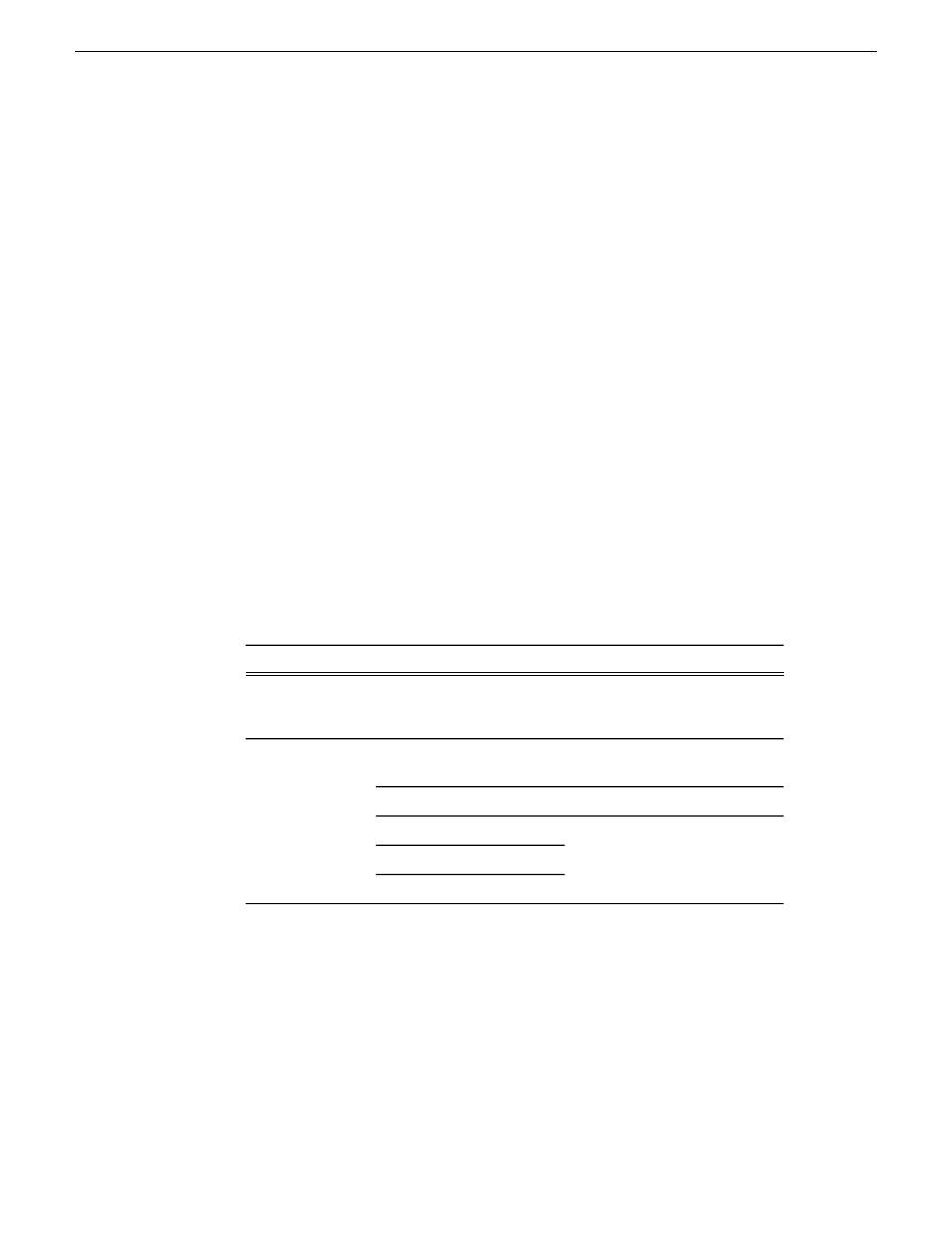
The playlist loads into the Playback Channel window.
Changing playback colors
Playlist colors indicate the status of sequences and can be modified to suit your needs.
1. Choose
Channels | Playlist Colors
.
The Playlist Colors window appears.
2. Click
Change
for the row color you wish to change.
3. Pick a new color and click
OK
.
4. Change other colors as necessary.
5. Click
OK.
Modifying playback settings
Playback settings allow you to select the type of output for playback, as well as
configure Genlock settings.
1. In the Playback Channel window, click the
Settings
button.
The Playback Settings window appears.
2. Modify settings as needed:
Description
Option
Tab
Select your type of output for
playback
None
Hardware Output
Output
Check to use Genlock for
playback
Enable Genlock
Genlock
Resets settings to default values
Use Defaults
Set these settings for your
newsstation
Vertical Delay
Horizontal Delay
Subcarrier Phase
3. Click
OK
.
Exporting files
Aurora Edit can export EDLs, video effects, graphic files, media files, as well as export
to a removable media device.
244
Aurora Edit User Guide
08 April 2010
Sending and exporting output
