Grass Valley Aurora Edit v.7.0 User Manual
Page 177
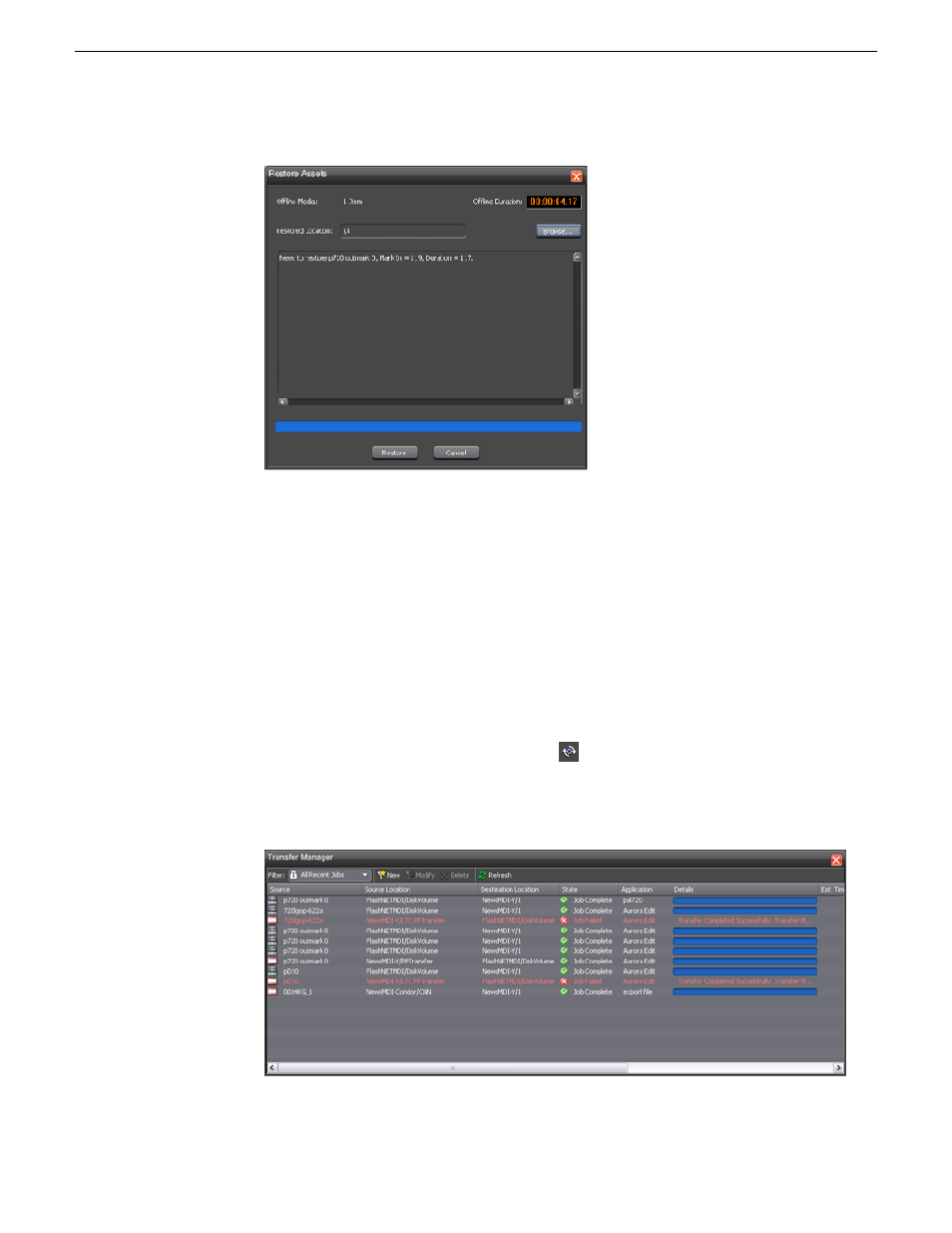
The
Restore Asset
dialog will report the number of assets to be restored, the
total duration of media to be restored, and allow you to select the Restored
Location folder within the database where the restored assets will be saved.
NOTE: During the restore, it may be only a partial file that is being restored,
for example you may take only 10 seconds from an hour long file. What will
actually be restored is 10 seconds and user-definable handles.
3. Select the
Restore
button at the bottom of the dialog box to start the restore process.
Another dialog box will appear telling the user the number of restore jobs that
have been successfully submitted. If this is correct, select
OK
to continue the
restore process.
4. To view the status of the restore, select the
Transfer Manager
button in the top
menu bar.
The Transfer Manager launches and will list the assets being restored and show
status of the restore.
08 April 2010
Aurora Edit User Guide
177
Advanced editing
