Creating graphics in orad – Grass Valley Aurora Edit v.7.0 User Manual
Page 226
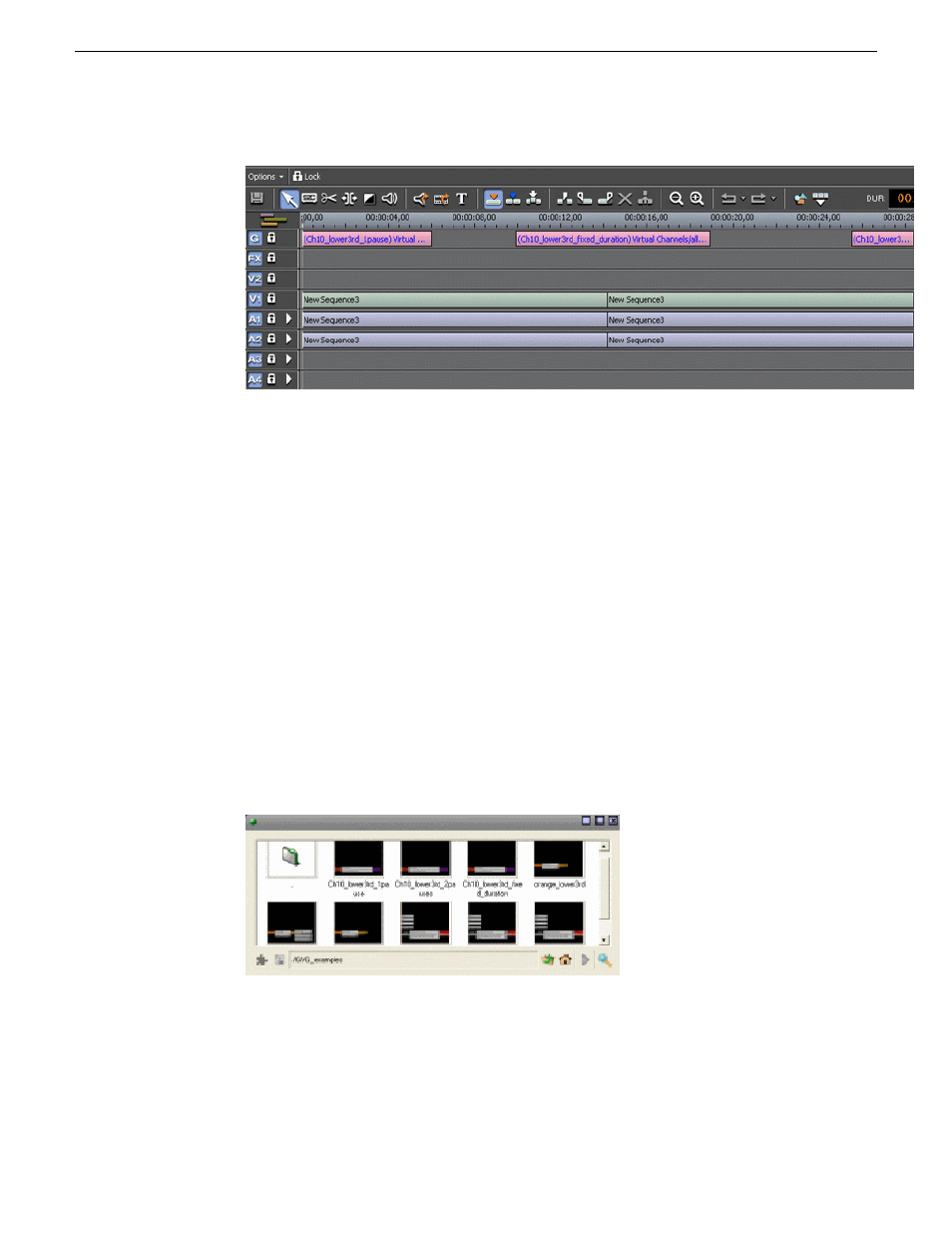
NOTE: Multiple MOS objects can be present in the script and all will be
copied to the Timeline at the same time.
6. The MOS object(s) can pass directly to playout without previewing or they can be
previewed (by double-clicking on the Orad graphic to bring up the Orad preview
window) and edited if required.
Related Links
on page 103
Creating Graphics In Orad
The first step in integrating Orad graphics within the Aurora Edit Timeline is for the
journalist to create a graphic in Orad using a standard Orad plug-in that embeds in
both iNews and ENPS.
1. From within Orad, the journalist pulls up the standard Orad plug-in where they can
navigate through the tools to create the desired graphic from a template created by
the graphics department.
2. Once the journalist has edited the graphic object as desired, the graphic is saved
within Orad.
At this point the drag and drop item becomes active and the journalist drags and
drops the graphic over into the script, tagging the graphic to the story. Once an
226
Aurora Edit User Guide
08 April 2010
Titling and Graphics
