Linking video mos objects to the timeline – Grass Valley Aurora Edit v.7.0 User Manual
Page 180
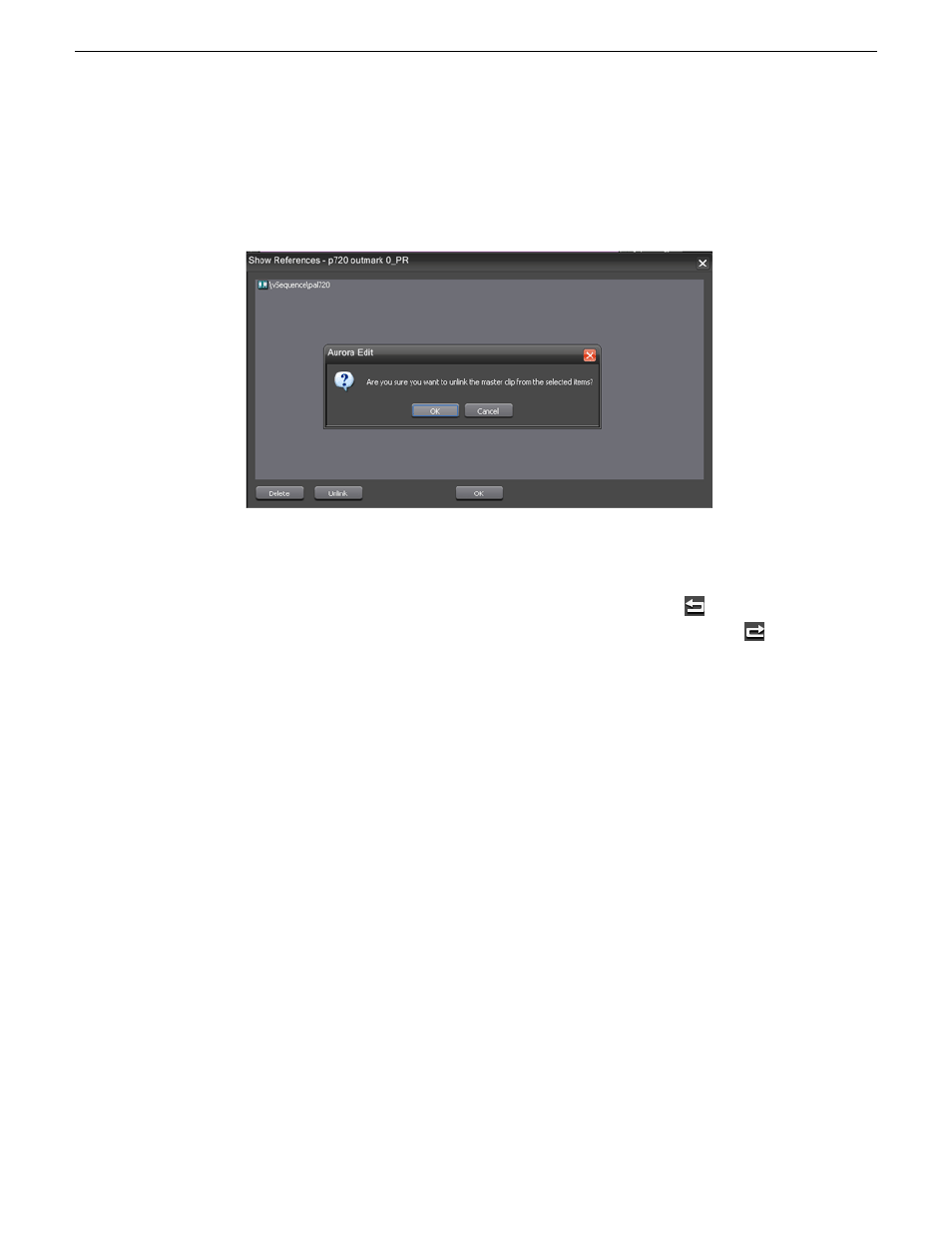
The Show References dialog will list all of the sequences or sub-clips that a master
clip is currently tied to. Media cannot be deleted if it is linked to assets, so using
the Show References dialog allows a user to select a number of sequences and opt
to unlink the master clip from them if the master clip is archived. This provides a
faster way for an operator to delete the online asset.
On the Timeline, the clips that have been restored and synchronized will be unlinked
from the Timeline and return to offline clips indicated once again by the orange bar
over the clips.
Both Restore and Unlink functions can be undone. You can use the
Undo
button
in the Timeline Toolbar to re-link the restored synchronized clip(s) or use the
Redo
button to change back to return to an unlinked state.
NOTE: Only archived media can be unlinked from the Timeline. If a clip that has not been
archived is on the Timeline and you attempt to unlink it, the Unlink Online Assets dialog
will come up indicating that no clips have been unlinked and the archived asset was not
found. This prevents loss of unarchived media on the Timeline when an unlink function is
performed.
Linking video MOS objects to the Timeline
Within the Aurora Suite, both feed events and finished stories become MOS Objects
within the newsroom computer system. The MOS Objects may be searched on and
linked to stories for use within Aurora Edit.
Once a feed has been started in the Aurora Ingest Scheduler application, the video
become searchable within ENPS. This provides a fast method of finding feed material
and placing it into a news story as a MOS object that can easily be brought into Aurora
Edit and edited as desired.
1. To search for video material using ENPS, use the ENPS search function as described
in the news application. The ENPS search must account for Grass Valley clips
within the filter.
180
Aurora Edit User Guide
08 April 2010
Advanced editing
