Inserting keyframes, Modifying keyframes, Inserting keyframes modifying keyframes – Grass Valley Aurora Edit v.7.0 User Manual
Page 197
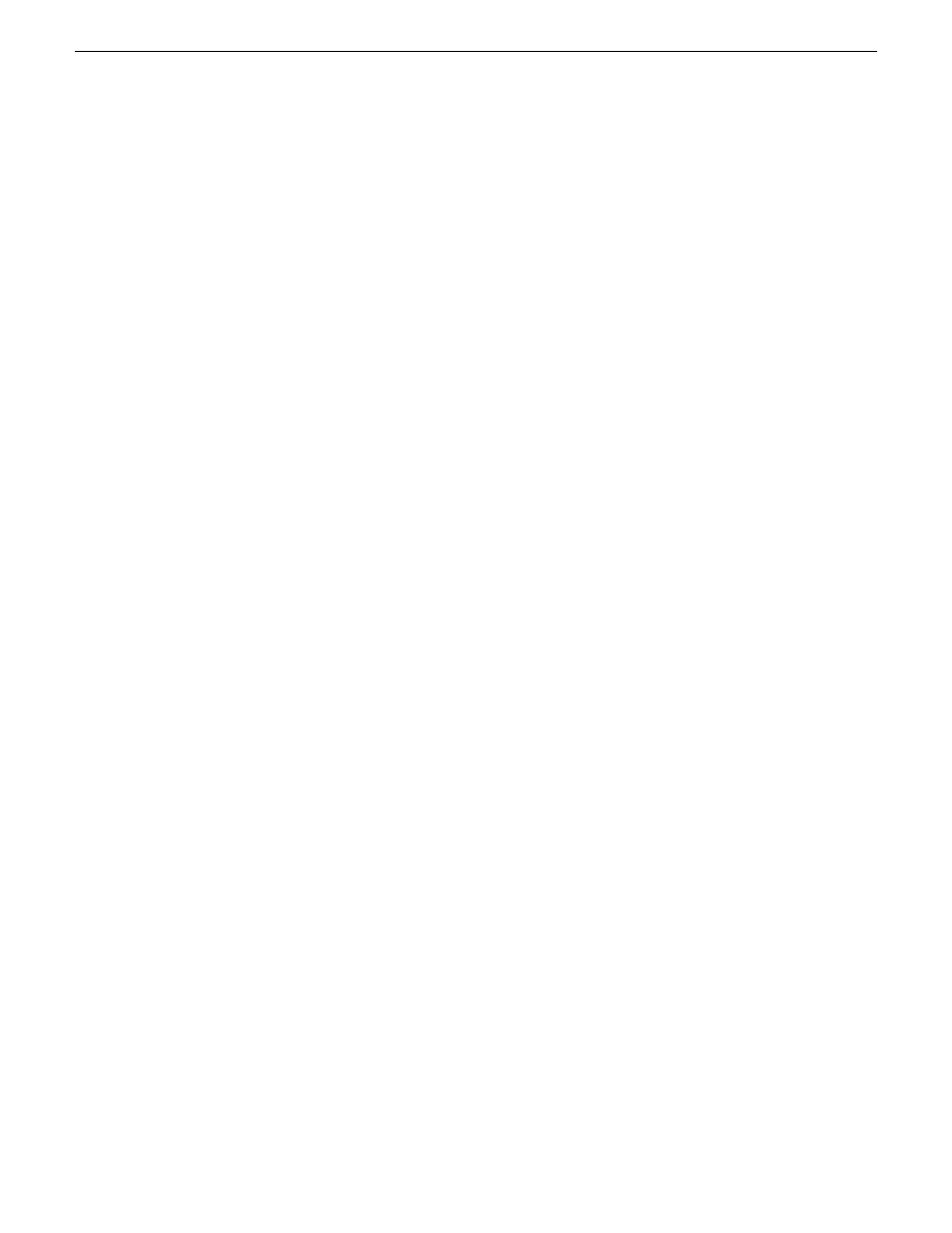
to the next. If a parameter is not keyframeable, that parameter is used for the entire
effect and cannot change across keyframes. The type of effect is not keyframeable.
Related Links
Importing a TGA animation sequence
on page 86
on page 199
Inserting keyframes
Keyframes can be added to any point of a video effect, and are used to mark the video
effect's location and characteristics on the Timeline.
You can add keyframes to any point of a video effect. There are two general approaches
for inserting keyframes. In the first approach, you step through the video and insert a
new keyframe at each point where you want the effect to move. This method is useful
when creating a blur or mosaic effect or when you want to move an effect to cover or
highlight a specific area.
In the second approach, you set up the first keyframe and insert it into the effect. Then
set up a second keyframe and insert it. Aurora Edit automatically places the second
and subsequent keyframes one second after the previous one. This method is useful
with resizing effects such as Picture-in-Picture that are less dependent on exact frame
positions than on the effect’s path and speed.
1. Place the pointer at the spot where you want the keyframe.
2. Configure the video effect characteristics using the Video Effects Tool.
3. Press
Insert
on your keyboard or click the
Insert
button on the Video Effects Tool.
A keyframe appears on the FX track on the Timeline. This keyframe places all
of the video effect characteristics on a single data point on the Timeline.
4. Continue defining the effect and inserting keyframes as necessary.
Once inserted, you can adjust a keyframe’s position by clicking it and then dragging
it left or right.
Related Links
Creating video effects - overview
Adding a video effect to the Timeline
on page 191
on page 194
on page 194
on page 200
Modifying keyframes
Aurora Edit provides some standard tools for modifying keyframes:
08 April 2010
Aurora Edit User Guide
197
Video effects
