Using collections to categorize clips, About collections, Creating a collection – Grass Valley Aurora Edit v.7.0 User Manual
Page 70: About collections creating a collection
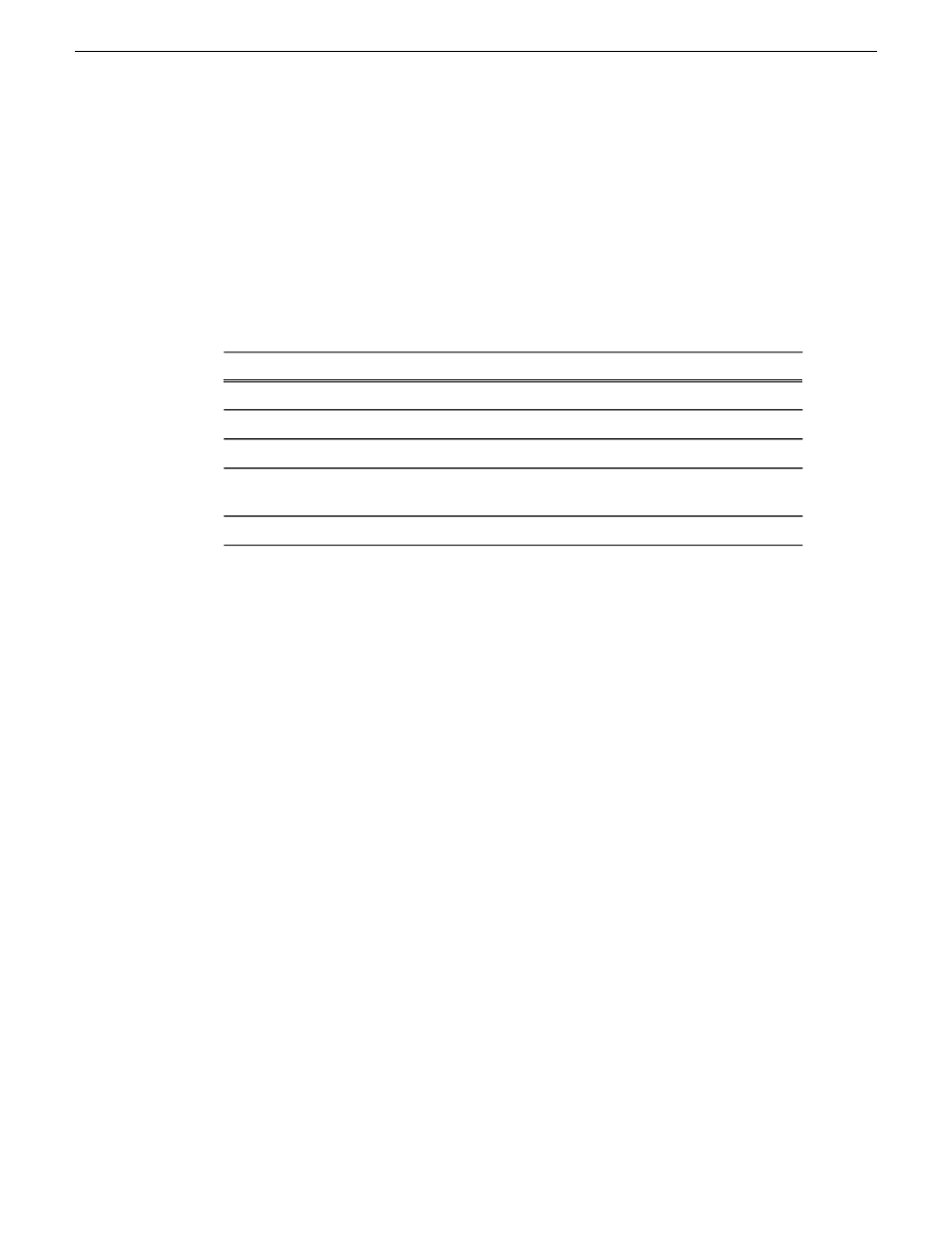
Using Collections to categorize clips
About Collections
Collections provide a way to sort and organize assets within a bin for easy access.
You can create collections for yourself or for all users to share, and save them for
future use or only until you close the Aurora application.
Description
Name
Saves a collection that only you can access
Private
Saves a collection that all users may access
Shared
Creates a temporary collection that is deleted when you exit the application
Temporary
Links to asset content (raw video, sound, images), metadata, and proxy
assets (low-res footage)
Logical
Links to asset content (raw video, sound, images) only
Physical
Creating a collection
You can create collections to sort and organize clips within the Bin for easy access
1. Click the
New Collection
button.
The New Collection window appears.
2. Enter a
Collection Name
.
3. Select a
Collection Type
:
•
Private - Saves a collection that only you can access
•
Shared - Saves a collection that all users may access
•
Temporary - Creates a collection until you close the Aurora Edit application,
then it is deleted
4. Select the
Content
type:
•
Logical - The collection references clip content (raw video, audio, sound,
images), metadata, and proxy assets (low-res footage)
•
Physical - The collection references clip content (raw video, audio, sound,
images) only
5. Click
OK
.
70
Aurora Edit User Guide
08 April 2010
Using MediaFrame to manage media
