Zooming in on a clip source – Grass Valley Aurora Edit v.7.0 User Manual
Page 115
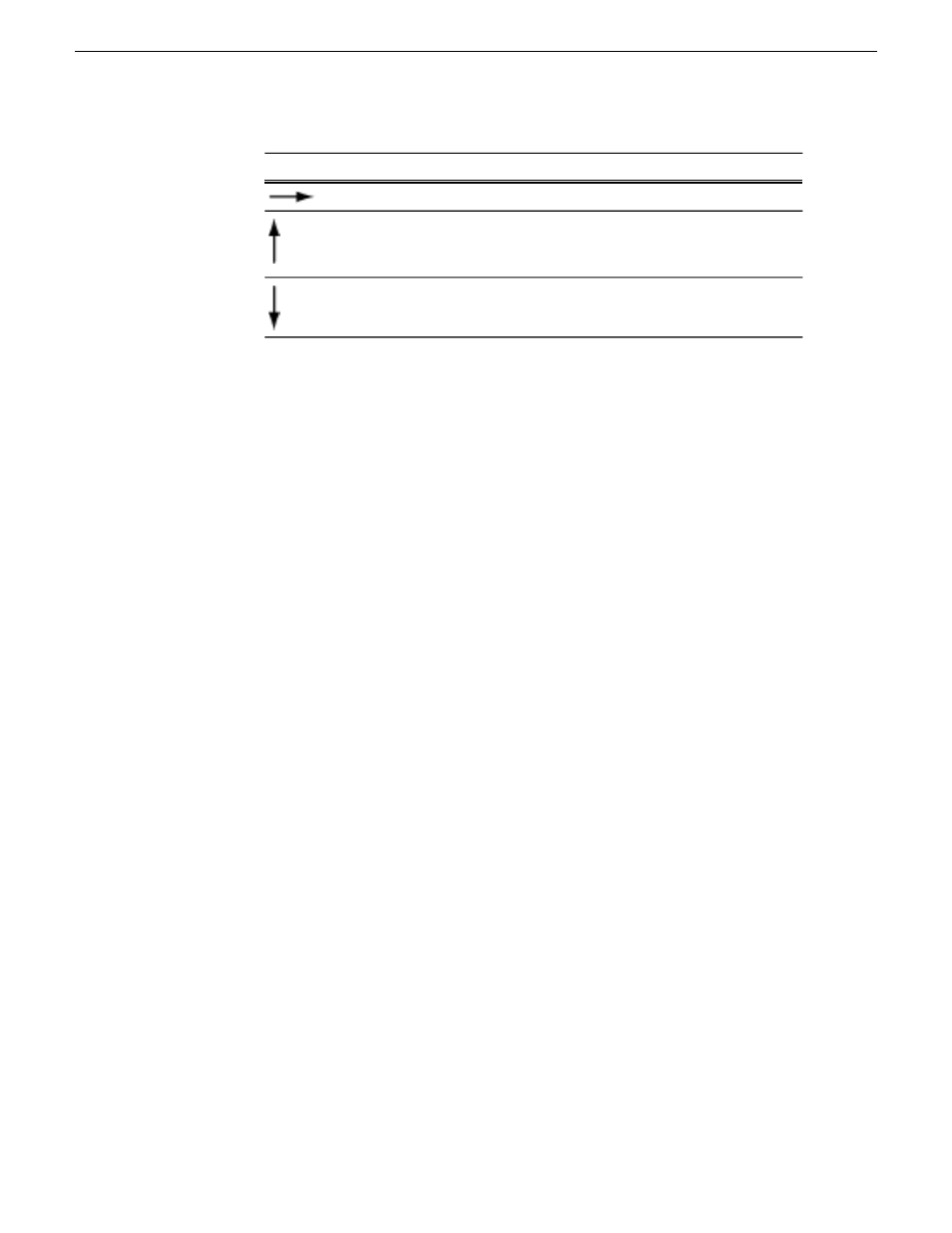
Function
Button
Shuttles right in increments of +50%, +75%, +1x, +2x, +3x.
Resets shuttle speed to the default (200%); to change the default
speed select
Tools | Options | Timeline | Default Play Speed
and enter the new speed.
Selects previous shuttle speed.
2. Create mark points using one of the following methods:
•
Use the marking controls to mark the clip
•
Use the transport control buttons on your deck to locate your Mark In and Mark
Out points.
Zooming in on a clip source
Aurora Edit lets you zoom in on a portion of a clip in order to provide better scrubbing
and marking capability.
When a clip is opened in the Trim Tool or Clip Source Tool, you see a scrubber bar
with a zoom knob to the right.
The parts of the player are:
•
Clip timeline—This bar displays the current position of the clip and the mark in
and mark out points.
•
Keyword bar—This bar shows a visual indication of keywords or keyframes that
have been added through MediaFrame components in the news workflow.
•
Zoom indication bar—This bar shows a visual representation of the current ratio
of the clip timeline versus the overall clip duration.
•
Zoom dial—This control changes the zoom level of a clip, using zoom levels of
Full, 5 minutes, 2 minutes 1 minute, 30 seconds, 15 seconds, 10 seconds, 5 seconds,
2 seconds, and 1 second.
08 April 2010
Aurora Edit User Guide
115
Working in the Timeline
