Restore and synchronize offline assets – Grass Valley Aurora Edit v.7.0 User Manual
Page 176
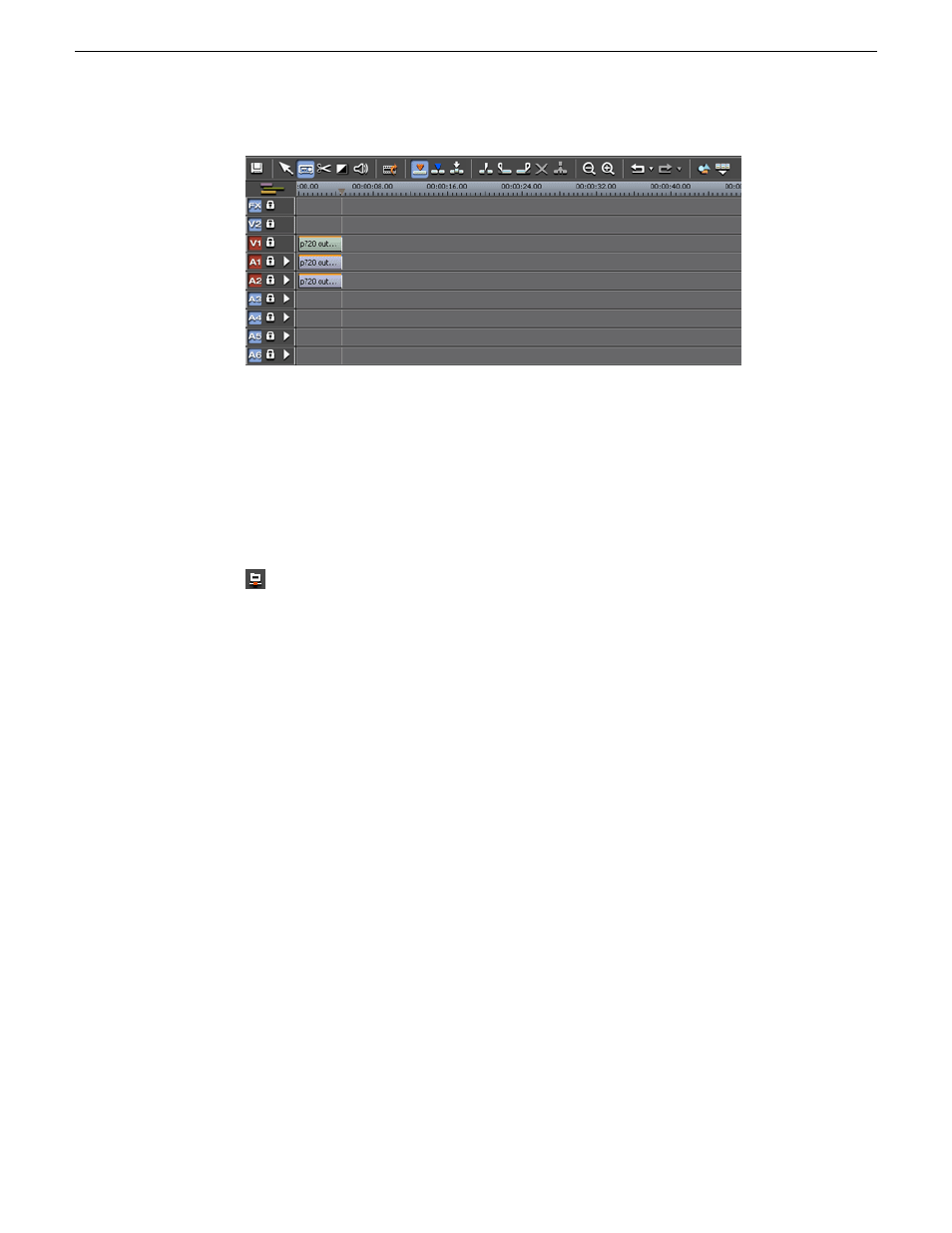
2. Edit the offline clip(s) in the same manner as online clip(s) with any of the Timeline
tools.
Restore and synchronize offline assets
Once an editor decides their story using offline assets is complete (or anytime during
an edit session), the sequence can be restored and synchonized for playout.
1. To restore the clips for sending to playout or anytime during the session, select the
Restore Sequence Asset
button in the top menu bar.
This will bring up a message asking you to save the sequence; select
Yes
.
2. If the user has a restore role assigned in MediaFrame configuration, a
Restore
Assets
dialog will appear.
If the user does not have a restore role assigned to them, the Collections dialog
will come up allowing them to add the sequence to a collection for a media
manager to handle. For more information about Restore Roles, see the Aurora
Browse User Guide.
176
Aurora Edit User Guide
08 April 2010
Advanced editing
