Grass Valley Aurora Edit v.7.0 User Manual
Page 251
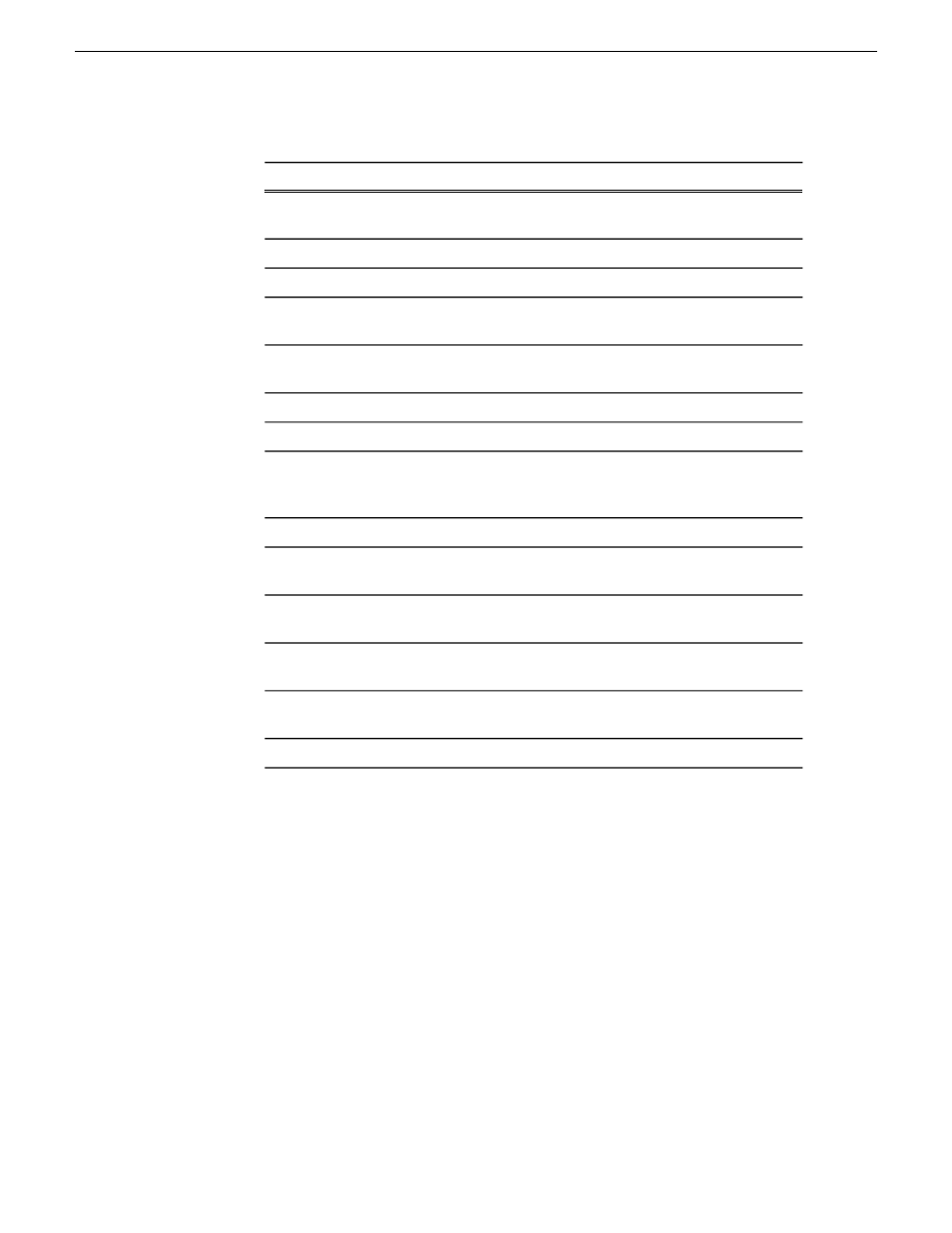
Description
Field or button
A drop-down list of the Conform Servers available to you at
your location
Conform Server
Lets you add a Conform Server to the Conform Manager
Add
Lets you remove a Conform Server from the Conform Manager
Remove
Stops or pauses the dynamic updates of the Conform Manager;
it has no impact on the Conform server itself
Stop/Continue
The Conform Manager assigns a unique ID to each job that
comes in; each job increments the ID by one
Job ID
Name of the machine that sent the job
Requester
Name of the clip as sent to the Conform Server
Job Name
Gives updated status on the completion of a job; status messages
include "Job completed successfully", "Job failed"; failure
messages may provide information on some functions
Status
Indicates when the job began conforming
Start Time
On the Current Job Queue tab, specifies what percentage of the
job has completed; updates automatically
Percent Complete
On the Completed Job Queue tab, specifies how long the job
took
Elapsed Time
Lets you define what jobs to view; you can filter by Requester
or by Time Since Completion, specified in hours and minutes
Filter the results
Click to stop conforming jobs you have selected
Stop Selected
Job(s)
Click to exit out of the Conform Manager
Close
08 April 2010
Aurora Edit User Guide
251
Sending and exporting output
